Grass Valley Xplay Vertigo Suite v.5.0 User Manual
Page 66
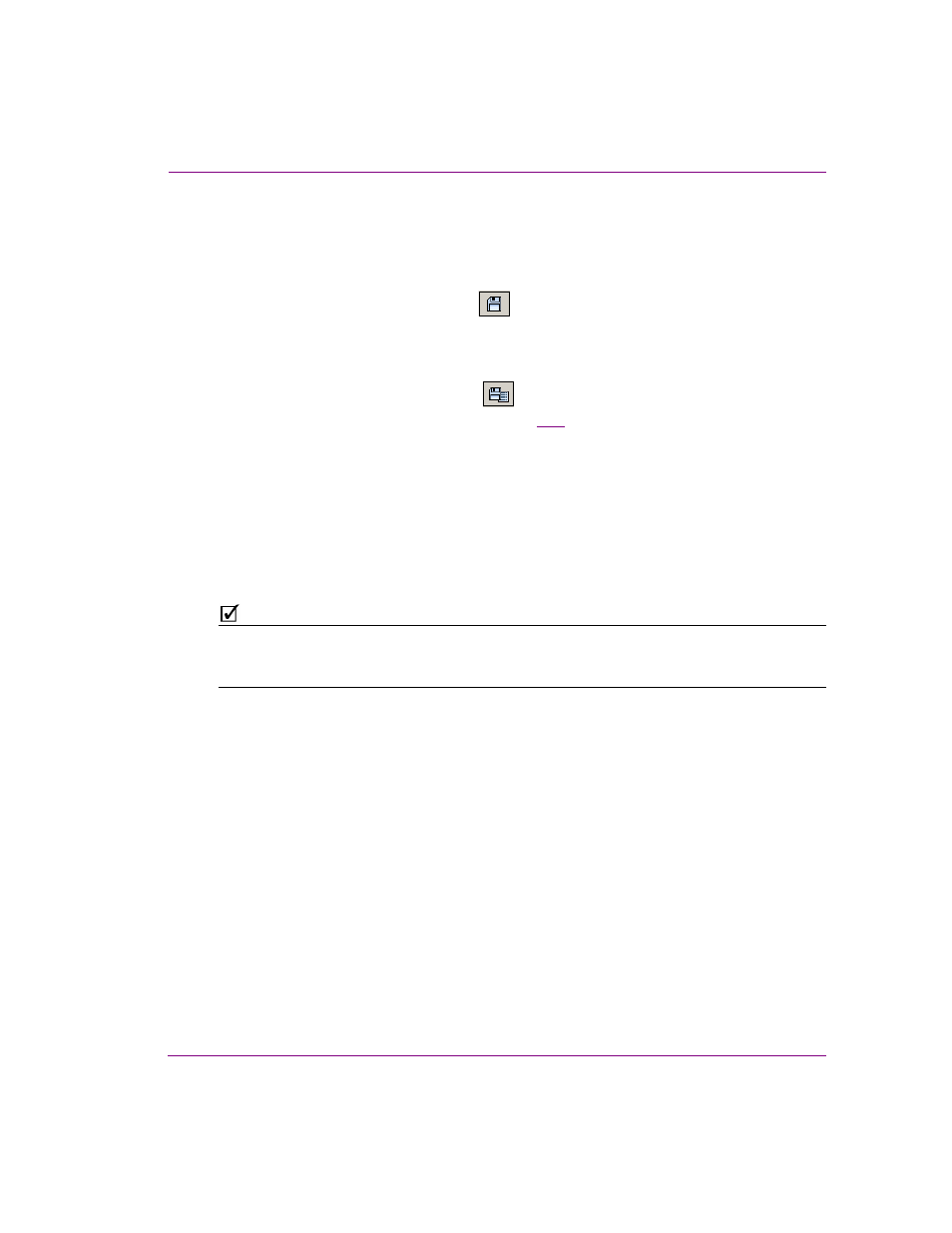
Xplay User Manual
3-39
Creating and editing playlists in Xplay
To save the changes to an existing playlist:
• Select the F
ILE
>S
AVE
P
LAYLIST
menu command.
Or,
• Press C
TRL
+S.
Or,
• Click the S
AVE
C
URRENT
P
LAYLIST
button in the Playlist Editor’s toolbar.
To save an existing playlist under a different name or into another category:
1.
Select the F
ILE
>S
AVE
P
LAYLIST
A
S
menu command.
Or,
Click the S
AVE
C
URRENT
P
LAYLIST
A
S
button in the Playlist Editor’s toolbar.
The S
AVE
P
LAYLIST
dialog box appears (figure
3-25
).
2.
In the N
AME
field enter a new name for the playlist.
3.
Enter your name in the A
UTHOR
field (optional).
4.
Enter a short description for the playlist in the D
ESCRIPTION
field (optional).
5.
Link the playlist to the Playlists root category or to sub-categories by selecting the
check box for each place where you want the playlist to be accessible from.
6.
Click OK to save the playlist and exit the dialog box.
Or,
Click C
ANCEL
to discard all entered information and return to the unsaved playlist.
N
OTE
If you only want to move an existing playlist to another category, you don’t necessarily have
to perform a Save As. Simply drag and drop the playlist from its current category to another
within the Asset Browser.