SMA BEAM-BT-10 User Manual
Page 56
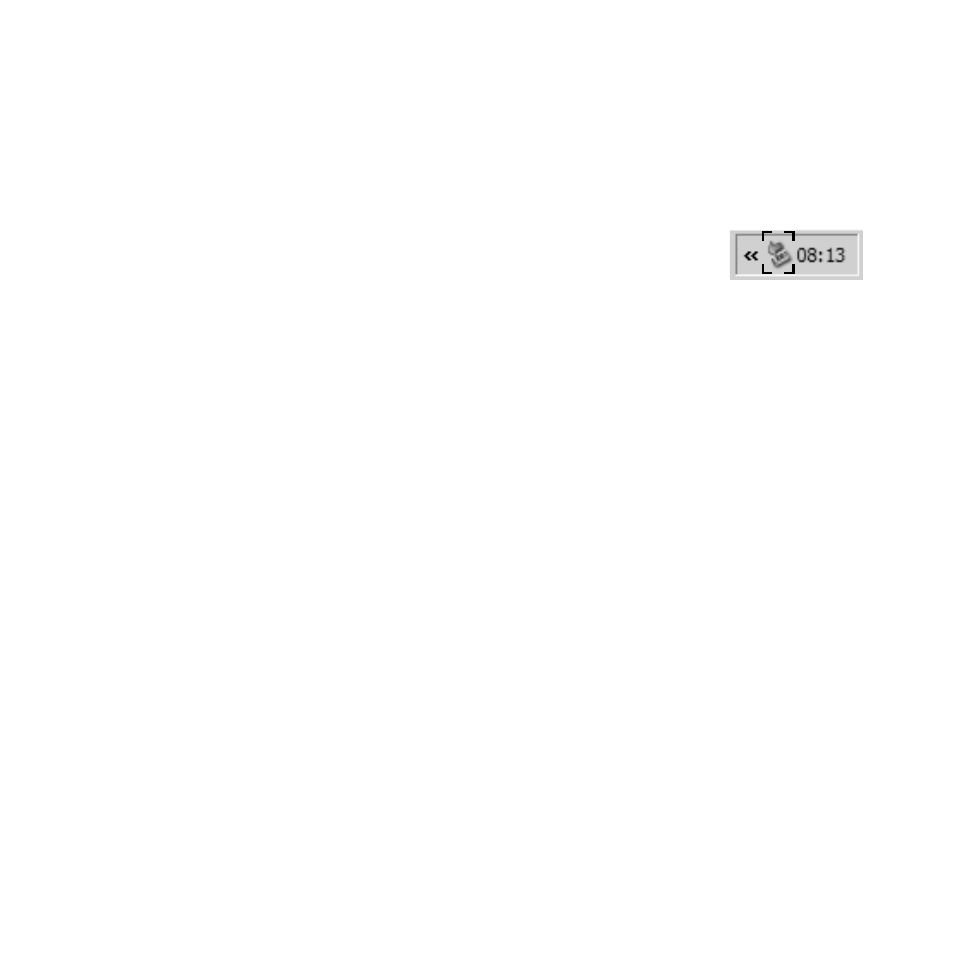
Operation
SMA Solar Technology AG
56
BeamBT-BEN094911
User Manual
5. Copy the file "SBeam2.UPD" to the folder "UPDATE". You can overwrite the existing file.
6. Select "OK" on the Sunny Beam.
☑ The menu "Update" is displayed.
7. Remove the Sunny Beam using the icon "Safely Remove Hardware" in the
task bar of the computer. Otherwise, the Sunny Beam will not be able to
perform the update correctly. The icon "Safely Remove Hardware" as
displayed in the operating system Windows XP is depicted on the right.
The Sunny Beam must remain connected to the computer via the USB connection cable.
8. To start the update, confirm the request by pressing "Yes".
☑ The update starts.
As soon as the update is completed, a message is displayed.
9. Select ">>".
☑ The first chart for the complete PV system, "Power today", is displayed.
10. Unplug the USB connection cable from the computer and the Sunny Beam.
☑ The update is complete.