Viewing your images, Selecting folders and drives containing images, Selecting folders and drives containing – Epson PhotoPC 3100Z User Manual
Page 28: Images
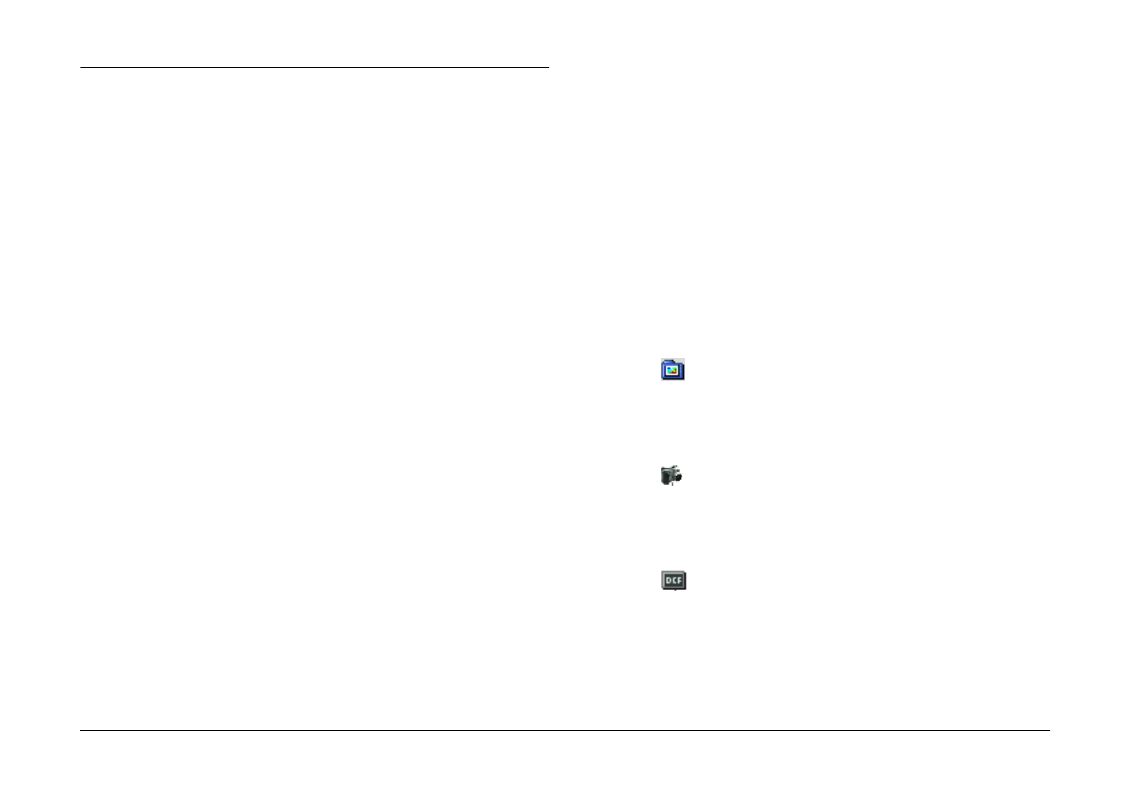
Using EPSON Photo!4
28
Viewing Your Images
EPSON Photo!4 includes many features for viewing
images on the camera’s memory card, or images that
have been imported from the camera to the computer.
You can display thumbnail images of your images or
video clips, or display a list that shows more
information regarding the images. You can also
display a larger image or play back video clips with
the Image Viewer window, watch a slideshow of your
images, and play back audio clips. Use the Photo!4
search function to find files according to file name,
date taken, or other guidelines that you can choose.
Selecting folders and drives containing images
The EPSON Photo!4 main window is divided into a
left and right pane. The left pane shows a list of your
drives and folders, and the right pane shows
thumbnails or a list of the EPSON Photo file format
image files in a selected folder or drive.
Click or double-click a drive or folder to view its
contents.
Note:
❏
If no EPSON Photo file format image files are in the
selected folder, No Images appears in the right pane.
❏
Only EPSON Photo file format image files are
displayed in the right pane.
❏
To update the contents of the left pane, select Refresh
from the View menu. Folders and drives that were
recently moved, renamed, or added to your computer
will be displayed in the left pane.
To view all the folders and drives accessible from your
computer, click All Folders at the top of the left pane.
To display only folders that contain images, click
Image Folders
at the top of the left pane. Only the
following folders are displayed:
❏
Base Folder
You can change the name or location of this folder
by selecting Settings from the Edit menu, then
specifying a new folder in the Base Folder list box.
❏
EPSON Camera
This drive appears only when the memory card is
in your PhotoPC 3100Z and the camera is
properly connected to your computer.
❏
Camera Card
This drive appears when the memory card is
inserted into the PC Card slot of another device,
such as your EPSON printer or a memory card
reader.