Rotating your photos, Using a photo as wallpaper, Rotating your photos using a photo as wallpaper – Epson PhotoPC 3100Z User Manual
Page 40
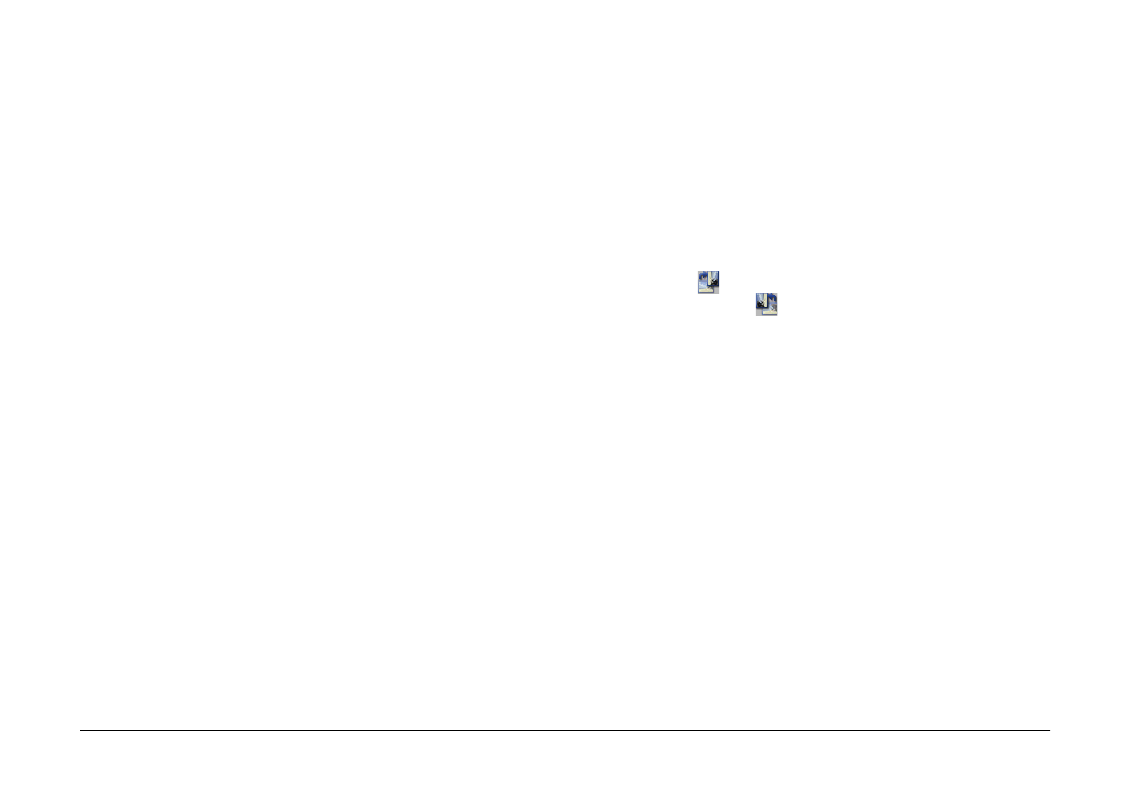
Using EPSON Photo!4
40
You can have your comments appear in slide shows,
in the Properties dialog box, and in the right pane of
the main window when viewing a list of files. You can
also use EPSON Photo!4’s search function to find
images based on the text you added in the user
comments.
Note:
❏
You can only add comments to images taken with the
PhotoPC 3100Z.
❏
To display user comments in a list of files, see
“Displaying thumbnail images or a list of files” on page
29.
❏
To include comments in a slide show, see “Making slide
show settings” on page 35.
❏
For information on using EPSON Photo!4’s search
function, see “Displaying thumbnail images or a list of
files” on page 29.
Follow the steps below to create or modify a user
comment.
1.
Select an image in the right pane.
2.
From the Image menu, select Edit Comment. The
Edit User Comment dialog box appears.
3.
Type your comment in the text box, then click OK
to save your comment.
You can modify user comments in the Properties
dialog box. See “Using the Properties dialog box” on
page 32 for details.
Rotating your photos
You can rotate photos clockwise or counterclockwise
without decreasing the image quality. Select a
thumbnail in the right frame of the main window and
click the
button to rotate the image 90 degrees to
the right, or the
button to rotate the image 90
degrees to the left.
Note:
❏
You cannot rotate video clips. You cannot rotate photos
that are locked.
❏
You can rotate JPEG and TIFF images taken by
EPSON cameras. Images taken by cameras other than
EPSON cameras cannot be rotated.
❏
Photos in the camera drive or memory card drive
cannot be rotated.
Using a photo as wallpaper
Follow the steps below to use an image as your
computer’s desktop background.