Using the search function, Managing your images – Epson PhotoPC 3100Z User Manual
Page 37
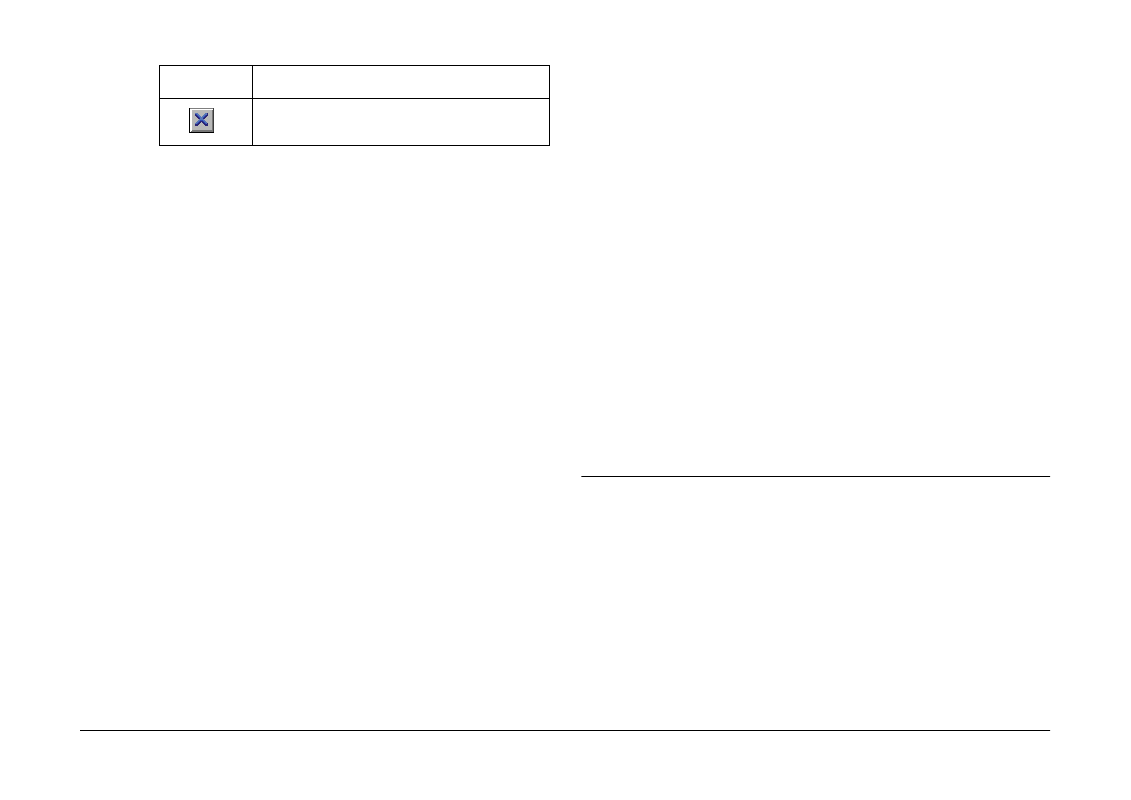
Using EPSON Photo!4
37
If the Control Panel does not appear when the
slide show starts, press the Esc key on your
keyboard to display the panel. Press the Esc key
again to hide the panel.
Using the search function
EPSON Photo!4 provides a powerful search function
to help locate your image files. Follows steps below to
use the search function.
1.
Select the folder to be searched in the left pane.
2.
From the File menu, select Search. The Search
dialog box appears.
3.
If you also want to search subfolders, put a check
in the Search Subfolders check box.
4.
To further narrow your search, make settings in
the fields under Search By. See online help for
details on using these fields.
Note:
Images that meet all of the conditions you specify will
be found.
If you select the Remember These Search
Conditions
check box, the settings you made in
the fields under Search By are saved. The next
time you open the Search dialog box, those search
settings are automatically made.
If you click the Reset button, the fields under
Search By return to their default settings.
After clicking Search, the Recent Search Results
folder is selected in the left pane and any images
that are found are displayed in the right pane. If
no images are found, No Images appears.
Managing Your Images
EPSON Photo!4 includes many convenient features
for managing your images. In addition to changing a
file’s name, you can also lock important files to protect
them from being accidentally deleted and upload files
to a memory card. EPSON Photo!4 also includes
functions for adding comments to files, rotating
images, and sending files via e-mail.
Click to exit the slide show and return to
the main window.
Button
Function