Selecting images, Viewing image information, Selecting images viewing image information – Epson PhotoPC 3100Z User Manual
Page 30
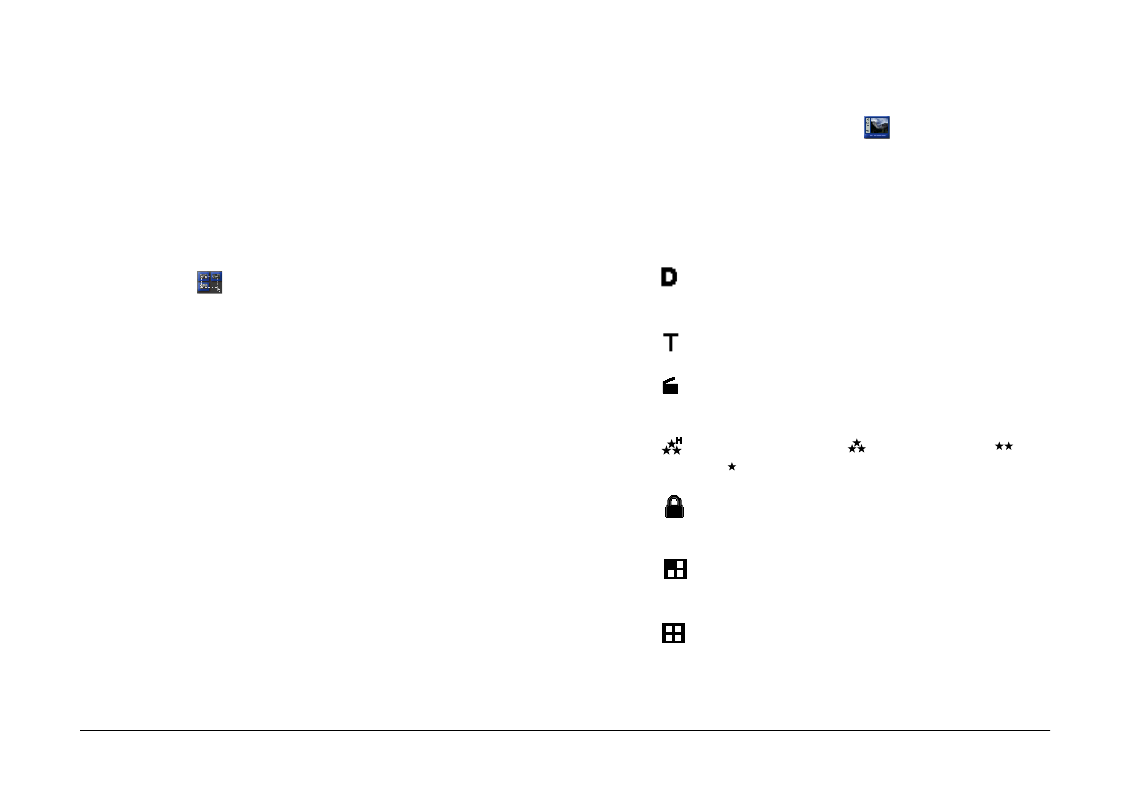
Using EPSON Photo!4
30
Selecting images
Click an image file to select it. You can select a group
of images by dragging the cursor over them, or by
clicking the images while holding down the Shift key
on your keyboard. You can also select multiple images
by holding down the Ctrl key (Windows) or Option
key (Macintosh) while clicking the images.
To select all the files in the selected folder or drive,
click the
button, or click Select All on the Edit
menu.
Viewing image information
EPSON Photo!4 allows you to view information about
image files in a variety of ways. You can display
information icons in the margins of thumbnails, show
or hide a variety of file details at the top of a list of files,
and access all the available information on a selected
image by using the Properties dialog box. The
following sections explain how.
Note:
The following information is not displayed for video clips:
image quality; file format symbols; and stitching
information.
Displaying information in thumbnails
You can display information icons on the left side of
the thumbnails by clicking the
icon, or by selecting
Image Info
from the View menu. The information
icons indicate the type of image file and the settings
used when the image was captured, as explained
below.
❏
File format icons:
appears if the image is a JPEG file that conforms
to the “Design rule for camera file system,” the
standard recording system for image files.
appears for images that are uncompressed
TIFF files.
appears if the file is a video clip.
❏
Image quality icons:
appears for HyPict,
for super-fine,
for
fine, or
for standard.
❏
appears if the photo is locked.
❏
Stitching icons:
appears if the photo is the first in a series of
photos taken using the PhotoPC 3100Z’s stitch
assist function.
appears if the photo was taken using the
PhotoPC 3100Z’s stitch assist function, but was
not the first photo taken in the series.