Epson PhotoPC 3100Z User Manual
Page 47
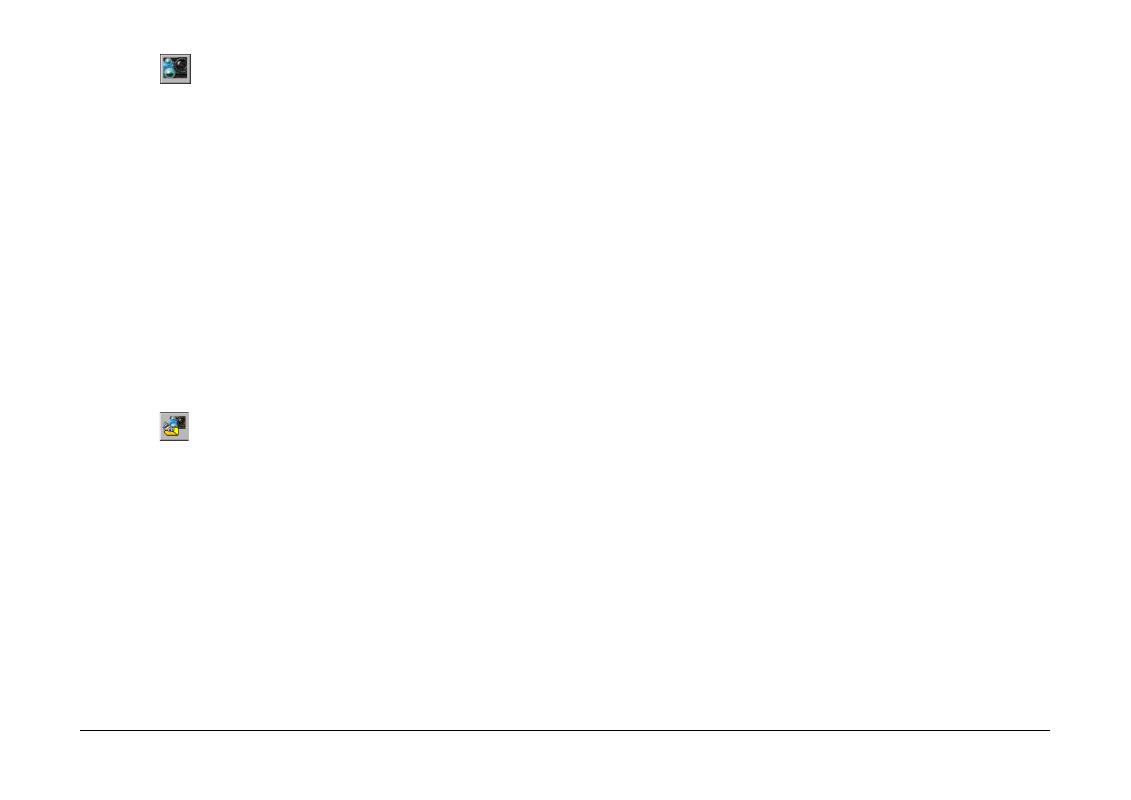
Using Other Included Software
47
Click this icon to start EPSON PhotoQuicker in
order to print the images in the memory card.
❏
When the printer icons are gray, EPSON
PhotoQuicker loads all of the photos in the
memory card.
❏
When the printer icons are green, a message
appears asking whether you want to print
according to the DPOF settings that you
made. If you click OK, PhotoQuicker loads
only photos for which the number of prints
have been specified, or if an index setting has
been made, PhotoQuicker loads all of the
photos in the memory card.
SAVE & PRINT
Click this icon to start EPSON AutoDownloader
and EPSON PhotoQuicker in succession. After
using EPSON AutoDownloader to transfer files
from your memory card to your computer,
EPSON PhotoQuicker automatically starts,
allowing you to print your photos.
❏
When the printer icons are gray, EPSON
PhotoQuicker loads all of the photos that
were downloaded.
❏
When the printer icons are green, a message
appears asking whether you want to print
according to the DPOF settings that you
made. If you click OK, PhotoQuicker loads
only photos for which the number of prints
have been specified, or if an index setting has
been made, PhotoQuicker loads all of the
downloaded photos.
Note:
Green printer icons in the EPSON CameraStarter
dialog box indicate that a setting was made using the
camera to specify the number of prints for one or more
photos in the memory card, or that the index setting
was set to On.
Gray printer icons indicate that no print or index
settings were made.