Uploading files to a memory card, Adding user comments – Epson PhotoPC 3100Z User Manual
Page 39
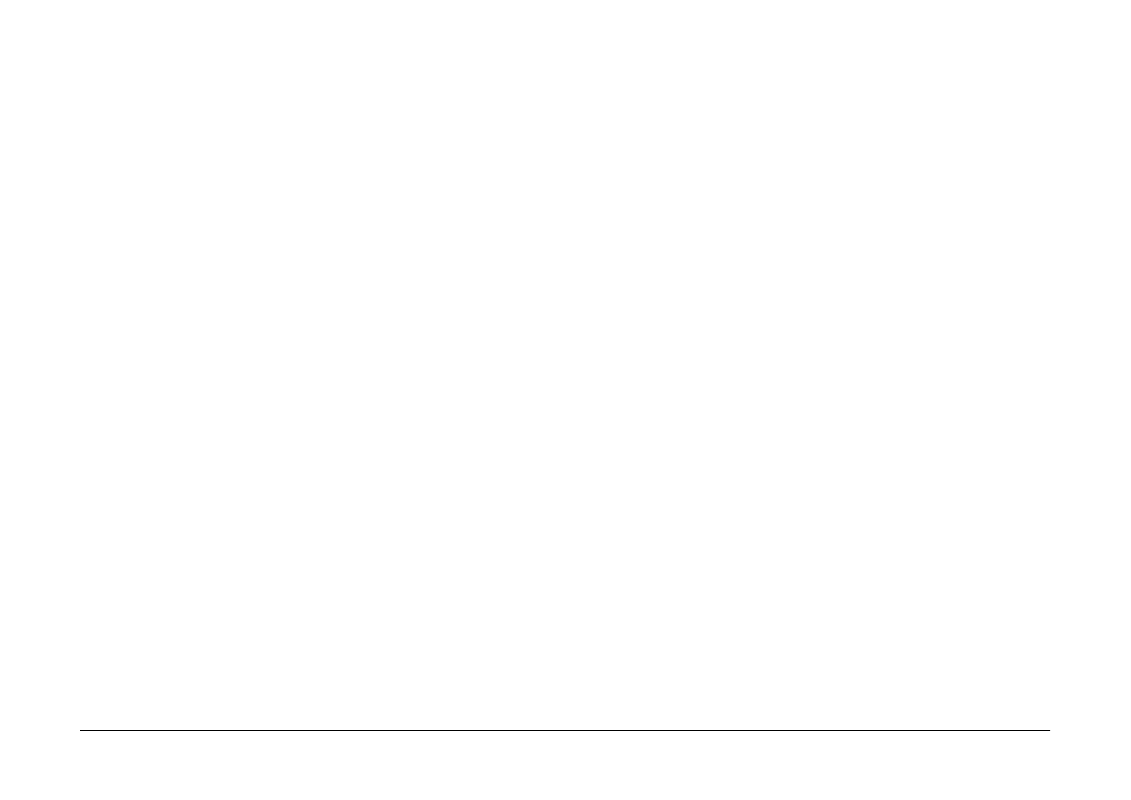
Using EPSON Photo!4
39
2.
To move the image to another folder in the same
drive, drag the image to the folder in the left pane.
To move the image to a folder in a different drive,
drag the image to the folder in the left pane while
holding down the Shift key (for Windows), or the
Ctrl
key (for Macintosh).
Copying files
1.
Select an image or images in the right pane of the
main window.
2.
To copy the image to another folder in the same
drive, drag the image to the folder in the left pane
while holding down the Ctrl key (for Windows),
or the Option key (for Macintosh).
To copy the image to a folder in different drive,
drag the image to the folder in the left pane.
Uploading files to a memory card
You can use EPSON Photo!4 to upload images from
your computer to a memory card inserted in your
camera or other device’s PC Card slot.
Once your camera or other device is connected to your
computer, select the images you want to upload, the
select Upload from the File menu. Then select the
drive with the memory card and click the OK button
to upload the files.
If any of the photos that you select to upload have
audio recordings attached, you can choose to upload
both the photos and audio recording files, or just the
photos.
Note:
Files that were not originally downloaded from the camera
and that have not been converted to EPSON Photo file
format cannot be uploaded using this feature. For
instructions on converting files to EPSON Photo file
format, see “Using EPSON File Converter” on page 48.
Adding user comments
You can add comments to photos and video clips
taken with your PhotoPC 3100Z. User comments are
useful for recording personal notes and other
additional information about your images.