Epson PhotoPC 3100Z User Manual
Page 53
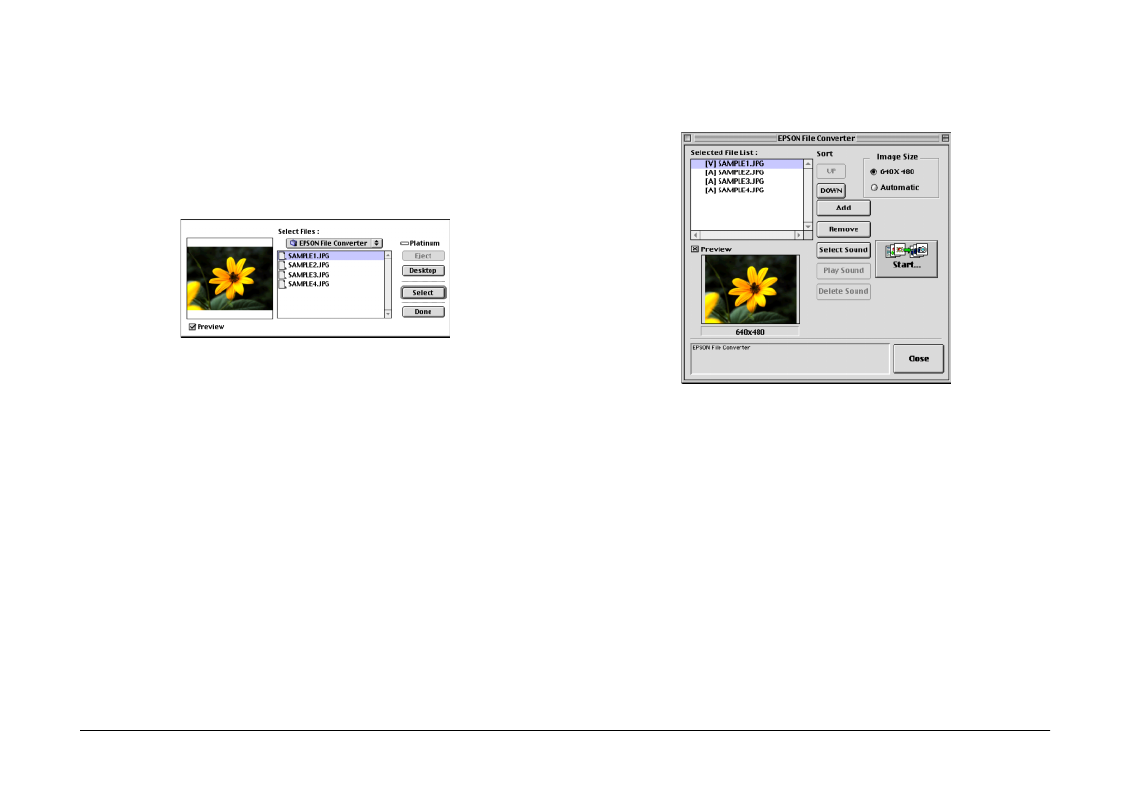
Using Other Included Software
53
2.
Click Add. The Select Files dialog box appears.
Double-click the folder which contains the images
that you want to convert, then select one of the
files that you want to convert and click Select.
Repeat this procedure for each file that you want
to convert.
3.
When you finish selecting image files, click Done
to close the Select Files dialog box. The selected
images appear in the Selected File List box.
To remove a file from this list, select the file and
click Remove.
To change the order in which the files will be
saved on your camera’s memory card when you
upload them to your camera using EPSON
Photo!4, select the image that you wish to move,
then click UP or DOWN.
Note:
To preview the selected image and confirm its size,
select the Preview check box.
4.
Specify an image size in the Image Size box for
each file in the Selected File List.
To convert and save the selected image at a size
of 640
×
480 pixels, select 640
×
480.
To have EPSON File Converter automatically
assign an image size to the image when it is
converted and saved, select Automatic. EPSON
File Converter automatically chooses one of the
three sizes listed below, selecting the size that
most closely matches the size of the original
image.
640
×
480 pixels
1600
×
1200 pixels
2048
×
1536 pixels