Configuring network settings, About tcp/ip and ip addresses, Installing the software – Xerox Phaser 3330 User Manual
Page 32: Operating system requirements, Configuring network settings -6, About tcp/ip and ip addresses -6, Installing the software -6, Operating system requirements -6, About, Tcp/ip and ip addresses
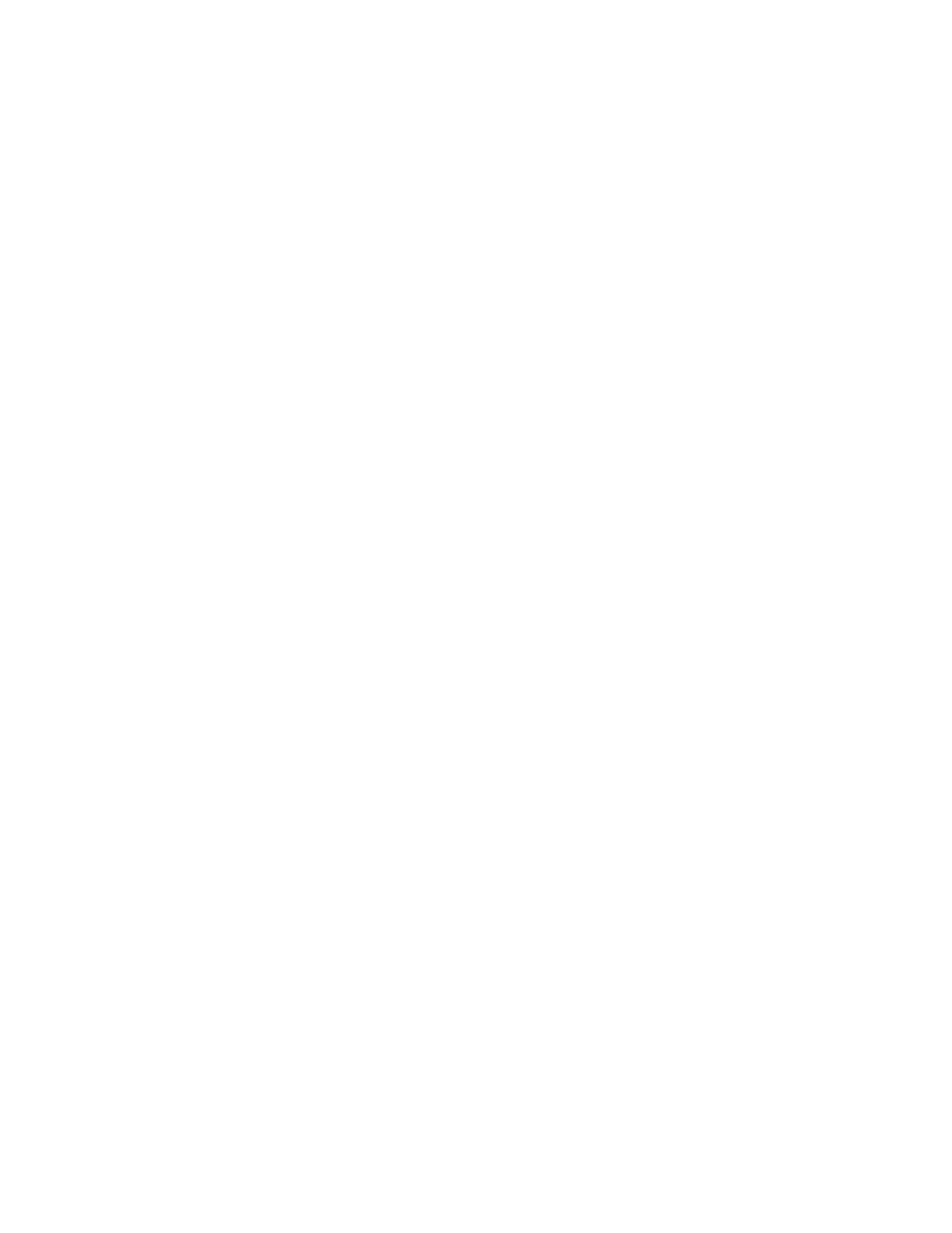
Configuring Network Settings
About TCP/IP and IP Addresses
Computers and printers primarily use TCP/IP protocols to communicate over an Ethernet
network. Generally, Macintosh computers use either TCP/IP or the Bonjour protocol to
communicate with a network printer. For Macintosh OS X systems, TCP/IP is preferred.
Unlike TCP/IP, however, Bonjour does not require printers or computers to have IP
addresses.
With TCP/IP protocols, each printer and computer must have a unique IP address. Many
networks and cable and DSL routers have a Dynamic Host Configuration Protocol (DHCP)
server. A DHCP server automatically assigns an IP address to every computer and printer
on the network that is configured to use DHCP.
If you use a cable or DSL router, for information on IP addressing, refer to the
documentation for your router.
Installing the Software
Before you install driver software, verify that the printer is plugged in, turned on,
connected correctly, and has a valid IP address. If you cannot find the IP address, see
Locating the IP Address of the Printer
.
If the Software and Documentation disc is not available, download the latest drivers
from
Operating System Requirements
Windows Vista, Windows 7, Windows 8, Windows Server2008, WindowsServer2008 R2,
and Windows Server 2012.
• Macintosh OS X version 10.9 and later
• UNIX and Linux: Your printer supports connection to various UNIX platforms through
the network interface. For details, see
.
Xerox
®
Phaser
®
3330 Printer
3-6
User Guide
Installation and Setup