Paper jam message stays on, Jams during automatic 2-sided printing, Print-quality problems – Xerox Phaser 3330 User Manual
Page 91: Print-quality problems -23
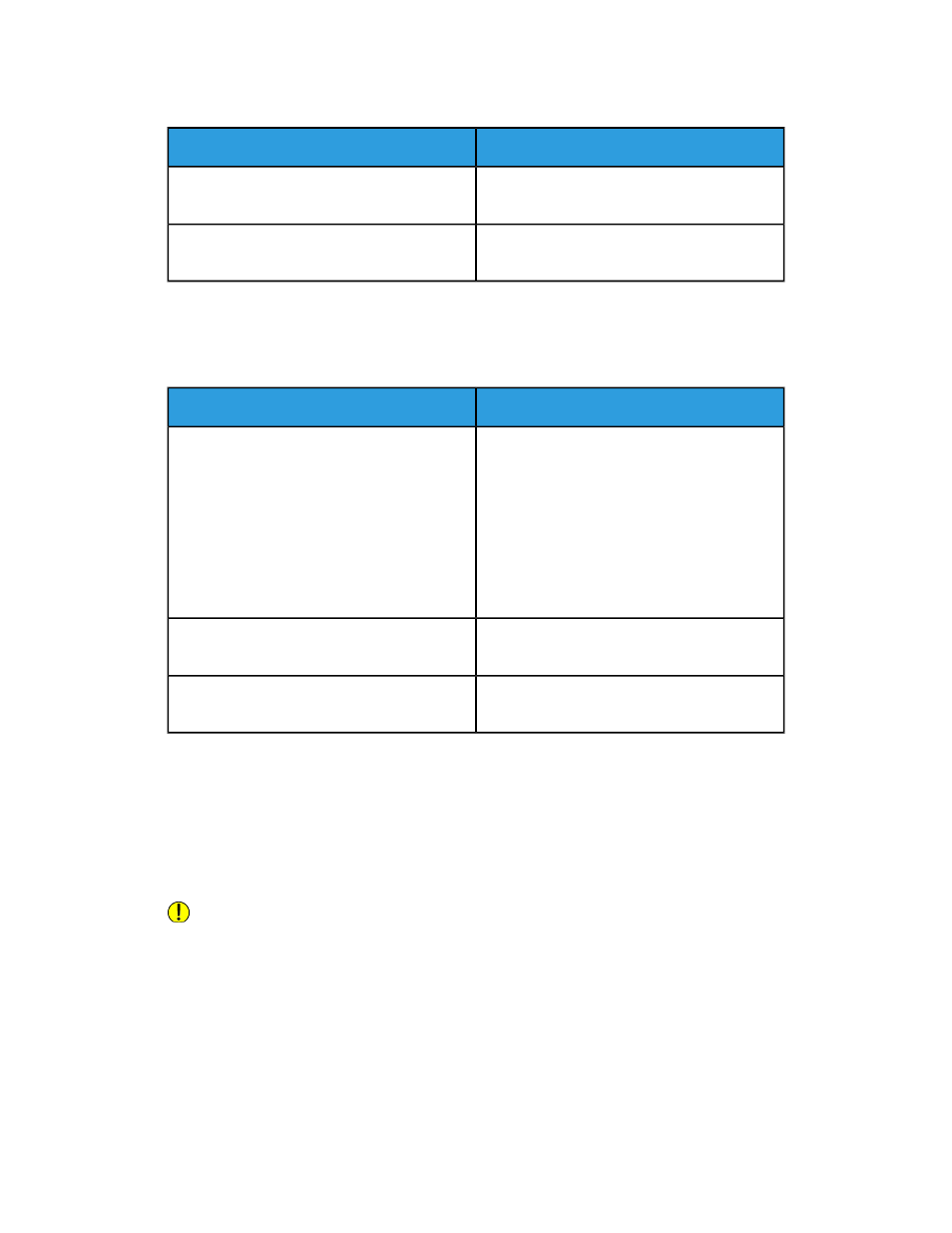
Paper Jam Message Stays On
Solutions
Probable Causes
Recheck the paper path. Ensure that you have
removed all of the jammed paper.
Some paper remains jammed in the printer.
Check the doors on the printer. Close any door
that is open.
One of the printer doors is open.
Note
Check for any torn pieces of paper in the paper path, then remove the paper.
Jams During Automatic 2-Sided Printing
Solutions
Probable Causes
• Use only Xerox approved paper. For details,
see
Supported Paper Types and Weights for
and
Standard Paper Sizes for Automatic 2-Sided
Printing
.
• For automatic 2-sided printing, do not use
transparencies, envelopes, labels, reused
paper, or paper heavier than 105 g/m².
Using paper of the wrong size, thickness, or
type.
Load paper in the correct tray. For details, see
.
Paper is loaded in the wrong tray.
Load the tray with only one type and size of
paper.
Tray is loaded with mixed paper.
Print-Quality Problems
Your printer is designed to produce consistently high-quality prints. If you observe
print-quality problems, use the information in this section to troubleshoot the problem.
For more information, go to
.
Caution
The Xerox Warranty, Service Agreement, or Xerox Total Satisfaction Guarantee does
not cover damage caused by using unsupported paper or specialty media. The Xerox
Total Satisfaction Guarantee is available in the United States and Canada. Coverage
could vary outside these areas. Please contact your local representative for details.
Note
To ensure consistent print quality, the toner cartridges and imaging units for many
models of equipment are designed to cease functioning at a predetermined point.
7-23
Xerox
®
Phaser
®
3330 Printer
User Guide
Troubleshooting