Setting the paper type, Setting the paper type -11 – Xerox Phaser 3330 User Manual
Page 49
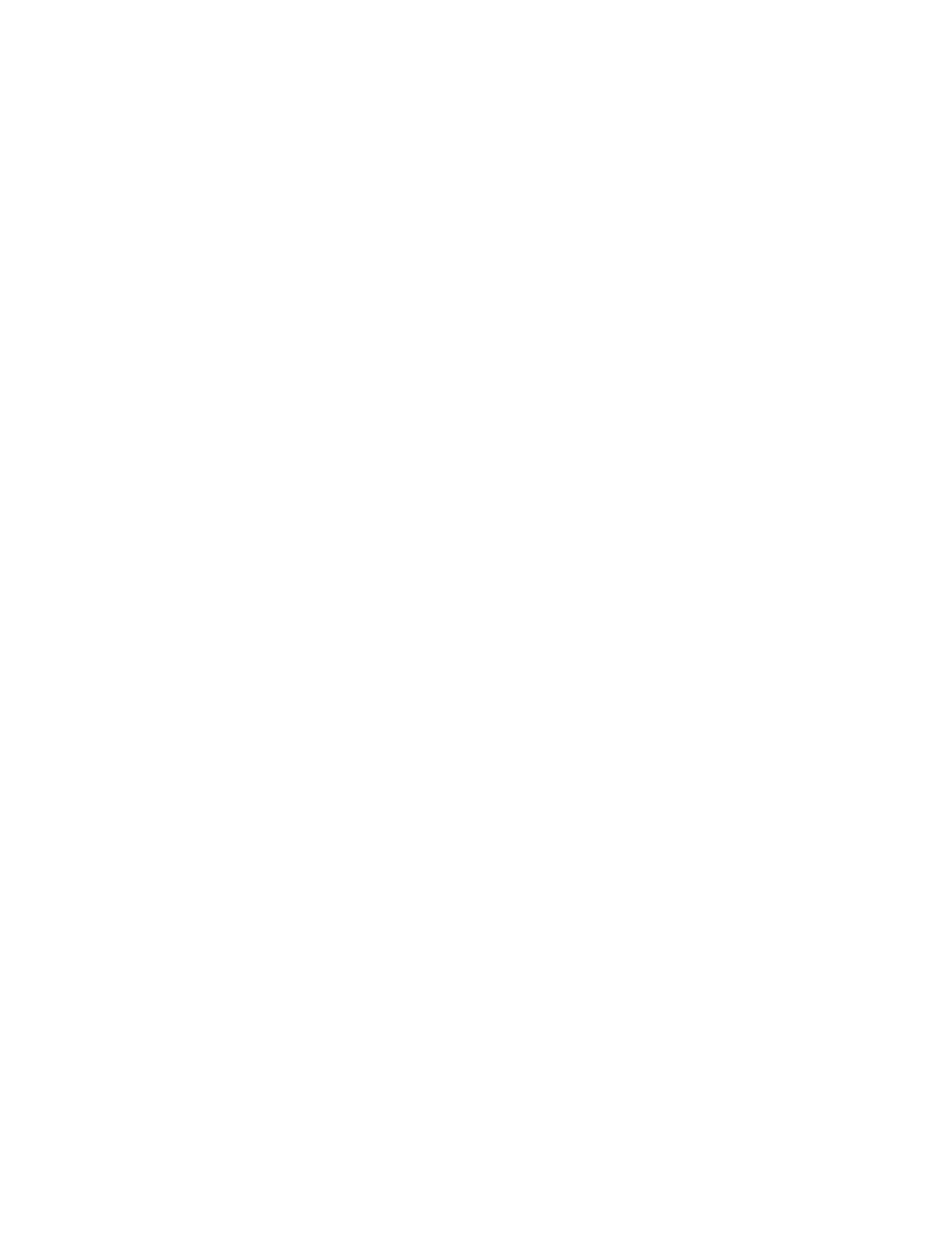
5. Press the Right arrow button.
6. Press the OK button to accept current setup, or press the Down arrow button to
change the setup.
7. Press the Right arrow button.
8. With Paper Size selected, press the Right arrow button.
9. Press the Up/Down arrow buttons, select the paper size.
10. Press the OK button to save changes.
If you want to use special sized paper, select a custom paper size in the Printer Driver.
Setting the Paper Type
1. Press Menu on the control panel.
2. Press the Up/Down arrow buttons, and select Tray Paper Settings.
3. Press the Right arrow button.
4. Press the Up/Down arrow buttons, and select the required tray.
5. Press the Right arrow button.
6. Press the OK button to accept current setup, or press the Down arrow button to
change the setup.
7. Press the Right arrow button.
8. Press the Up/Down arrow buttons, and select Paper Type.
9. Press the Right arrow button.
10. Press the Up/Down arrow buttons, and select the paper type.
11. Press the OK button to save changes.
4-11
Xerox
®
Phaser
®
3330 Printer
User Guide
Paper and Media