Printing, Printing overview, Selecting printing options – Xerox Phaser 3330 User Manual
Page 55: 5 printing -1, Printing overview -1 selecting printing options -1
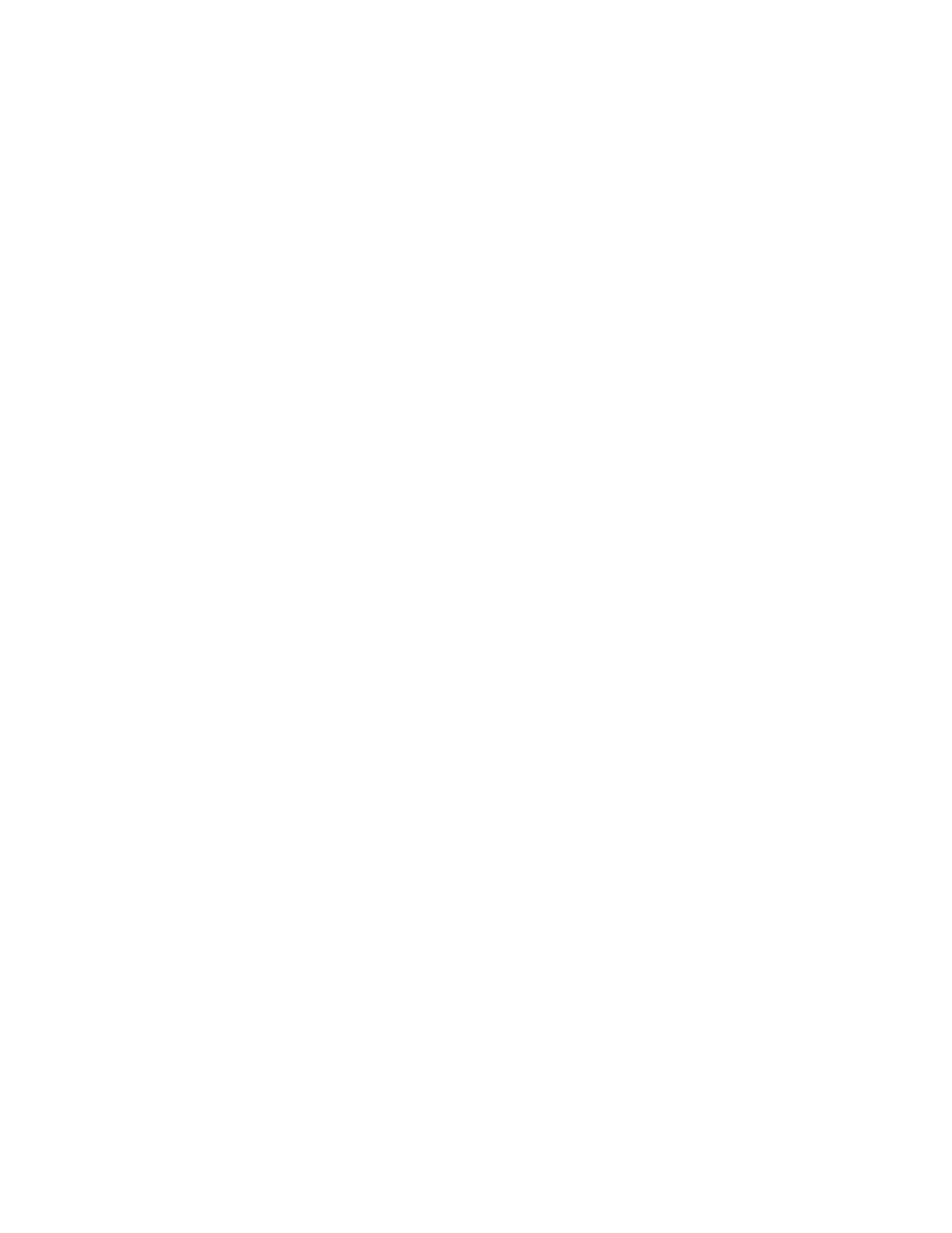
5
Printing
Printing Overview
Before printing, your computer and the printer must be plugged in, turned on, and
connected to an active network. Make sure that you have the correct print driver software
installed on your computer. For details, see
1. Select the appropriate paper.
2. Load paper in the appropriate tray.
3. At the printer control panel, specify the size and type.
4. In your software application, access the print settings. For most software applications,
press CTRL > P for Windows or CMD > P for Macintosh.
5. Select your printer.
6. To access the print driver settings for Windows, select Properties or Preferences. For
Macintosh select Xerox
®
Features.
7. Select the desired options.
8. To send the job to the printer, click Print.
Related Topics:
Printing on Both Sides of the Paper
Selecting Printing Options
Printing options, also called print driver software options, are specified as Printing
Preferences in Windows, and Xerox
®
Features in Macintosh. Printing options include
settings for 2-sided printing, page layout, and print quality. You can choose default
settings for various printing options; for more information refer to
and
Selecting Printing Options for Macintosh
. Printing options that
you set from within the software application are temporary and are not saved.
5-1
Xerox
®
Phaser
®
3330 Printer
User Guide