Locating paper jams, Locating paper jams -6 – Xerox Phaser 3330 User Manual
Page 74
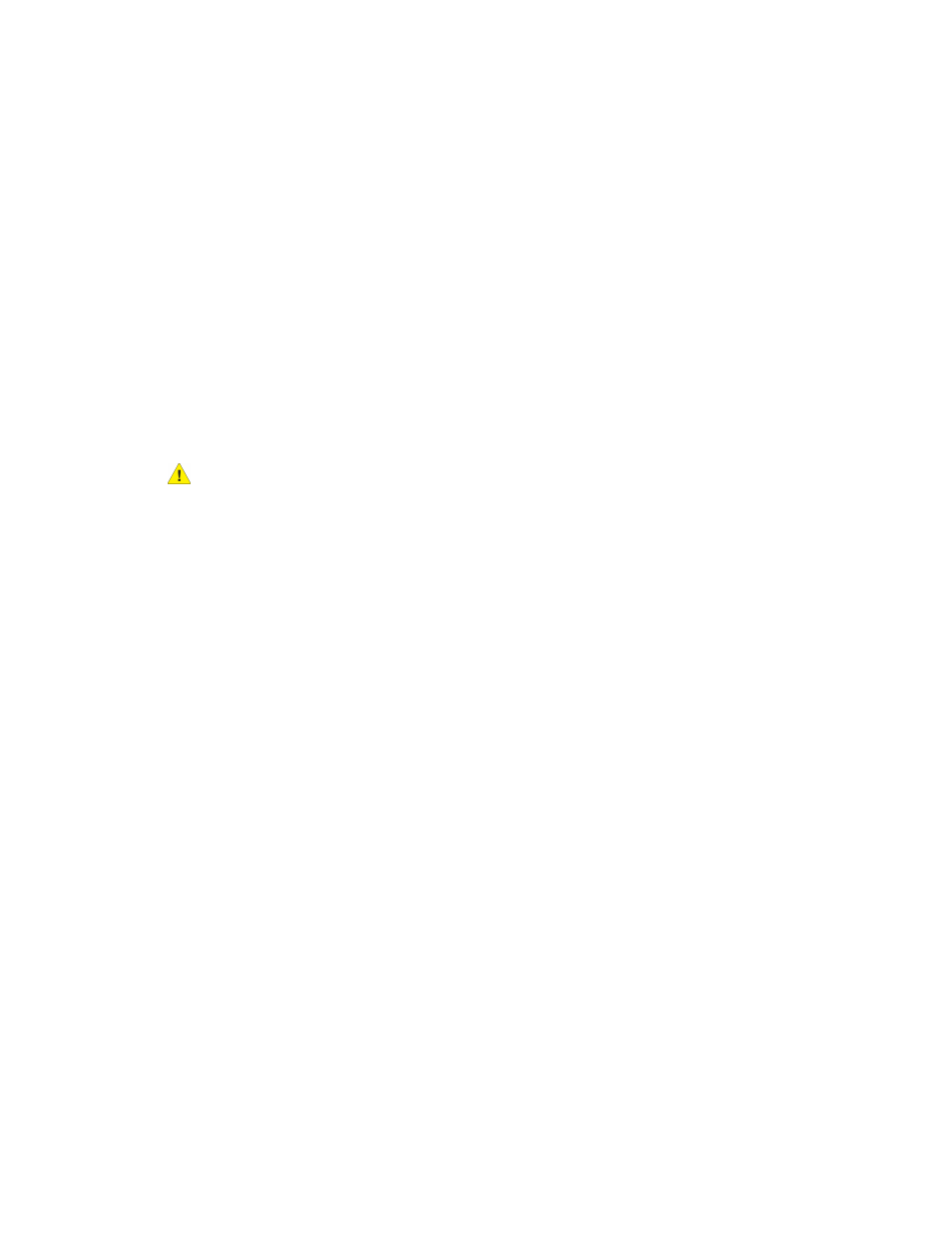
• Adjust the paper guides in all trays after inserting the paper. A guide that is not
properly adjusted can cause poor print quality, misfeeds, skewed prints, and printer
damage.
• After loading the trays, select the correct paper type and size on the control panel.
• When printing, select the correct type and size in the print driver.
• Store paper in a dry location.
• Use only Xerox paper and transparencies designed for the printer.
Avoid the following:
• Polyester coated paper that is specially designed for inkjet printers.
• Paper that is folded, wrinkled, or excessively curled.
• Loading more than one type, size, or weight of paper in a tray at the same time.
• Overfilling the trays.
• Allowing the output tray to overfill.
Locating Paper Jams
Warning
To avoid injury, never touch a labeled area on or near the heat roller in the fuser. If a
sheet of paper is wrapped around the heat roller, do not try to remove it immediately.
Switch off the printer immediately and wait 30 minutes for the fuser to cool. After the
printer cools, try to remove the jammed paper. If the error persists, contact your Xerox
representative.
The following illustration shows where paper jams can occur along the paper path:
Xerox
®
Phaser
®
3330 Printer
7-6
User Guide
Troubleshooting