Transparencies, Guidelines for printing transparencies, Transparencies -15 – Xerox Phaser 3330 User Manual
Page 53: Guidelines for printing transparencies -15
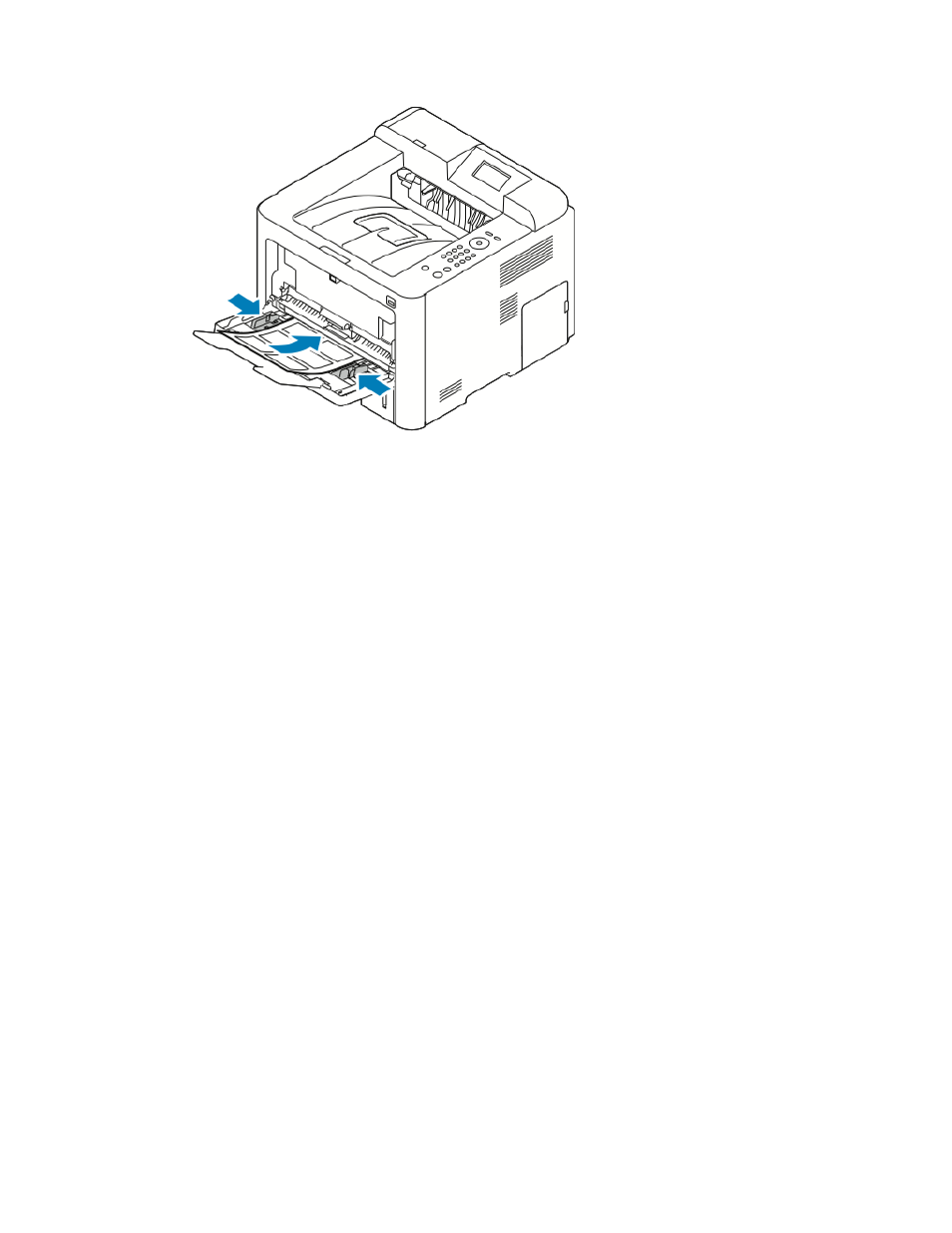
3. Load the labels face up.
4. Adjust the guides until they touch the edges of the paper.
5. If the control panel prompts you, verify the paper size, type, and color in the Paper
Settings screen.
6. When finished, touch Confirm.
Transparencies
Note
You can print transparencies from either the Bypass tray or from Tray 1.
Guidelines for Printing Transparencies
Remove all paper before loading transparencies in the tray.
• Handle transparencies by the edges using both hands. Fingerprints or creases can
cause poor print quality.
• After loading transparencies, change the paper type to Transparency on the printer
control panel.
• In the print driver software, for paper type, select Transparency.
• Do not load more than 20 transparencies. Overloading the tray can cause the printer
to jam.
• Do not fan transparencies.
4-15
Xerox
®
Phaser
®
3330 Printer
User Guide
Paper and Media