Paper misfeeds, Label and envelope misfeeds, Paper misfeeds -22 – Xerox Phaser 3330 User Manual
Page 90: Label and envelope misfeeds -22
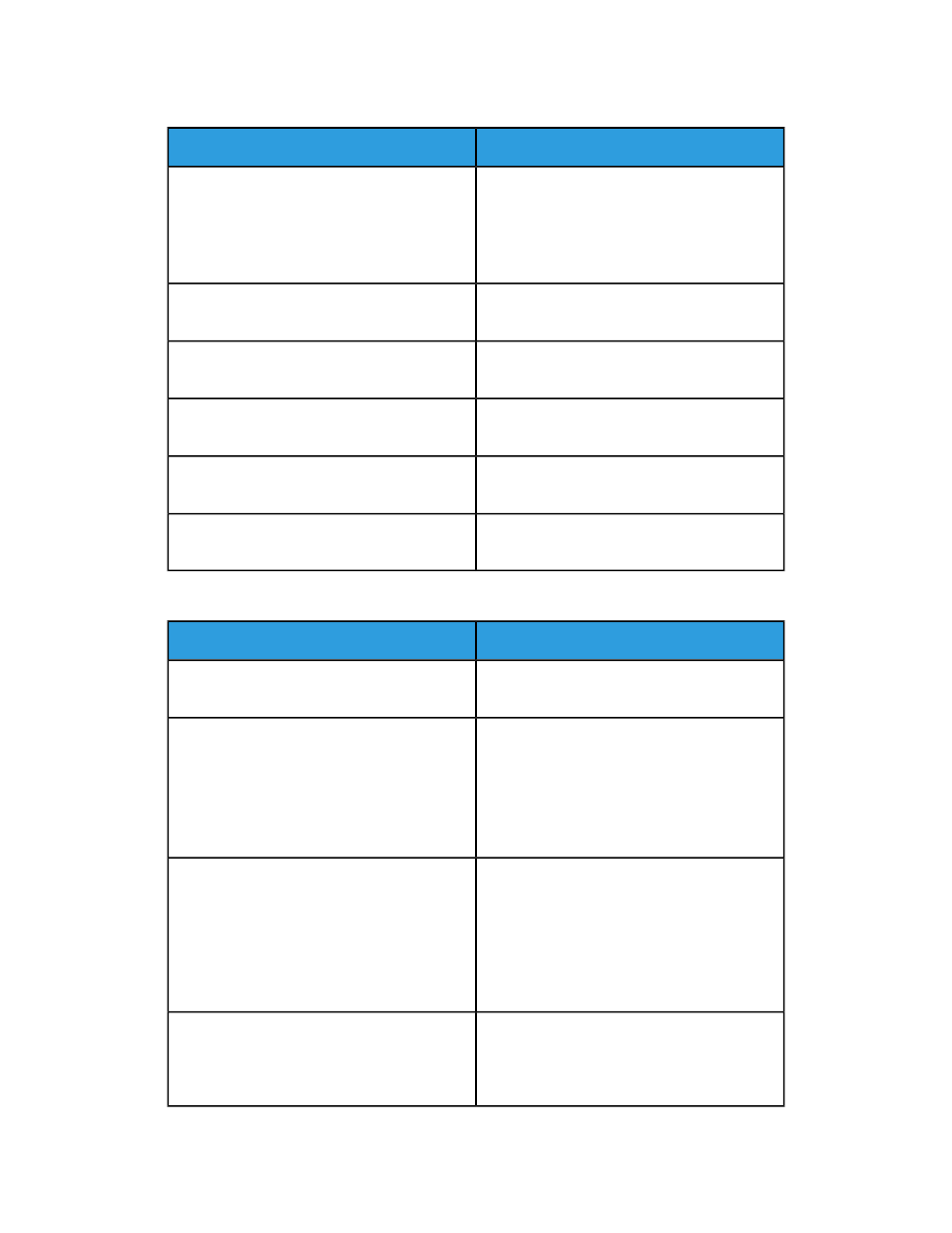
Paper Misfeeds
Solutions
Probable Causes
• Remove the misfed paper and reposition it
properly in the tray.
• Adjust the paper guides in the tray to match
the size of the paper.
The paper is not correctly positioned in the tray.
Remove some of the paper. Do not load paper
past the fill line.
The paper tray is too full.
Adjust the paper guides in the tray to match
the size of the paper.
The paper guides are not correctly adjusted to
the paper size.
Do not reuse the paper. Remove the paper, and
load the tray with new paper.
The tray contains warped or wrinkled paper.
Remove the moist paper and replace it with
new, dry paper.
The paper is moist from humidity.
Use only Xerox approved paper. For details, see
.
Using paper of the wrong size, thickness, or
type.
Label and Envelope Misfeeds
Solutions
Probable Causes
Do not use any sheet where labels are missing,
curled, or pulled away from the backing sheet.
Labels are missing, curled, or are pulling away
from the backing sheet.
• Load label sheets according to the instruc-
tions from the manufacturer.
• Load labels print side up in the bypass tray.
• Do not load labels in the high-capacity
feeder.
The label sheet is facing the wrong way in the
tray.
• Load envelopes in the bypass tray with the
print side up, flaps closed, and the short
edge leading into the printer.
• Ensure that the width guides rest loosely
against the edge of the envelopes without
restricting their movement.
Envelopes are loaded incorrectly in the bypass
tray.
The heat and pressure of the laser printing
process can cause wrinkling. Use supported
envelopes. For details refer to
Envelopes are wrinkling.
Xerox
®
Phaser
®
3330 Printer
7-22
User Guide
Troubleshooting