Controlling print quality, Solving print-quality problems – Xerox Phaser 3330 User Manual
Page 92
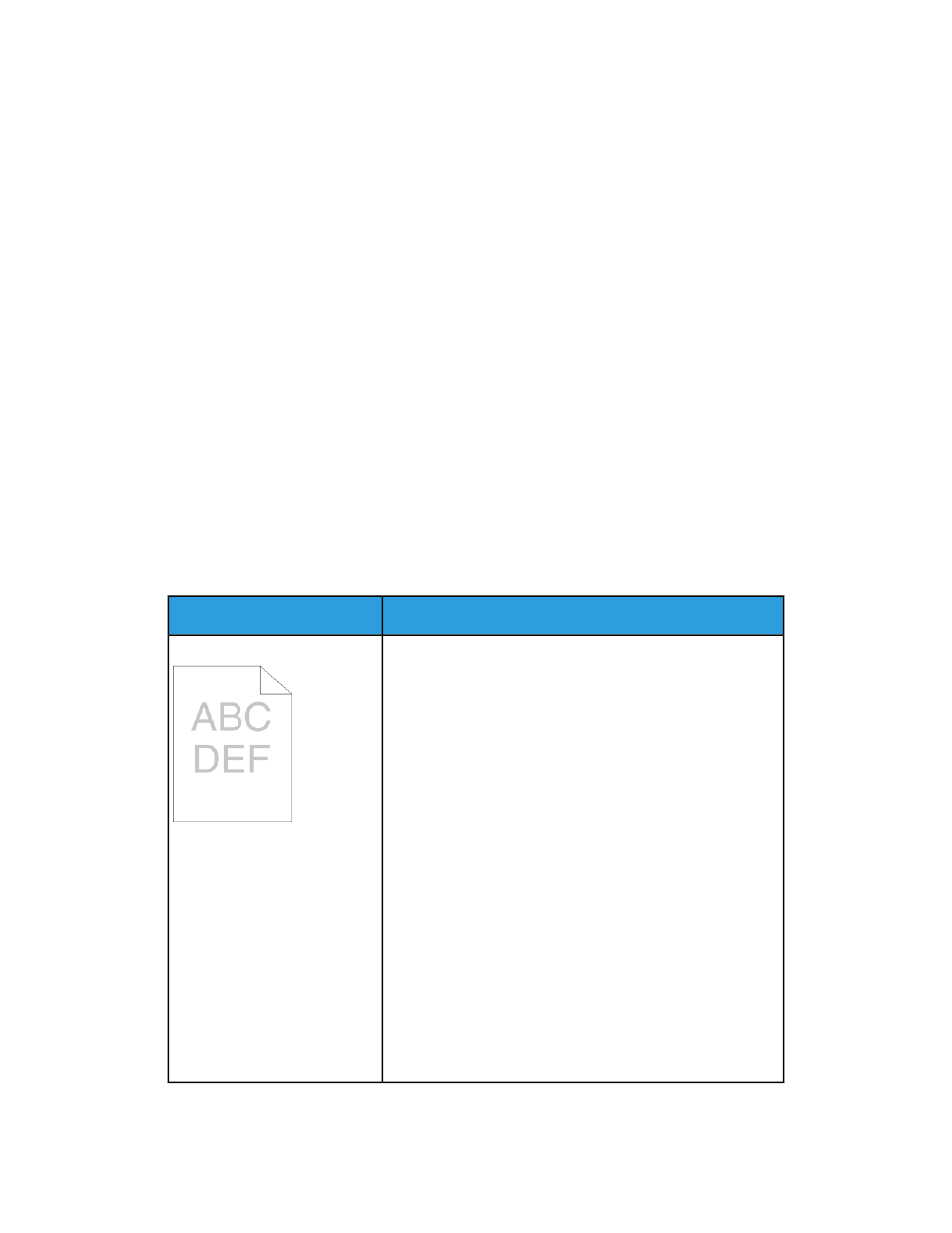
Controlling Print Quality
Various factors can affect the quality of the output of your printer. For consistent and
optimum print quality, use paper designed for your printer and set the paper type
correctly. Follow the guidelines in this section to maintain optimum print quality from
your printer.
Temperature and humidity affect the quality of the printed output. The guaranteed
range for optimal print quality is 10–30ºC (50–90ºF) and 20–80% relative humidity.
Solving Print-Quality Problems
When the print quality is poor, select the closest symptom from the following table and
see the corresponding solution to correct the problem. You can also print a Demo Page
to more precisely determine the print-quality problem.
If the print quality does not improve after carrying out the appropriate action, contact
your Xerox representative.
Note
To maintain print quality, the toner cartridge is designed to provide a warning message
when the toner level is low. When the toner cartridge reaches this level, a warning
message appears. Once the toner cartridge is empty, another message prompts you to
replace the toner cartridge. The printer stops printing until you install a new toner
cartridge.
Solutions
Symptom
• To check the toner level, check the control panel, use the
print driver, or Xerox
SM
CentreWare
SM
Internet Services. If
the toner cartridge is near empty, replace it.
• Verify that the toner cartridge is approved for use in this
printer, and replace it as needed. For best results, use a
genuine Xerox toner cartridge.
• Ensure that the print quality mode is not set to Toner Saver.
Toner Saver us useful for draft quality output.
• Replace the paper with a recommended size and type, and
confirm that your printer and print driver settings are cor-
rect.
• Verify that the paper is dry and that supported paper is
used. If not, change the paper.
• Change the Paper Type settings in the print driver.
• In the Printing Preferences of the print driver, on the Pa-
per/Output tab, change the Paper Type setting.
• If printer is located in a high altitude environment, adjust
the altitude setting of the printer. For details, see the Sys-
tem Administrator Guide at
The output is too light.
Xerox
®
Phaser
®
3330 Printer
7-24
User Guide
Troubleshooting