Original size, Original size -35, Display the screen – TA Triumph-Adler 261ci User Manual
Page 111: Select the original size, Common operations > using various functions, Specify the original size to be scanned
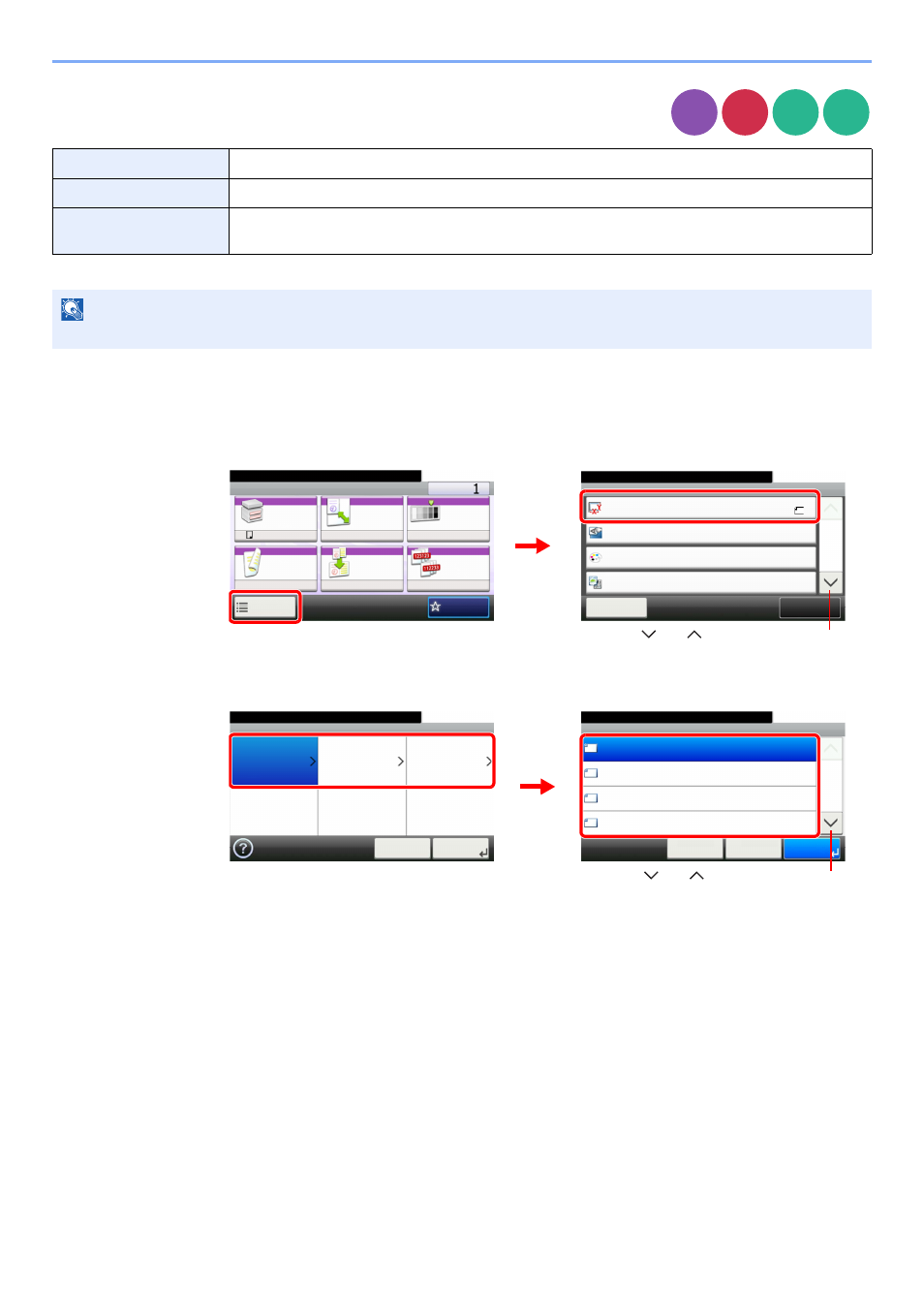
3-35
Common Operations > Using Various Functions
Original Size
Specify the original size to be scanned.
1
Display the screen.
1
Referring to Using Various Functions on page 3-33, display the screen.
2
Press [Functions] and then [Original Size].
2
Select the original size.
Select the original size.
Metric
Select from A4, A5, A6, B5, B6, Folio or 216 × 340mm.
Inch
Select from Letter, Legal, Statement, Executive, or Oficio II.
Others
Select from 16K, ISO B5, Envelope #10, Envelope #9, Envelope #6, Envelope Monarch, Envelope DL
Envelope C5, Hagaki, Oufukuhagaki, Youkei 4, Youkei 2, or Custom*
*
For instructions on how to specify the custom original size, refer to Custom Original Size on page 9-9.
NOTE
Be sure to always specify the original size when using custom size originals.
Copy
Send
USB
Memory
Custom
Box
Ready to copy. (Full Color)
Functions
Original Size
Close
10:10
Original Orientation
Text+Photo
Full Color
Original Image
1/4
Add/Edit
Shortcut
Color Selection
A4
Top Edge on Left
Ready to copy. (Full Color)
Copy
Copies
Paper
Selection
Zoom
Density
Duplex
Combine
Collate
1-sided>>1-sided
A4
100%
Normal 0
On
Off
Functions
10:10
Favorites
2
G
B
0001_01
G
B
0002_00
1
Use [
] or [
] to scroll up and down.
Original Size - Metric
10:10
1/2
OK
OK
< Back
Cancel
Ready to copy. (Full Color)
A4
A5
A6
B5
Ready to copy. (Full Color)
Original Size
Metric
Inch
Others
10:10
Cancel
Next >
G
B
002
5_00
G
B
002
6_00
Use [
] or [
] to scroll up and down.
1
2