Solving malfunctions, Solving malfunctions -8 – TA Triumph-Adler 261ci User Manual
Page 344
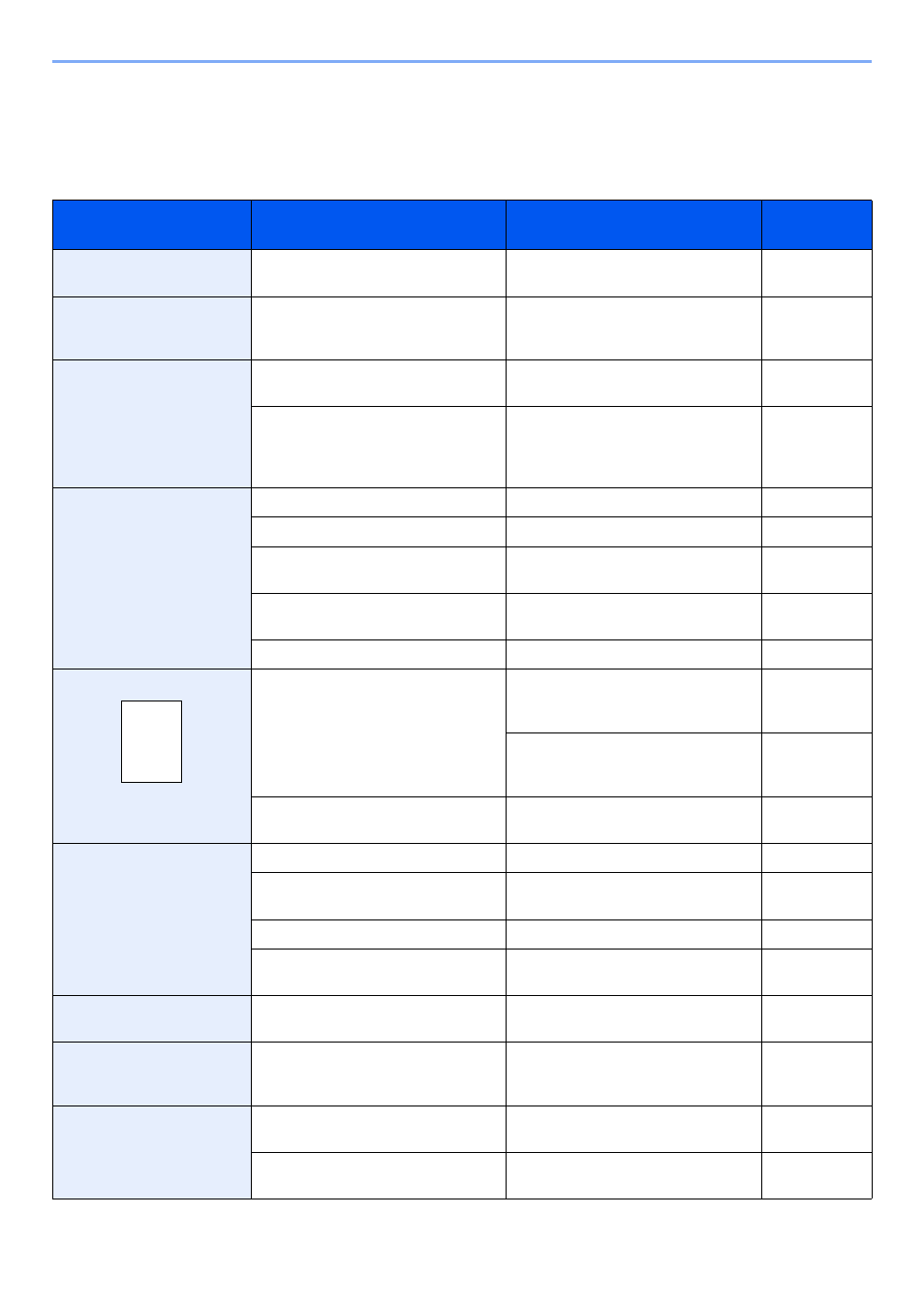
10-8
Troubleshooting > Solving Malfunctions
Solving Malfunctions
The table below provides general guidelines for problem solving.
If a problem occurs with your machine, look into the checkpoints and perform procedures indicated on the following
pages. If the problem persists, contact your Service Representative.
Symptom
Checkpoints
Corrective Actions
Reference
Page
An application does not start.
Is the Auto Panel Reset time short?
Set the Auto Panel Reset time to
30 seconds or more.
The touch panel does not
respond when the main
power switch is turned on.
Is the machine plugged in?
Plug the power cord into an AC outlet.
Pressing the Start key does
not produce copies.
Is there a message on the touch
panel?
Determine the appropriate response to
the message and respond accordingly.
Is the machine in Sleep mode?
Press the Energy Saver key to
recover the machine from Sleep mode.
The machine will be ready to copy
within 20 seconds.
Cannot print.
Is the machine plugged in?
Plug the power cord into an AC outlet.
Is the machine powered on?
Turn on the main power switch.
Are the printer cable and network
cable connected?
Connect the correct printer cable and
network cable securely.
Was the machine powered on before
the printer cable was connected?
Power on the machine after
connecting the printer cable.
Is the print job paused?
Resume printing.
Blank sheets are ejected.
Are the originals loaded correctly?
When placing originals on the platen,
place them face-down and align them
with the original size indicator plates.
When placing originals in the
document processor, place them face-
up.
—
Check that the application software is
correctly operated.
—
Paper often jams.
Is the paper loaded correctly?
Load the paper correctly.
Is the paper of the supported type? Is it
in good condition?
Remove the paper, turn it over, and
reload it.
Is the paper curled, folded or wrinkled? Replace the paper with new paper.
Are there any loose scraps or jammed
paper in the machine?
Remove any jammed paper.
Printouts are wrinkled or
curled.
Is the paper damp?
Replace the paper with new paper.
Documents are printed
improperly.
Are the application software settings at
the PC set properly?
Check that the printer driver and
application software settings are set
properly.
—
Cannot print with USB
memory.
USB memory not recognized.
Is the USB host blocked?
Select [Unblock] in the USB host
settings.
—
Check that the USB memory is
securely plugged into the machine.
—