Confirm the information – TA Triumph-Adler 261ci User Manual
Page 182
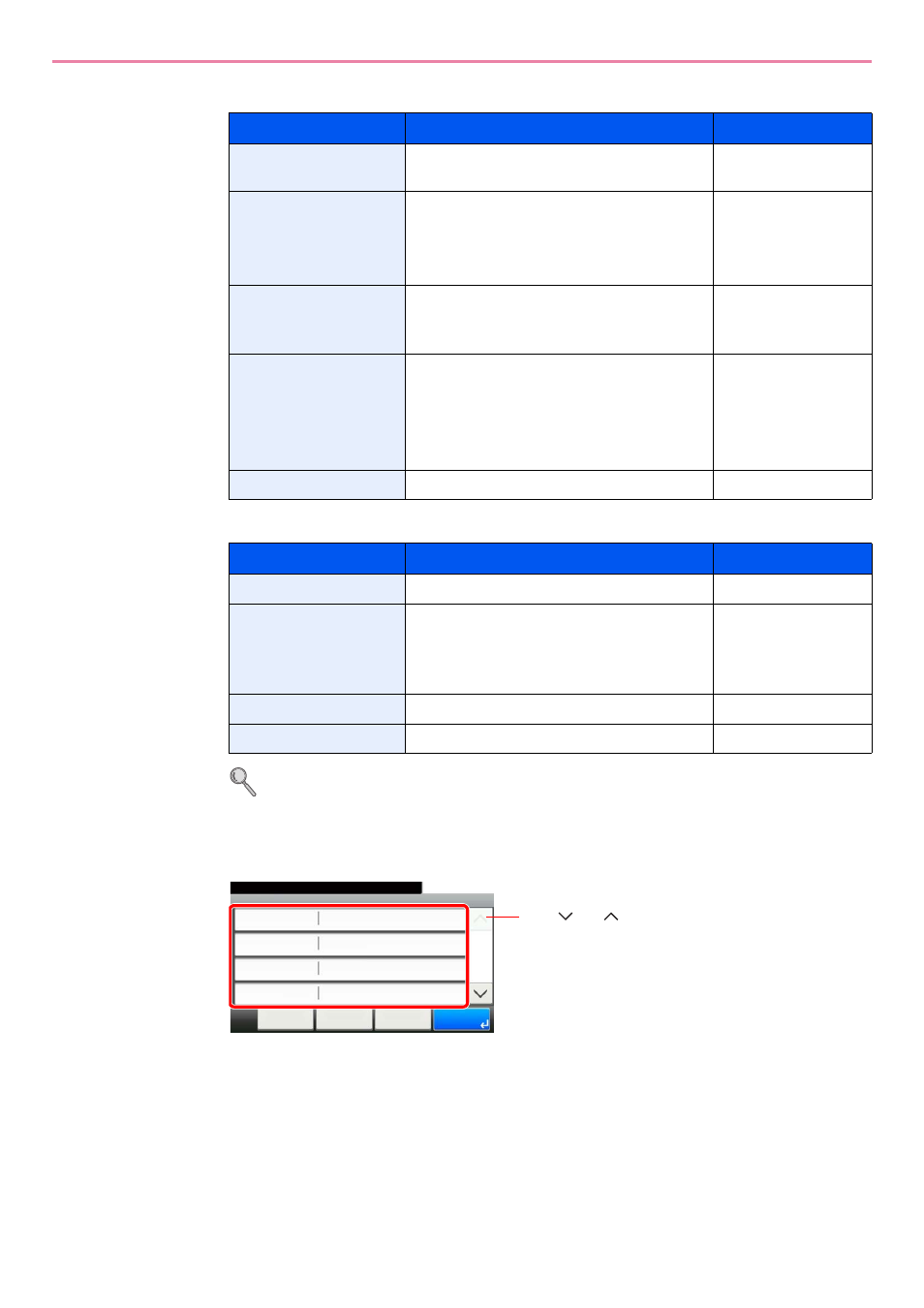
6-20
Sending > Specifying Destination
For send to folder (SMB)
For send to folder (FTP)
Refer to Character Entry Method on page 11-8 for details on entering characters.
5
Confirm the information.
Check the information. Change the information as needed by pressing the item in question.
When specifying a computer or server port number as the destination, press [Port] and enter
the port number. You can enter a number from 1 to 65,535 with a maximum of 5 digits.
Item
Data to be entered
Max. characters
Host Name
Host name or IP address of the PC to receive
the data.
Up to 64 characters
Path
Share name
For example: scannerdata
If saving in a folder in the shared folder:
"share name\folder name in shared folder"
Up to 128 characters
Port
Normally 139.
In Windows Vista/7, if 139 is not used, set to
445.
1 - 65535
Login User Name
User name to access the PC
Domain name\User name
For example, abcdnet\james.smith.
User name@Domain name
For example, james.smith@abcdnet
Up to 64 characters
Login Password
Password to access the PC
Up to 64 characters
Item
Data to be entered
Max. characters
Host Name
Host name or IP address of FTP server
Up to 64 characters
Path
Path for the file to be stored
For example, "User\ScanData".
If no path is entered, the file is stored in the
home directory.
Up to 128 characters
Login User Name
FTP server login user name
Up to 64 characters
Login Password
FTP server login password
Up to 64 characters
G
B
0128_00
Folder - Confirmation
abc
10:10
Cancel
Ready to send.
Path
Port
Login User Name
Host Name
abc
139
< Back
1/2
OK
abc
Menu
Use [
] or [
] to scroll up and down.