Before contacting customer support, Basic troubleshooting: check this first – Avago Technologies 3ware 9650SE-12ML (Channel) User Manual
Page 263
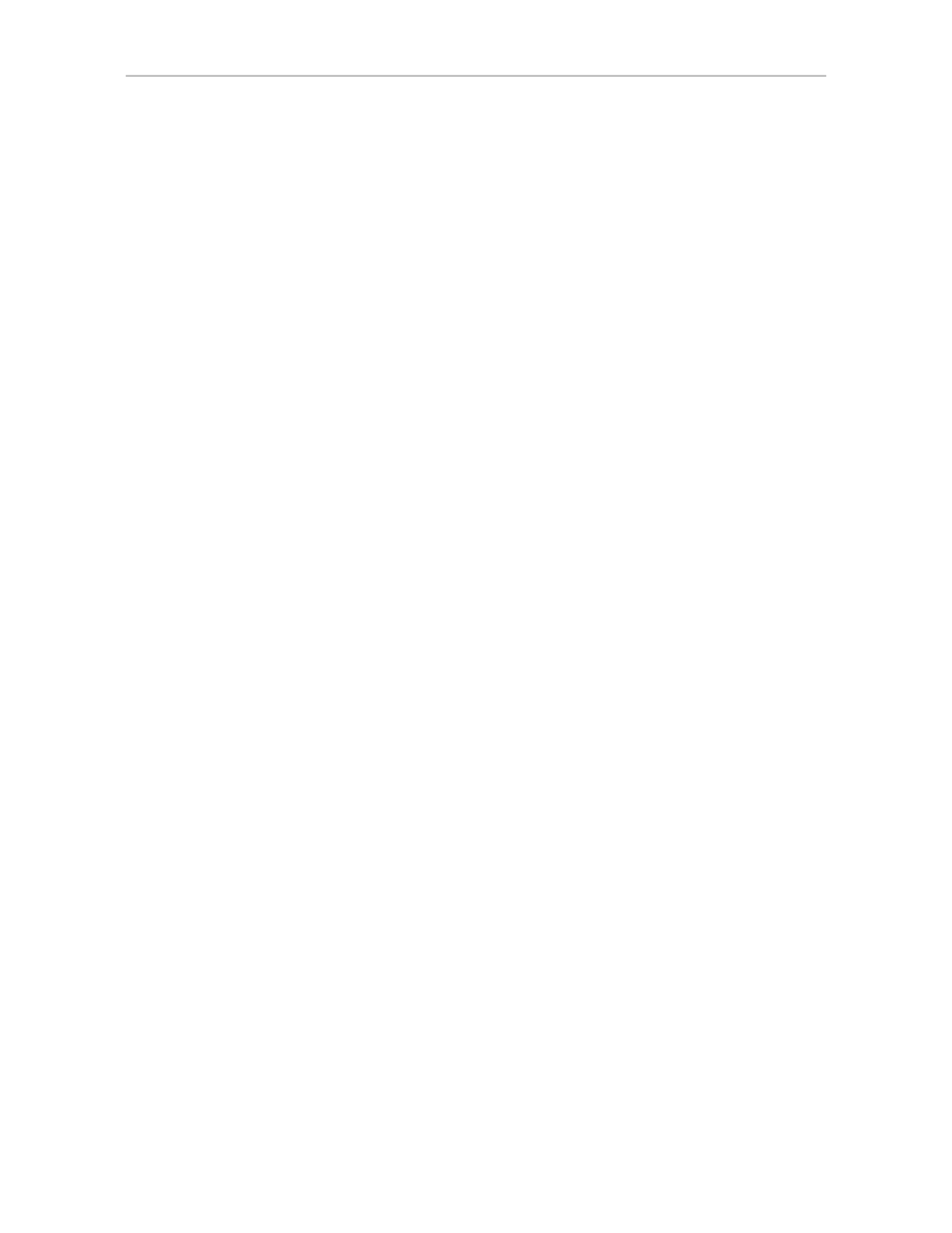
Before Contacting Customer Support
www.3ware.com
251
Before Contacting Customer Support
Four screens in 3DM 2 provide controller version and status information that
can be helpful when contacting 3ware Customer Support with questions or for
troubleshooting: Controller Summary, Controller Details, Unit Information
and Enclosure Summary (The Controller Details and Unit Information
screens are available from the Information tab, Enclosure Summary is
available from the Monitor tab.)
You can copy and paste the information from these screens into an email
using the system clipboard. When each page is displayed on the screen,
highlight it using your mouse (or press Ctrl-A to select all text), press Ctrl-C
to copy it to the clipboard, and then Ctrl-V to paste it into an e-mail.
You may also want to take a screen capture of these pages so that you can
respond to questions about your system configuration to the Customer
Support representative.
Additional useful information can be gathered from the error logs.For
instructions for collecting error logs, see knowledgebase article 12278:
http://www.3ware.com/KB/article.aspx?id=12278
.
Basic Troubleshooting: Check This First
Many error messages can be traced to improperly connected hardware.
Hardware can appear to be connected, yet not be in full contact. This can
cause intermittent errors that are hard to identify.
Reseat the following items to make sure they are in full contact and are not
loose:
•
Cables
•
Power cords and power connectors
•
BBU connectors
•
RAID controller
•
Hard drives
If you have insured that all connections are secure and the errors still occur,
one strategy to confirm or rule out hardware problems is to swap suspected
bad drives, cables or power cords with known good ones. You can also:
•
Move the drive to a different drive slot on the controller.
•
In the case of a controller, try a different computer.