3 dnd, 4 call forward, 5 call hold – PLANET VIP-2020PT User Manual
Page 28: Orward
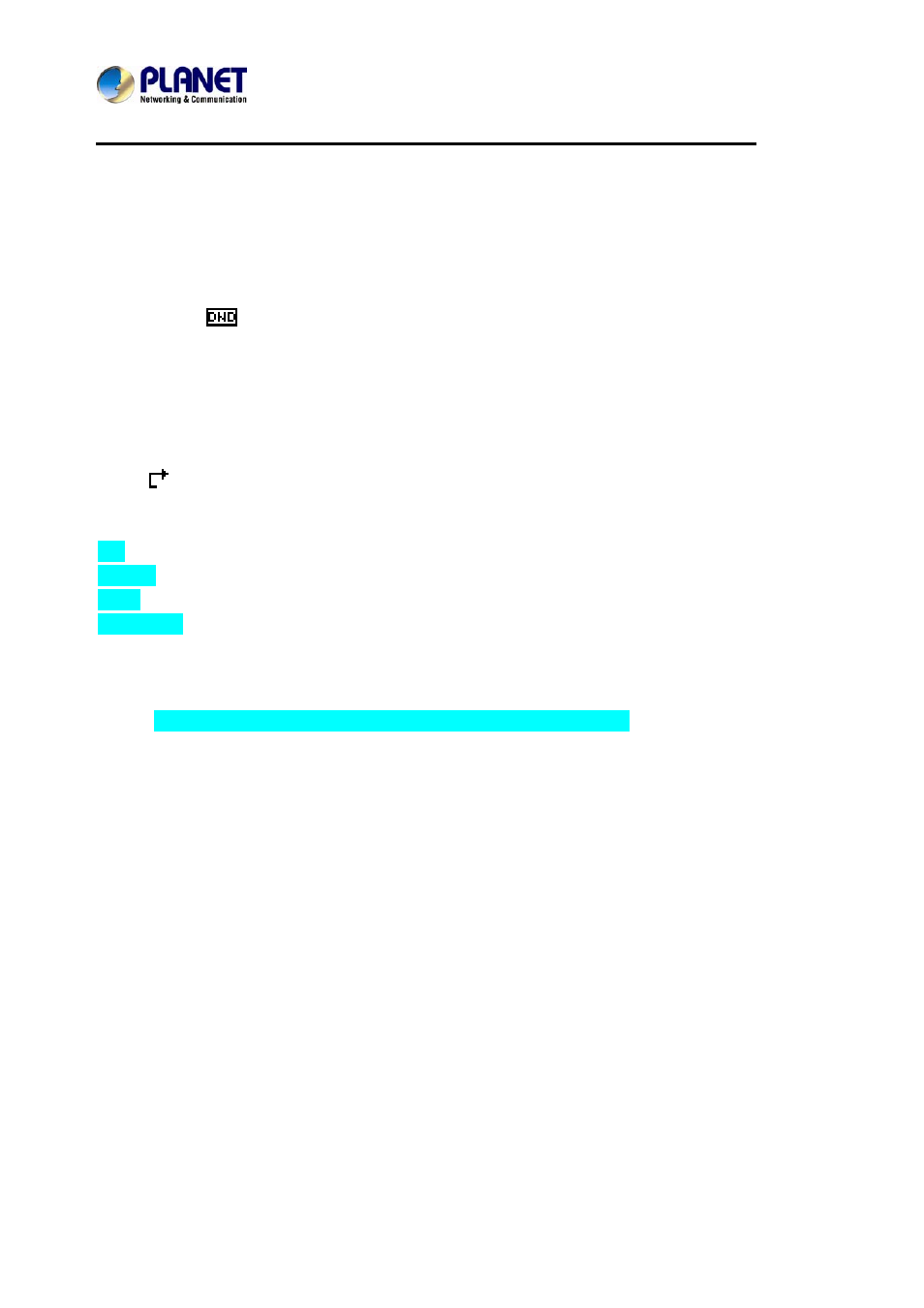
Enterprise HD PoE IP Phone
VIP-2020PT
During the conversation, User can alternate between Headset, Handset and Speaker phone by
pressing the corresponding buttons or picking up the handset.
3.3 DND
Press DND softkey to activate DND Mode. Further incoming calls will be rejected and the
display shows:
icon. Press DND softkey twice to deactivate DND mode. User can find the
incoming call record in the Call History.
3.4 Call Forward
This feature allows User to forward an incoming call to another phone number. The display
shows
icon.
The following call forwarding events can be configured:
Off: Call forwarding is deactivated by default.
Always: Incoming calls are immediately forwarded.
Busy: Incoming calls are immediately forwarded when the phone is busy.
No Answer: Incoming calls are forwarded when the phone is not answered after a specific
period.
To configure Call Forward via Phone interface:
1. Press
Menu
Æ Features Æ Enter Æ Call Forwarding Æ Enter.
2. There are 4 options: Disabled, Always, Busy, and No Answer.
3. If User chooses one of them (except Disabled), enter the phone number User wants
to forward to receiving party. Press Save to save the changes.
3.5 Call Hold
1. Press the Hold button or Hold softkey to put User active call on hold.
2.
If there is only one call on hold, press the hold softkey to retrieve the call.
3.
If there are more than one call on hold, press the line button, and the Up/Down button to
highlight the call, and then press the Un-hold button to retrieve the call.