6 call waiting, 7 mute, 8 call transfer – PLANET VIP-2020PT User Manual
Page 29: Aiting, All transfer
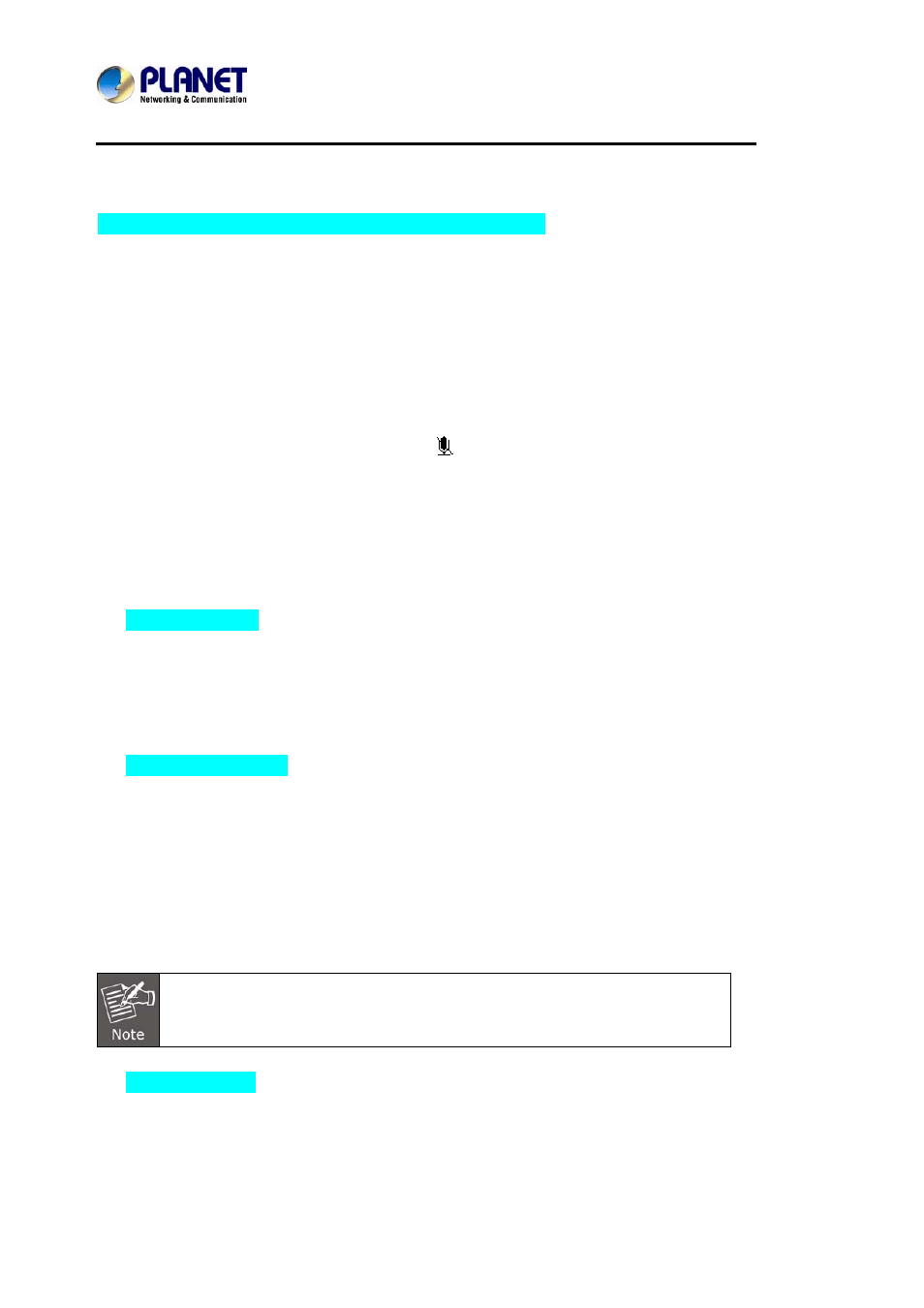
Enterprise HD PoE IP Phone
VIP-2020PT
3.6 Call Waiting
1. Press
Menu
Æ Features Æ Enter Æ Call Waiting Æ Enter.
2. Use the navigation keys to activate or deactivate call waiting.
3. Then press the Save to save the changes.
3.7 Mute
Press Mute button during the conversation, icon
will be shown on the LCD. Then the called
will not hear User, but User can hear the called. Press it again to get the phone to normal
conversation.
3.8 Call transfer
1. Blind
Transfer
During talking, press the key “Transf”, and then dial the number that User wants to transfer to,
and finish by pressing "#". Phone will transfer the current call to the third party. After finishing
transfer, the call User talks to will be hanged up. User cannot select SIP line when phone
transfers call.
2. Attended
Transfer
During talking, press the key “Transf”, then input the number that User wants to transfer to and
press Send. After that third party answers, then press Transfer to complete the transfer. (User
needs to enable call waiting and call transfer first). If there are two calls, User can just talk to one,
and keep hold to the other one. The one who is keeping hold cannot speak to User or hear from
User. In other words, if user wants to invite the third party during the call, they can press Conf to
make calls mode in conference mode. If user wants to stop conference, user can press Split.
(User must enable call waiting and three way call first).
The server that user uses must support RFC3515 or it might not be used.
3. Alert
Transfer
During the talking, press Transf first, and then press Send after inputting the number that User
wants to transfer. Users are waiting for connection, now, press Transf and the transfer will be
done. (To use this feature, User needs to enable call waiting and call transfer first).