PLANET ICA-W8100 User Manual
Page 13
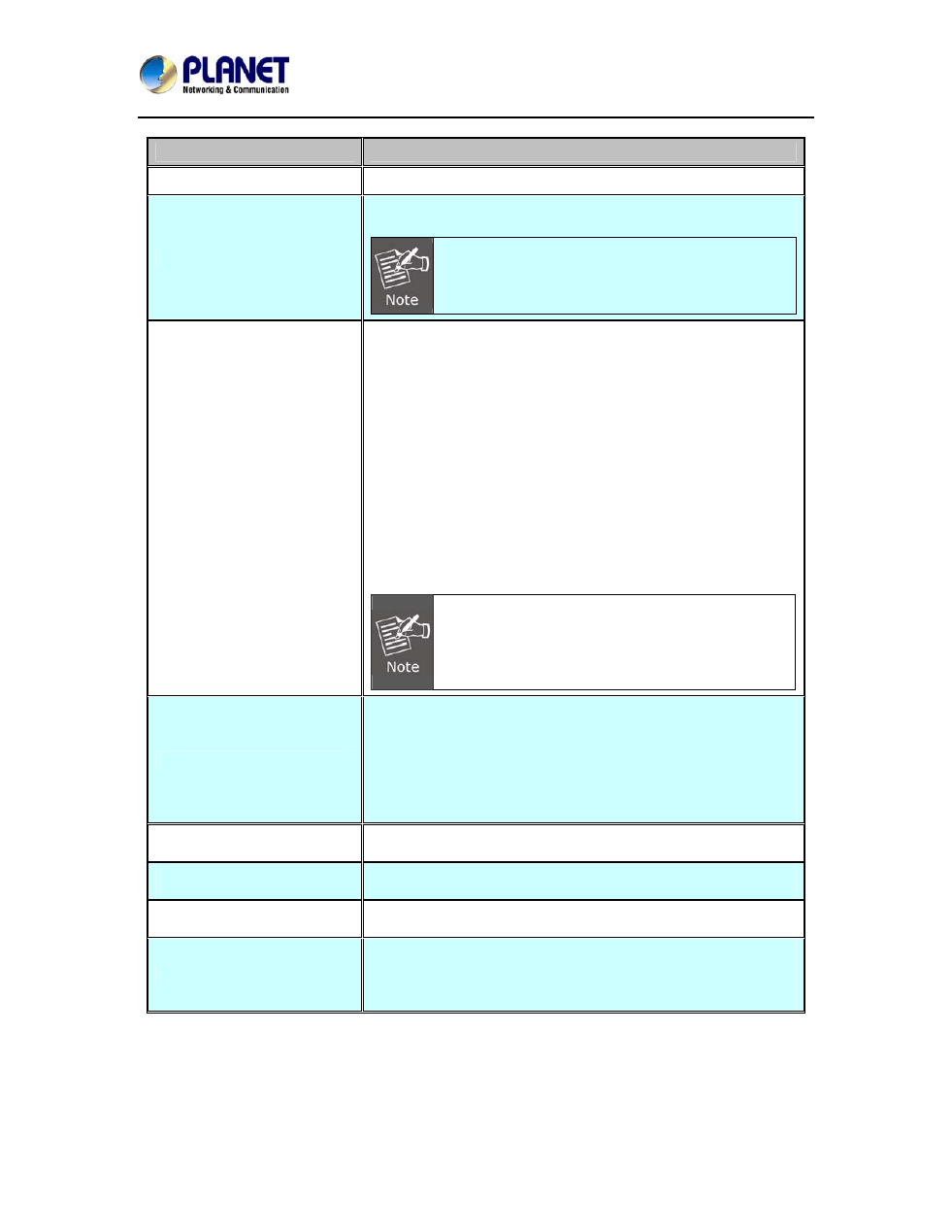
Wireless Cube Fish-Eye IP Camera
ICA-W8100
13
Interface
Description
Audio Output Jack
Audio-out jack allows this device to output audio signal.
DC Power Jack
The input power is 5VDC.
It supplies the power to the camera with the power
adapter included in package. Otherwise, the
improper power adapter may damage the unit and
result in danger.
Factory Default Reset
This button is hidden in the pinhole. This button is used to
restore the all factory default settings. Sometimes restarting
the camera will make the system back to a normal state. If the
system still gets problems after restart, user can restore the
factory default settings and install it again. To restore the
device, please follow the steps below:
1. Unplug the power jack to turn off the power of the camera.
2. Insert a pin into the reset hole as circled with red in the
figures below. Sense a button and keep it pressed until
instructed to release.
3. Plug in the power jack to turn on device. In about few
seconds, the status LED will quickly flash.
4. Release the button (remove the pin from the reset hole).
The camera should now be back to factory default.
Restoring the factory default setting will lose all
the previous settings including IP address forever.
User needs to run the IPInstaller program to
search the device and configure it to let the device
work properly again.
LAN Socket
The LAN socket is a RJ-45 connector for connection to
10Base-T Ethernet or 100Base-TX Fast Ethernet cabling.
This Ethernet port built-in N-Way protocol can detect or
negotiate the transmission speed of the network
automatically. Please use Category 5 cable to connect the
Network Camera to a 100Mbps Fast Ethernet network switch
or hub.
Power/LAN LED (green
color)
When the LED turns green, it means camera has linked to
Internet.
Wireless LED (orange
color)
When the lower LED turns blue. It means wireless network
has connected successfully
Micro-SD
User can insert a micro SD card into this slot for event
recording.
WPS
Press the WPS button and hold it for 3 seconds to enable the
WPS function. The LED will flash very fast, meaning it is
connecting. When connecting with the router, the LED flashes
will slow down, meaning connection is successful.