PLANET VIP-281SW User Manual
Page 32
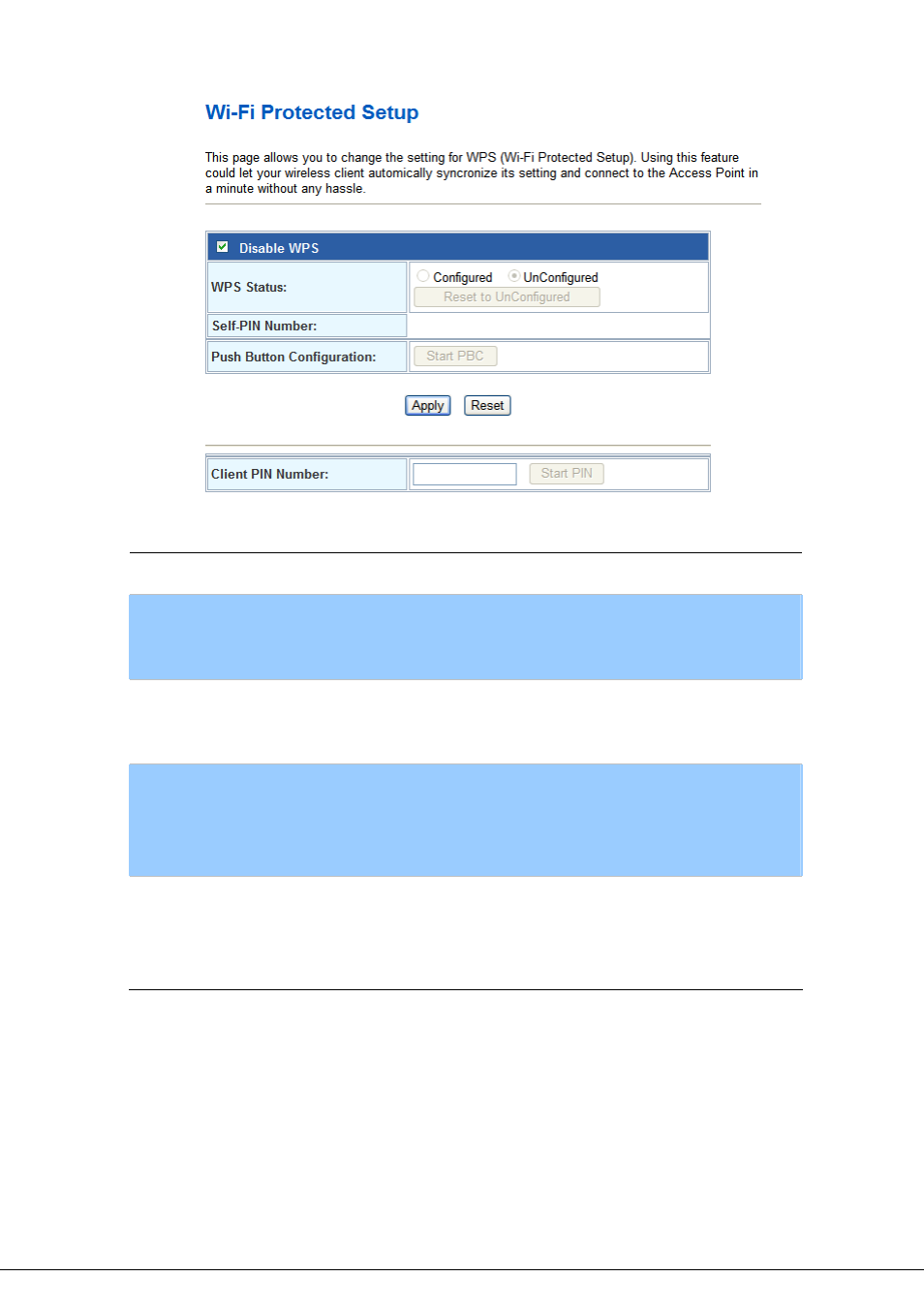
- PBC setup step:
1. Ensure you have set the security setting on Router (as Registrar).
2. Click the WPS button on Router (or the “Start PBC” button on the web interface of Router) and the
other device (supports PBC function) in 2 minutes.
3. Router (Registrar) would send SSID and security key to the other device (Enrollee) through tunnel
to connect.
-
32
-
Disable WPS
Check this box to disable WPS function, uncheck it to enable WPS.
WPS Status
If the wireless security (encryption) function of this wireless router is
properly set, you’ll see ‘Configured’ message here. If wireless
security function has not been set, you’ll see ‘unConfigured’.
Self-PIN Number
This is the WPS PIN code of this wireless router. This code is useful
when router sets as Enrollee, you need to fill this number into the
web page of the other device.
Push Button
Configuration
Click ‘Start PBC’ to start Push-Button style WPS setup procedure.
This wireless router will wait for WPS requests from wireless clients
for 2 minutes. The ‘WLAN’ LED on the wireless router will be steady
on when this wireless router is waiting for incoming WPS request.
Client PIN Number
Please input the PIN code of the other device you wish to connect,
and click ‘Start PIN’ button. The ‘WLAN’ led on the wireless router will
be steady on when this wireless router is waiting for incoming WPS
request. (Please see the detail as below.)