Reset the nvr to factory default – PLANET NVR-3250 User Manual
Page 73
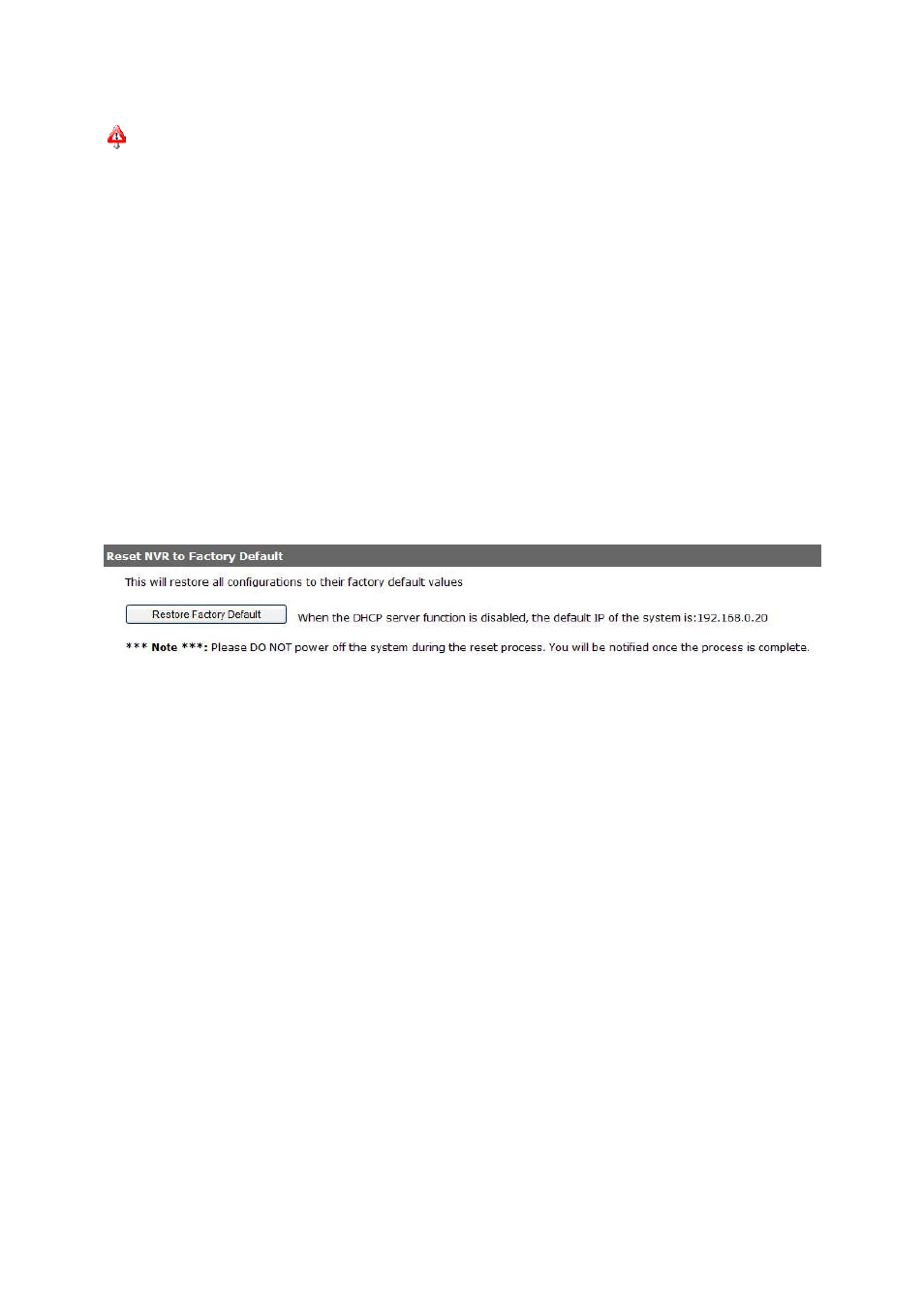
** the firmware file comes with a “.tar.gz” file extension, please use the file as is, DO NOT unzip it.
It’s normal that you may only see “.tar” as the file extension in Windows as the OS hide the known file
extension by default.
Upgrade through USB thumb drive
1. Prepare a USB flash disk and format with FAT or FAT32 format
2. Place the firmware in the USB flash disk and make sure it’s placed at the top-level directory. Please
do not place the file in a folder. (Make sure to change the firmware file name to “firmware” and leave its
file extension “.tar.gz” as is before placing the file to the USB disk)
3. Plug USB flash disk into USB port on the NVR
4. The System LED on the NVR will start to flash in amber. This indicates firmware upgrade is in
process
5. *** Warning *** Please wait until upgrade process finished, interrupt the upgrade process may cause
system not work anymore
6. Wait until System LED remains solid in amber. This indicates firmware upgrade is finished
7. Power off the NVR and remove the USB disk the power the unit back on again
8. Restore configuration file back if needed
Reset the NVR to Factory Default
To reset the recorder back to its factory default, click “Default” button and begin the process.
73