Adding a project, To add a project to an existing project file, Adding a module – ProSoft Technology MVI56-BSAPS User Manual
Page 26: To add a module to your project
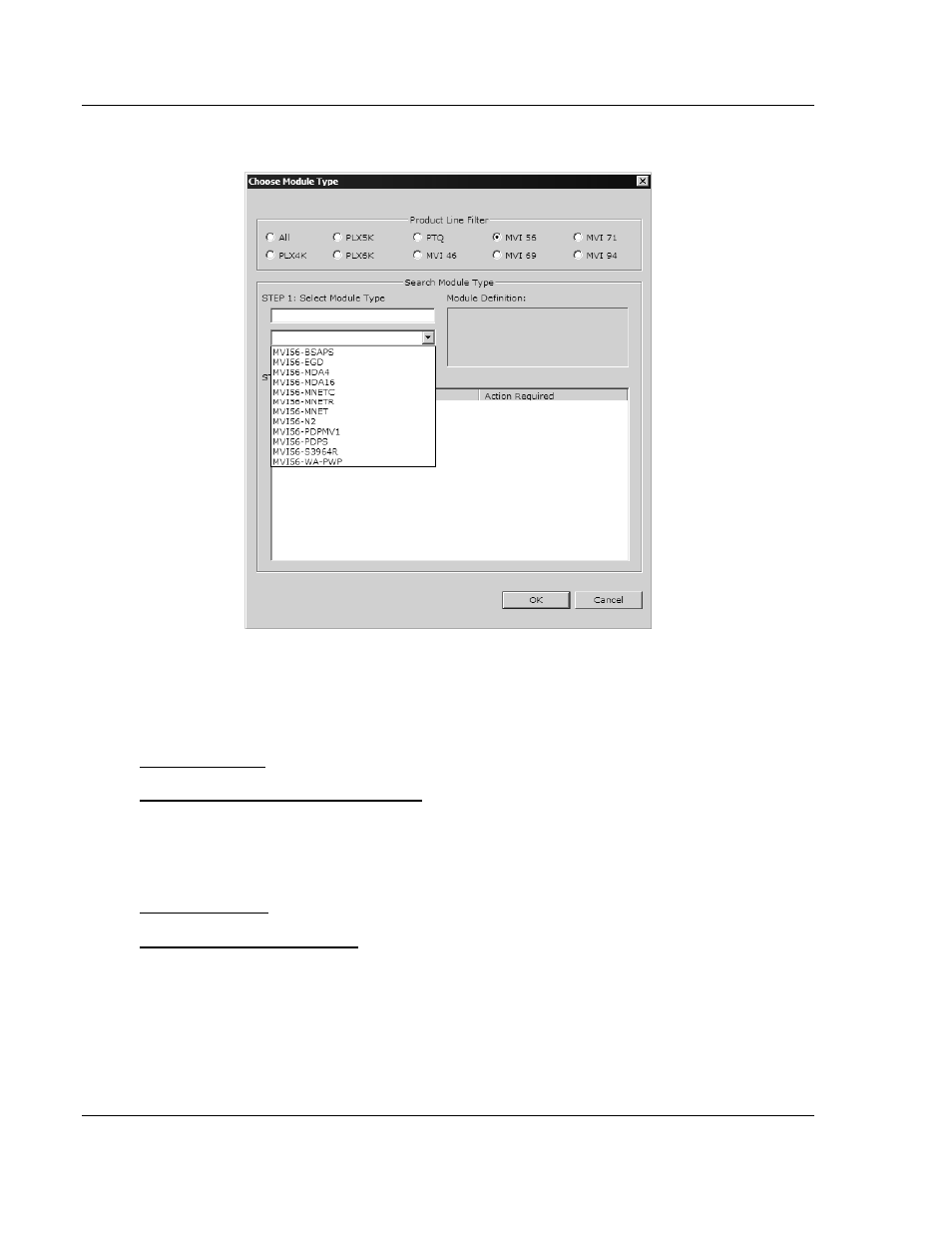
MVI56-BSAPS ♦ ControlLogix Platform
Module Configuration
Bristol Babcock Serial Slave Module
Page 26 of 83
ProSoft Technology, Inc.
September 22, 2008
2
On the shortcut menu, choose "Choose Module Type". This action opens the
Choose Module Type dialog box.
3
In the Product Line Filter area of the dialog box, select MVI56. In the Select
Module Type dropdown list, select MVI56-BSAPS, and then click OK to save
your settings and return to the ProSoft Configuration Builder window.
The next task is to set the module parameters.
Adding a Project
To add a project to an existing project file:
1
Select the Default Project icon.
2
Choose Project from the Project menu, then choose Add Project. A new
project folder appears.
Adding a Module
To add a module to your project:
1
Double-click the Default Module icon to open the Choose Module Type dialog
box.
2
On the Choose Module Type dialog box, select the module type.
Or
1
Open the Project menu and choose Location.
2
On the Location menu, choose Add Module.