The configuration/debug menu – ProSoft Technology MVI56-BSAPS User Manual
Page 44
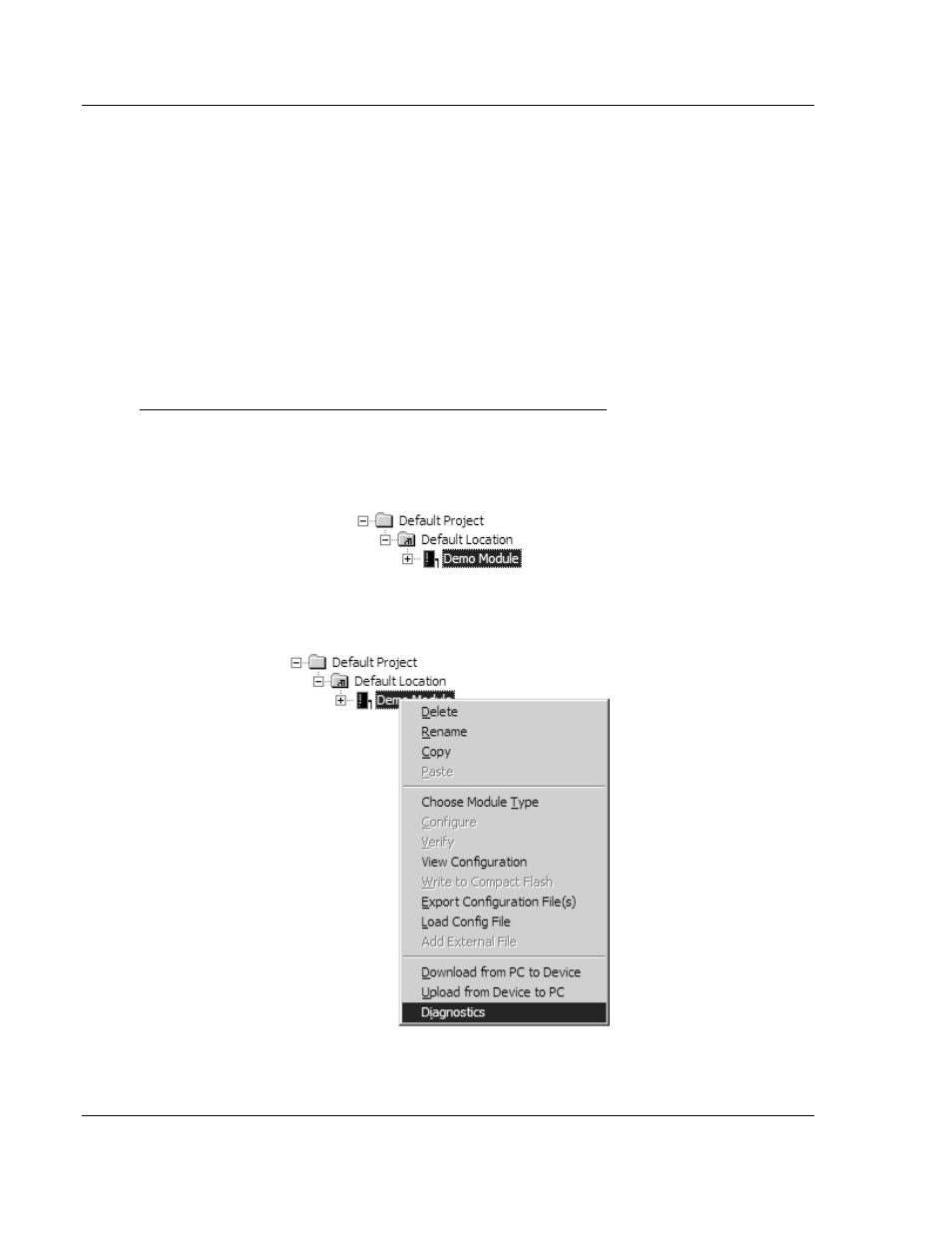
MVI56-BSAPS ♦ ControlLogix Platform
Diagnostics and Troubleshooting
Bristol Babcock Serial Slave Module
Page 44 of 83
ProSoft Technology, Inc.
September 22, 2008
4.1.2 The
Configuration/Debug
Menu
The Configuration and Debug menu for this module is arranged as a tree
structure, with the Main Menu at the top of the tree, and one or more sub-menus
for each menu command. The first menu you see when you connect to the
module is the Main menu.
Because this is a text-based menu system, you enter commands by typing the
command letter from your computer keyboard in the diagnostic window in
ProSoft Configuration Builder (PCB). The module does not respond to mouse
movements or clicks. The command executes as soon as you press the
command letter — you do not need to press [Enter]. When you type a command
letter, a new screen will be displayed in your terminal application.
Using the Diagnostic Window in ProSoft Configuration Builder
To connect to the module's Configuration/Debug serial port:
1
Start PCB program with the application file to be tested. Right click over the
module icon.
2
On the shortcut menu, choose Diagnostics.