Viewing configuration information, Opening the command list menu, Opening the serial port menu – ProSoft Technology MVI56-BSAPS User Manual
Page 52: Viewing error and status data, Led status indicators, E 52), Status, Indicators
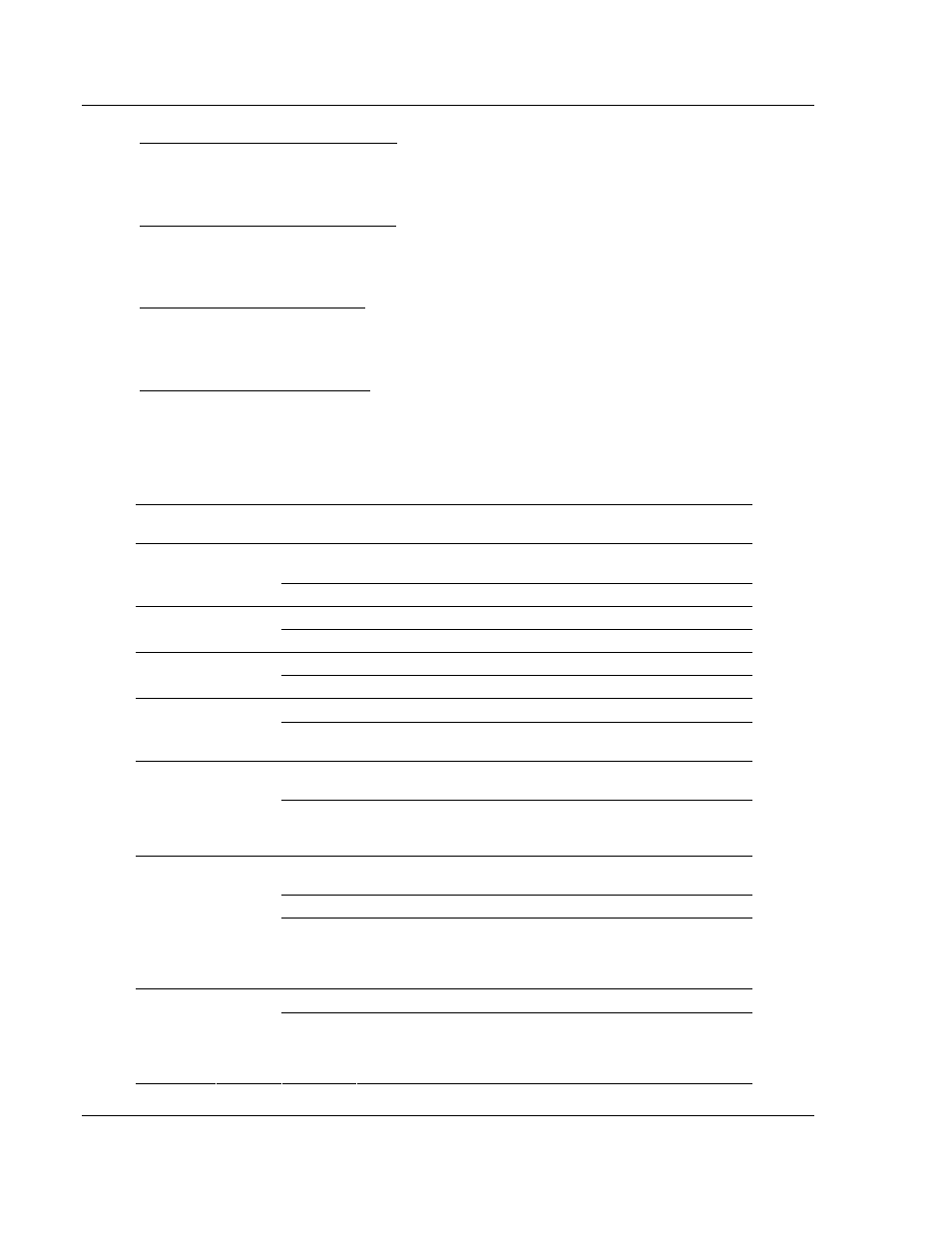
MVI56-BSAPS ♦ ControlLogix Platform
Diagnostics and Troubleshooting
Bristol Babcock Serial Slave Module
Page 52 of 83
ProSoft Technology, Inc.
September 22, 2008
Viewing Configuration Information
Press [C] to view configuration information for the selected port, protocol, driver
or device.
Opening the Command List Menu
Press [L] to open the Command List menu. Use this command to view the
configured command list for the module.
Opening the Serial Port Menu
Press [S] to open the Serial Port menu. Use this command to view and change
additional serial port driver settings.
Viewing Error and Status Data
Press [E] to display the error/status data for the module.
4.2
LED Status Indicators
The LEDs indicate the module's operating status as follows:
ProSoft
Module
Color Status Indication
On
Data is being transferred between the module and a remote
terminal using the Configuration/Debug port.
CFG Green
Off
No data is being transferred on the Configuration/Debug port.
On
Data being transferred between master and port 1.
P1 Green
Off No
data
On
Data being transferred between master and port 2.
P2 Green
Off No
data
Off
The MVI56-BSAPS is working normally.
APP
Status
Amber
On
The MVI56-BSAPS module program has recognized a
communication error.
On
The LED is on when the module is performing a write
operation on the backplane.
BP ACT
Amber
Off
The LED is off when the module is performing a read
operation on the backplane. Under normal operation, the LED
should blink rapidly on and off.
Off
The card is not receiving any power and is not securely
plugged into the rack.
Green
The module is operating normally.
OK Red/
Green
Red
The program has detected an error or is being configured. If
the LED remains red for over 10 seconds, the program has
probably halted. Remove the card from the rack and re-insert
the card to restart the module's program.
Off
The battery voltage is OK and functioning.
BAT Red
On
The battery voltage is low or battery is not present. Allow
battery to charge by keeping module plugged into rack for 24
hours. If BAT LED still does not go off, contact ProSoft
Technology, as this is not a user serviceable item.