Clearing a fault condition – ProSoft Technology MVI56-BSAPS User Manual
Page 53
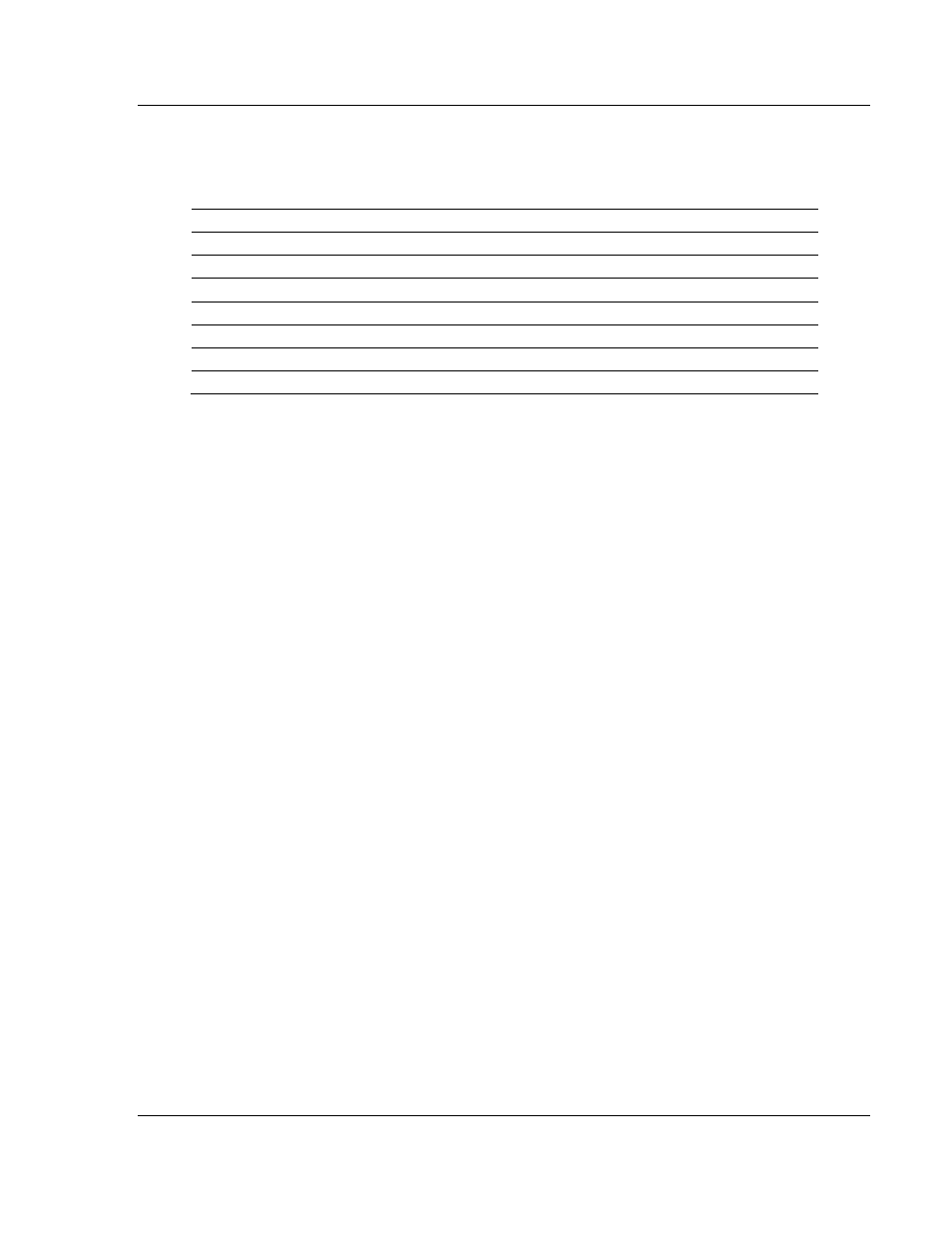
Diagnostics and Troubleshooting
MVI56-BSAPS ♦ ControlLogix Platform
Bristol Babcock Serial Slave Module
ProSoft Technology, Inc.
Page 53 of 83
September 22, 2008
During module configuration, the OK LED will be red and the APP and BP ACT
LEDs will be on. If the LEDs are latched in this mode for a long period of time,
look at the configuration error words in the configuration request block. The
structure of the block is shown in the following table.
Offset Description
Length
0 Reserved
1
1 9000
1
2
Module Configuration Errors
1
3
Port 1 Configuration Errors
1
4
Port 2 Configuration Errors
1
5 to 248
Spare
244
249
-2 or -3
1
If the APP, BP ACT and OK LEDs blink at a rate of every one-second, this
indicates a serious problem with the module. Call ProSoft Technology support to
arrange for repairs.
4.2.1 Clearing a Fault Condition
Typically, if the OK LED on the front of the module turns red for more than ten
seconds, a hardware problem has been detected in the module, or the program
has exited.
To clear the condition, follow these steps:
1
Turn off power to the rack
2
Remove the card from the rack
3
Verify that all jumpers are set correctly
4
If the module requires a Compact Flash card, verify that the card is installed
correctly
5
Re-insert the card in the rack and turn the power back on
6
Verify the configuration data being transferred to the module from the
ControlLogix processor.
If the module's OK LED does not turn green, verify that the module is inserted
completely into the rack. If this does not cure the problem, contact ProSoft
Technology Support.