Matching the screens manually, Scheduling projector events – Epson PowerLite U50 3700-Lumen WUXGA 3LCD Projector User Manual
Page 144
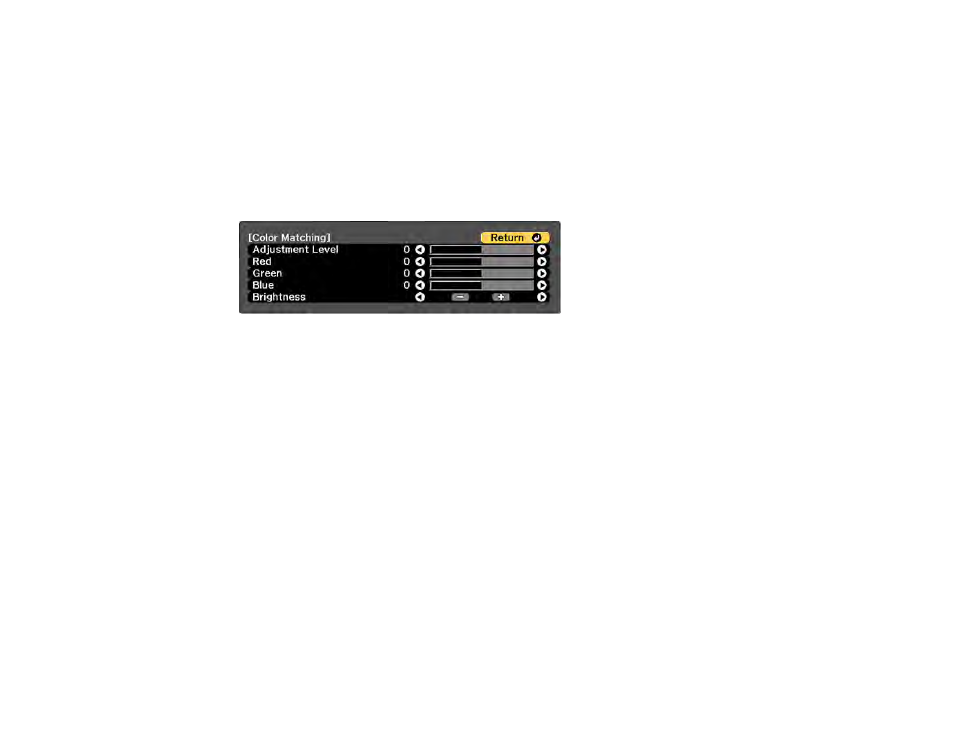
144
Matching the Screens Manually
You can manually correct the brightness and tint for multiple projectors.
1.
Press the
Menu
button.
2.
Select the
Extended
menu and press
Enter
.
3.
Select the
Multi-Projection
setting and press
Enter
.
4.
Select the
Color Matching
setting and press
Enter
.
You see this screen:
5.
Press the left or right arrow buttons to select a value for the
Adjustment Level
setting.
Note:
There are eight adjustment levels ranging from white to black and you can adjust each level
individually.
6.
Press the left or right arrow buttons to adjust the color tone for the
Red
,
Green
, and
Blue
settings.
7.
Press the left or right arrow buttons to adjust the
Brightness
setting.
8.
Repeat the previous three steps as necessary to adjust each adjustment level.
9.
Press the
Esc
button to return to the previous screen.
Parent topic:
Scheduling Projector Events
You can save a projector command, such as turning the projector on or off or switching input sources, as
an "event." You can schedule when you want the projector to automatically execute the command.
Caution:
Do not place flammable objects in front of the lens. If you schedule the projector to turn on
automatically, flammable objects in front of the lens could catch on a fire.