Network projector e-mail alert messages – Epson PowerLite U50 3700-Lumen WUXGA 3LCD Projector User Manual
Page 65
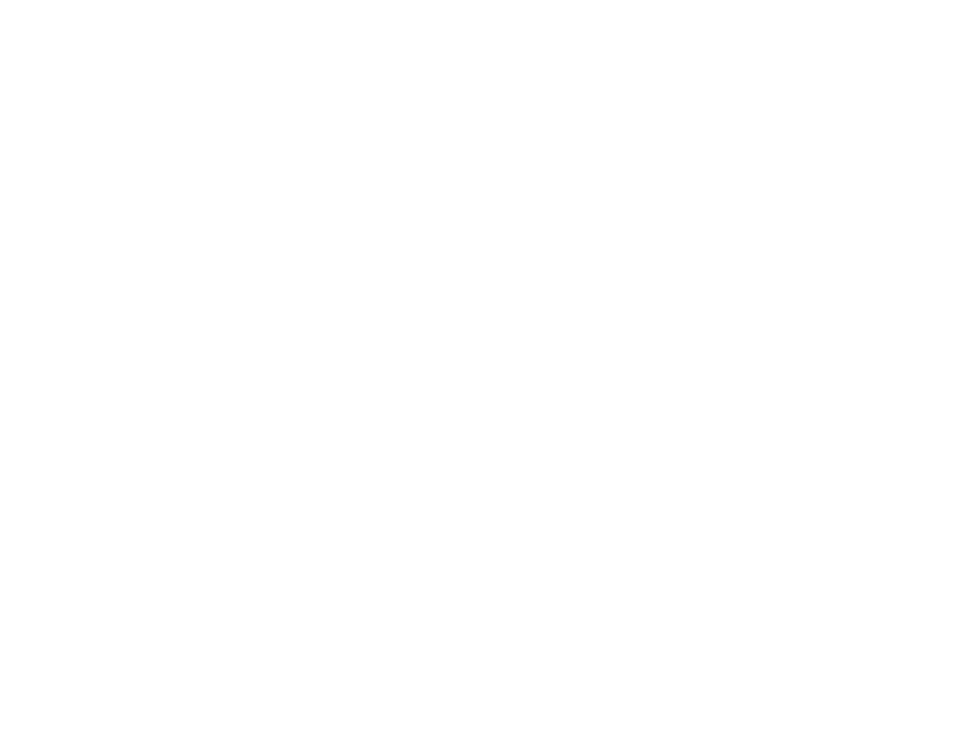
65
5.
Turn on
Mail Notification
.
6.
Enter the IP address for the
SMTP Server
setting.
Note:
Do not use these addresses: 127.x.x.x or 224.0.0.0 through 255.255.255.255 (where x is a
number from 0 to 255).
7.
Select a number for the SMTP server
Port Number
setting, from 1 to 65535 (default is 25).
8.
Enter the sender's email address as the
From
setting.
9.
Choose an
Address
field, enter the e-mail address, and select the alerts you want to receive there.
Repeat for up to three addresses. Your e-mail address can be up to 32 alphanumeric characters
long.
10. If you are using the PJLink protocol for projector control, turn on the
PJLink Notification
setting and
enter the IP address where you want to receive PJLink notifications as the
Notified IP Address
setting.
11. When you finish selecting settings, select
Complete
and follow the on-screen instructions to save
your settings and exit the menus.
Note:
If a critical problem causes a projector to shut down, you may not receive an e-mail alert.
Network Projector E-mail Alert Messages
Parent topic:
Using the Projector on a Network
Network Projector E-mail Alert Messages
When a problem occurs with a networked projector, and you selected to receive e-mail alerts, you
receive an e-mail containing the following information:
• The email address entered as the
From
setting
•
Epson Projector
on the subject line
• The name of the projector experiencing a problem
• The IP address of the affected projector
• Detailed information about the problem
Note:
If a critical problem causes a projector to shut down, you may not receive an e-mail alert.
Parent topic: