Using a qr code to connect a mobile device – Epson PowerLite U50 3700-Lumen WUXGA 3LCD Projector User Manual
Page 51
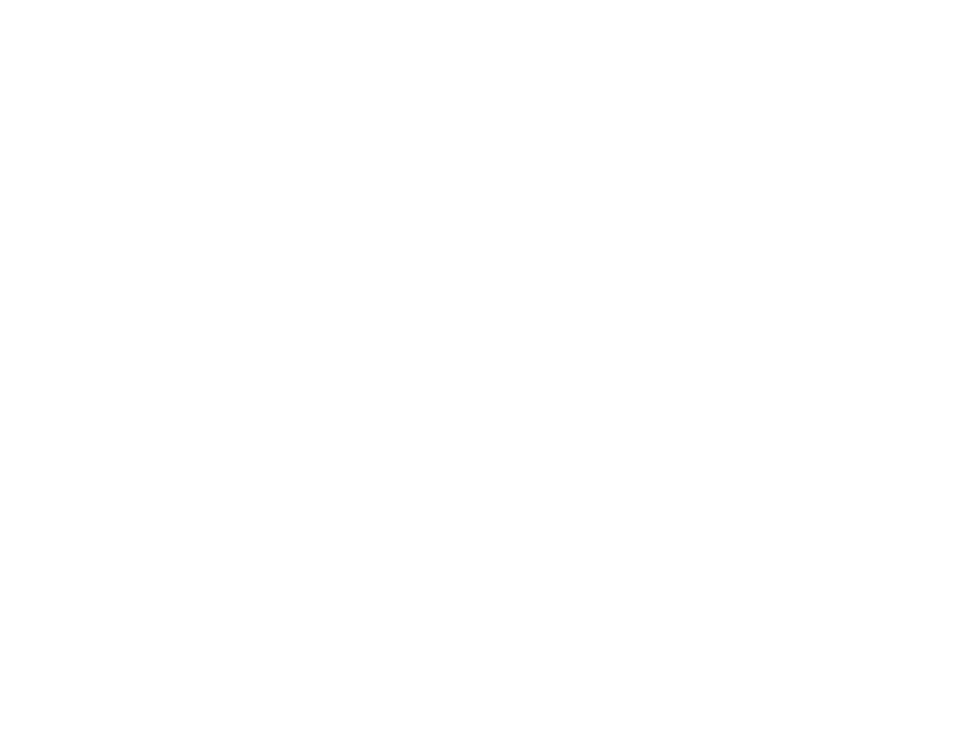
51
After connecting and setting up the projector, install the projector software. You may need to install it
from a software CD, if included, or download the software and manuals as necessary.
Note:
If your projector is connected via a LAN cable to a network that includes a wireless access point,
you can connect to the projector wirelessly through the access point using the Epson network software.
Using a QR Code to Connect a Mobile Device
Using Quick Wireless Connection (Windows)
Selecting Wireless Network Settings Manually
Selecting Wireless Network Settings in Windows
Selecting Wireless Network Settings on Mac
Setting Up Wireless Network Security
Parent topic:
Using the Projector on a Network
Related references
Additional Projector Software and Manuals
Using a QR Code to Connect a Mobile Device
After you select the wireless network settings for your projector, you can display a QR code on the
screen and use it to connect a mobile device using the Epson iProjection app.
Note:
Make sure you have installed the latest version of Epson iProjection on your device. Visit
(U.S.) or
(Canada) for more information.
1.
Press the
Menu
button.