Asus ProZ790-CREATOR WIFI LGA 1700 ATX Motherboard User Manual
Page 18
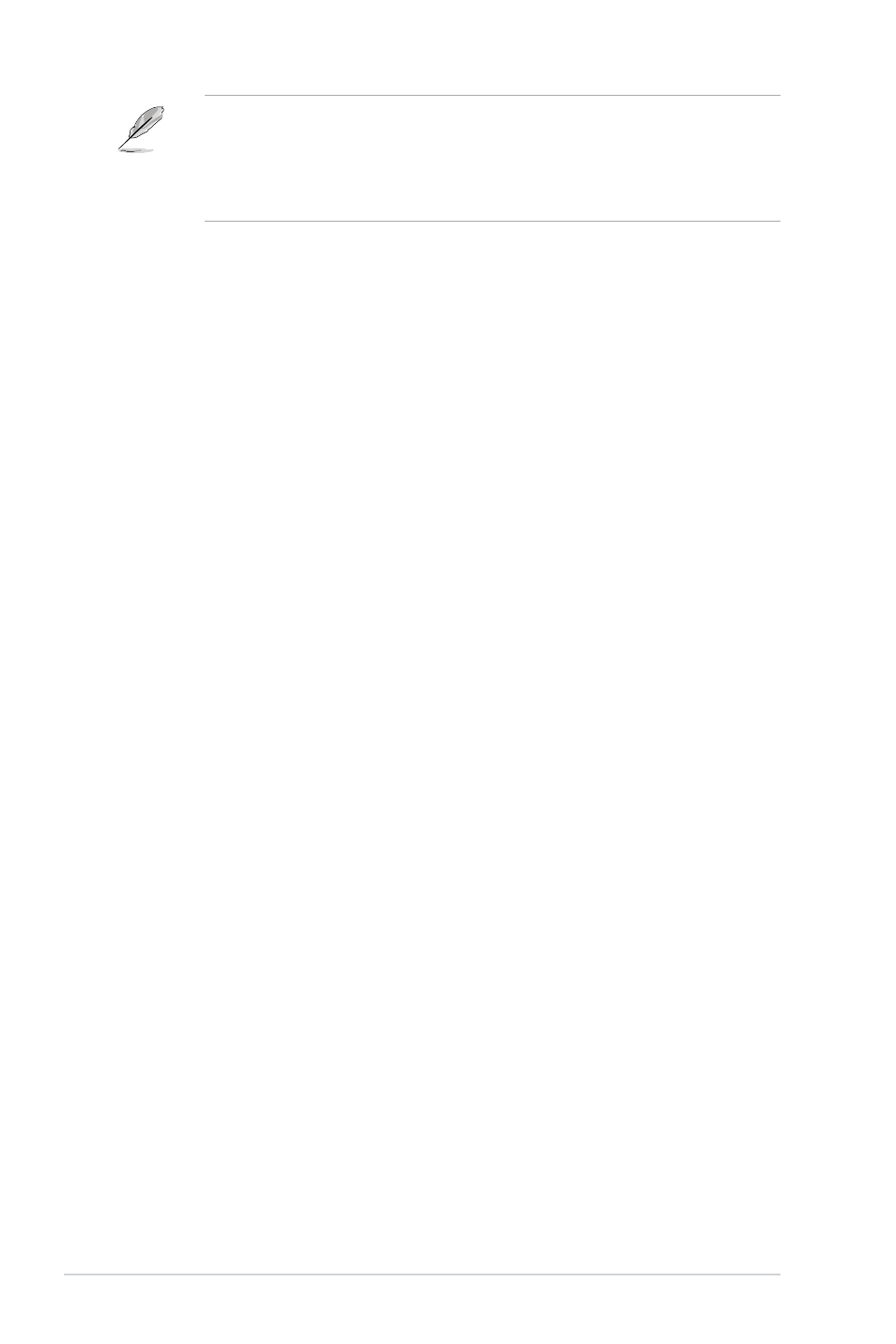
18
PRIME / ProArt / TUF GAMING Intel 700 Series BIOS Manual
•
If you have forgotten your BIOS password, erase the CMOS Real Time Clock (RTC)
RAM to clear the BIOS password. See the motherboard for information on how to
erase the RTC RAM.
•
The Administrator or User Password items on top of the screen show the default
[Not
Installed]
. After you set a password, these items show
[Installed]
.
Administrator Password
If you have set an administrator password, we recommend that you enter the administrator
password for accessing the system. Otherwise, you might be able to see or change only
selected fields in the BIOS setup program.
To set an administrator password:
1.
Select the
Administrator Password
item and press <Enter>.
2.
From the
Create New Password
box, key in a password, then press <Enter>.
3.
Re-type to confirm the password then select
OK
.
To change an administrator password:
1.
Select the
Administrator Password
item and press <Enter>.
2.
From the
Enter Current Password
box, key in the current password, then press
<Enter>.
3.
From the
Create New Password
box, key in a new password, then press <Enter>.
4.
Re-type to confirm the password then select
OK
.
To clear the administrator password, follow the same steps as in changing an administrator
password, but leave other fields blank then select
OK
to continue. After you clear the
password, the
Administrator Password
item on top of the screen shows
[Not Installed]
.
User Password
If you have set a user password, you must enter the user password for accessing the
system. The User Password item on top of the screen shows the default
[Not Installed]
.
After you set a password, this item shows
[Installed]
.
To set a user password:
1.
Select the
User Password
item and press <Enter>.
2.
From the
Create New Password
box, key in a password, then press <Enter>.
3.
Re-type to confirm the password then select
OK
.
To change a user password:
1.
Select the
User Password
item and press <Enter>.
2.
From the
Enter Current Password
box, key in the current password, then press
<Enter>.
3.
From the
Create New Password
box, key in a new password, then press <Enter>.
4.
Re-type to confirm the password then select
OK
.
To clear the user password, follow the same steps as in changing a user password, but
leave other fields blank then select
OK
to continue. After you clear the password, the
User
Password
item on top of the screen shows
[Not Installed]
.