1 asus ez flash 3 utility, 2 asus secure erase, Asus ez flash 3 utility – Asus ProZ790-CREATOR WIFI LGA 1700 ATX Motherboard User Manual
Page 87: Asus secure erase
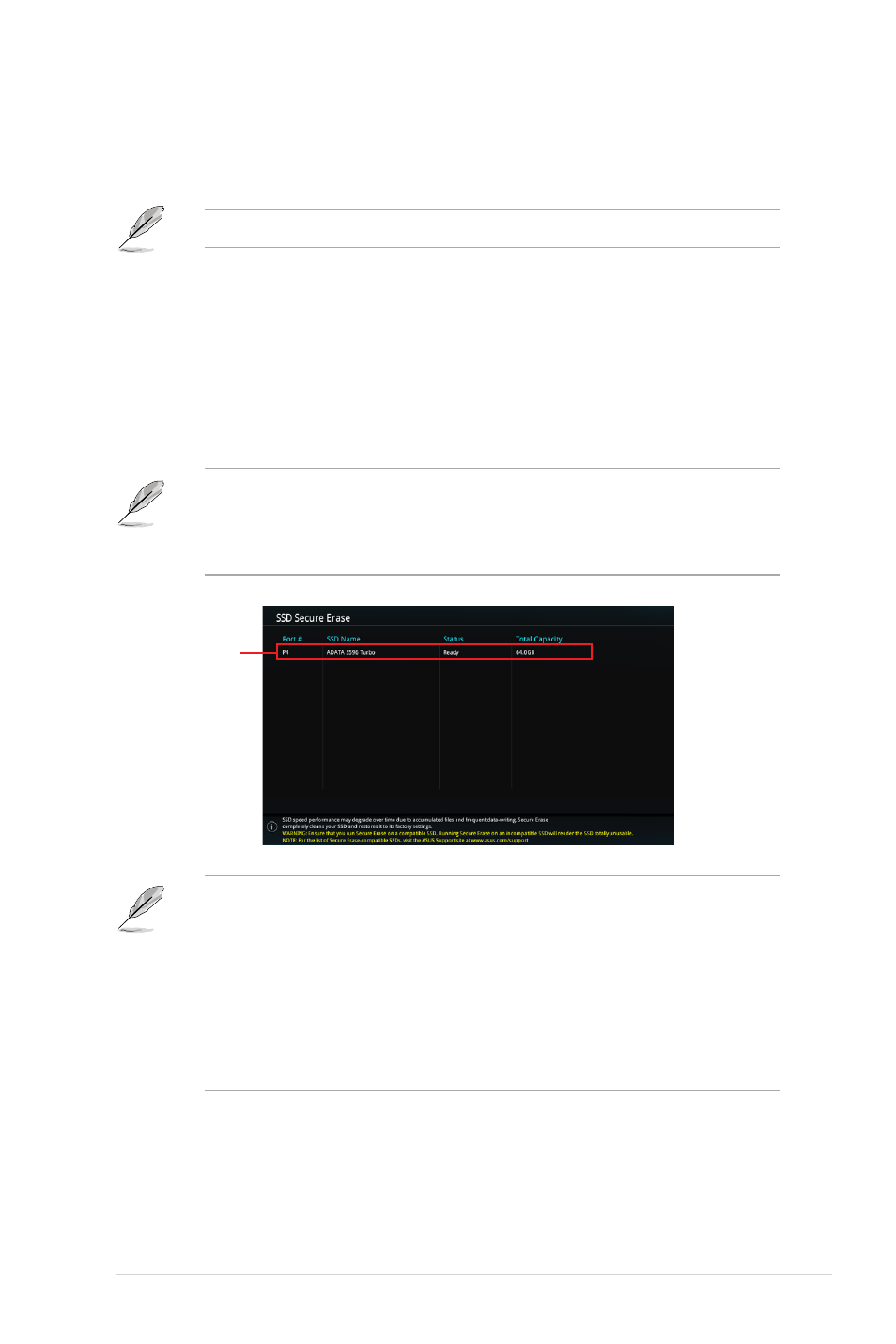
PRIME / ProArt / TUF GAMING Intel 700 Series BIOS Manual
87
Status definition:
•
Frozen.
The frozen state is the result of a BIOS protective measure. The BIOS
guards drives that do not have password protection by freezing them prior to booting.
If the drive is frozen, a power off or hard reset of your PC must be performed to
proceed with the Secure Erase.
•
Locked.
SSDs might be locked if the Secure Erase process is either incomplete
or was stopped. This may be due to a third party software that uses a different
password defined by ASUS. You have to unlock the SSD in the software before
proceeding with Secure Erase.
9.2
ASUS Secure Erase
SSD speeds may lower over time as with any storage medium due to data processing.
Secure Erase completely and safely cleans your SSD, restoring it to factory performance
levels.
To launch Secure Erase, click
Tool > ASUS Secure Erase
on the Advanced mode menu.
•
The time to erase the contents of your SSD may take a while depending on its size.
Do not turn off the system during the process.
•
Secure Erase is only supported on Intel SATA port. For more information about Intel
SATA ports, refer to section
Motherboard layout
in your user manual.
9.1
ASUS EZ Flash 3 Utility
This item allows you to run ASUS EZ Flash 3. When you press <Enter>, a confirmation
message appears. Use the left/right arrow key to select between [Yes] or [No], then press
<Enter> to confirm your choice.
For more details, refer to section
ASUS EZ Flash 3
.
Displays the
available SSDs