Update the firmware – HP Color LaserJet Pro M283fdw Multifunction Printer User Manual
Page 105
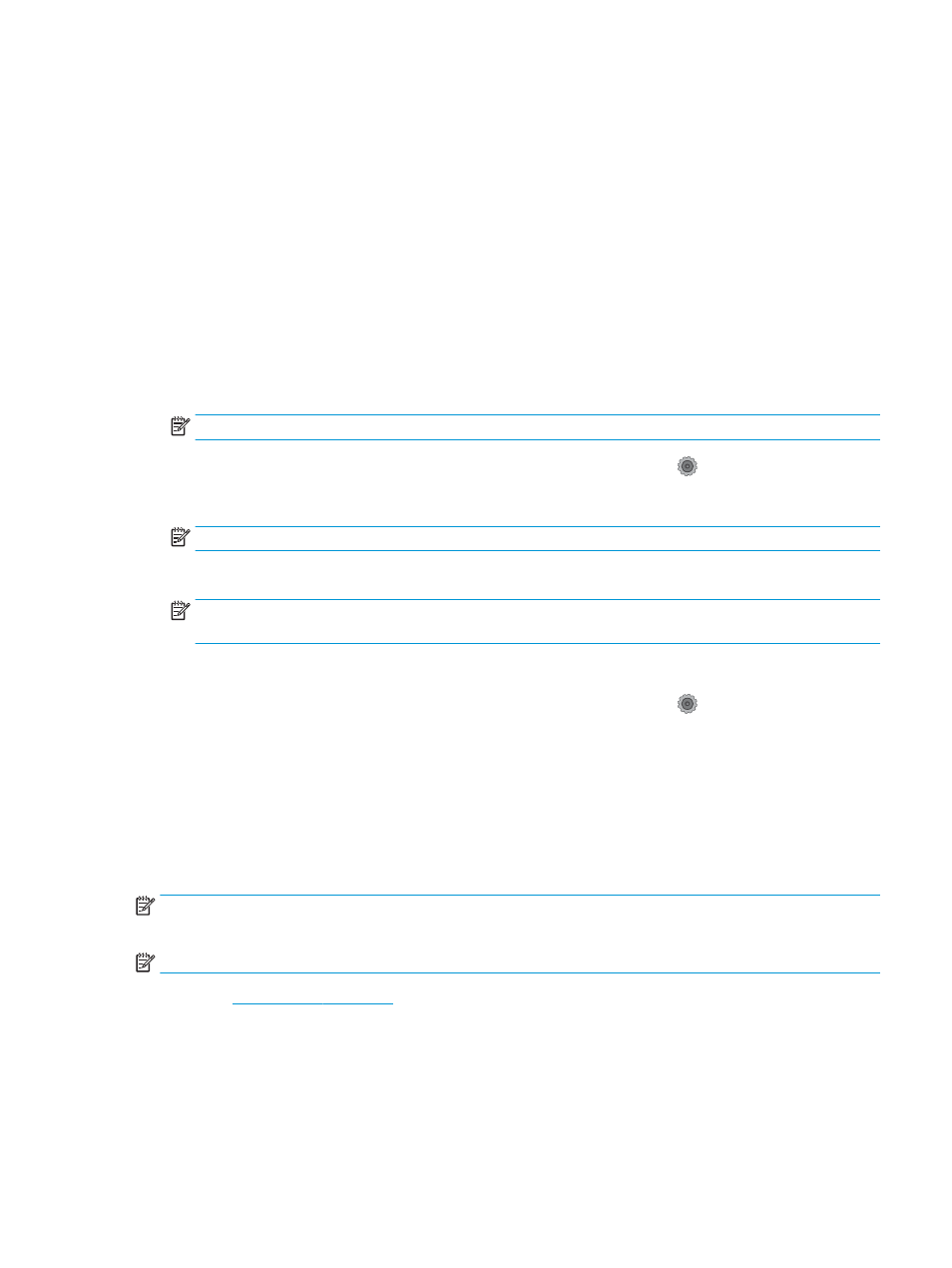
Update the firmware
HP offers periodic printer updates, new Web Services apps, and new features to existing Web Services apps.
Follow these steps to update the printer firmware for a single printer. When you update the firmware, Web
Service apps will update automatically.
There are two supported methods to perform a firmware update on this printer. Use only one of the following
methods to update the printer firmware.
Method one: Update the firmware using the control panel
Use these steps to load the firmware from the control panel (for network-connected printers only), and/or set the
printer to automatically load future firmware updates. For USB-connected printers, skip to method two.
1.
Make sure the printer is connected to a wired (Ethernet) or wireless network with an active Internet
connection.
NOTE:
The printer must be connected to the internet to update the firmware via a network connection.
2.
From the Home screen on the printer control panel, touch the
Setup
button .
3.
Scroll to and open the
Service
menu, and then open the
LaserJet Update
menu.
NOTE:
If the
LaserJet Update
option is not listed, use method two.
4.
Touch
Check for Updates Now
to check for updates.
NOTE:
The printer automatically checks for an update, and if a newer version is detected, the update
process automatically starts.
5.
Set the printer to automatically update the firmware when updates become available.
From the Home screen on the printer control panel, touch the
Setup
button .
Scroll to and open the
Service
menu, open the
LaserJet Update
menu, and then select the
Manage Updates
menu.
Set the
Allow Updates
option to
YES
, and then set the
Check automatically
option to
ON
.
Method two: Update the firmware using the Firmware Update Utility
Use these steps to manually download and install the Firmware Update Utility from HP.com.
NOTE:
This method is the only firmware update option available for printers connected to the computer via a
USB cable. It also works for printers connected to a network.
NOTE:
You must have a print driver installed in order to use this method.
1.
Go t
, click the Drivers & Software link, type the printer name in the search field,
press the
ENTER
button, and then select the printer from the list of search results.
2.
Select the operating system.
3.
Under the Firmware section, locate the Firmware Update Utility.
4.
Click Download, click Run, and then click Run again.
ENWW
Update the firmware
93