HP Color LaserJet Pro M283fdw Multifunction Printer User Manual
Page 7
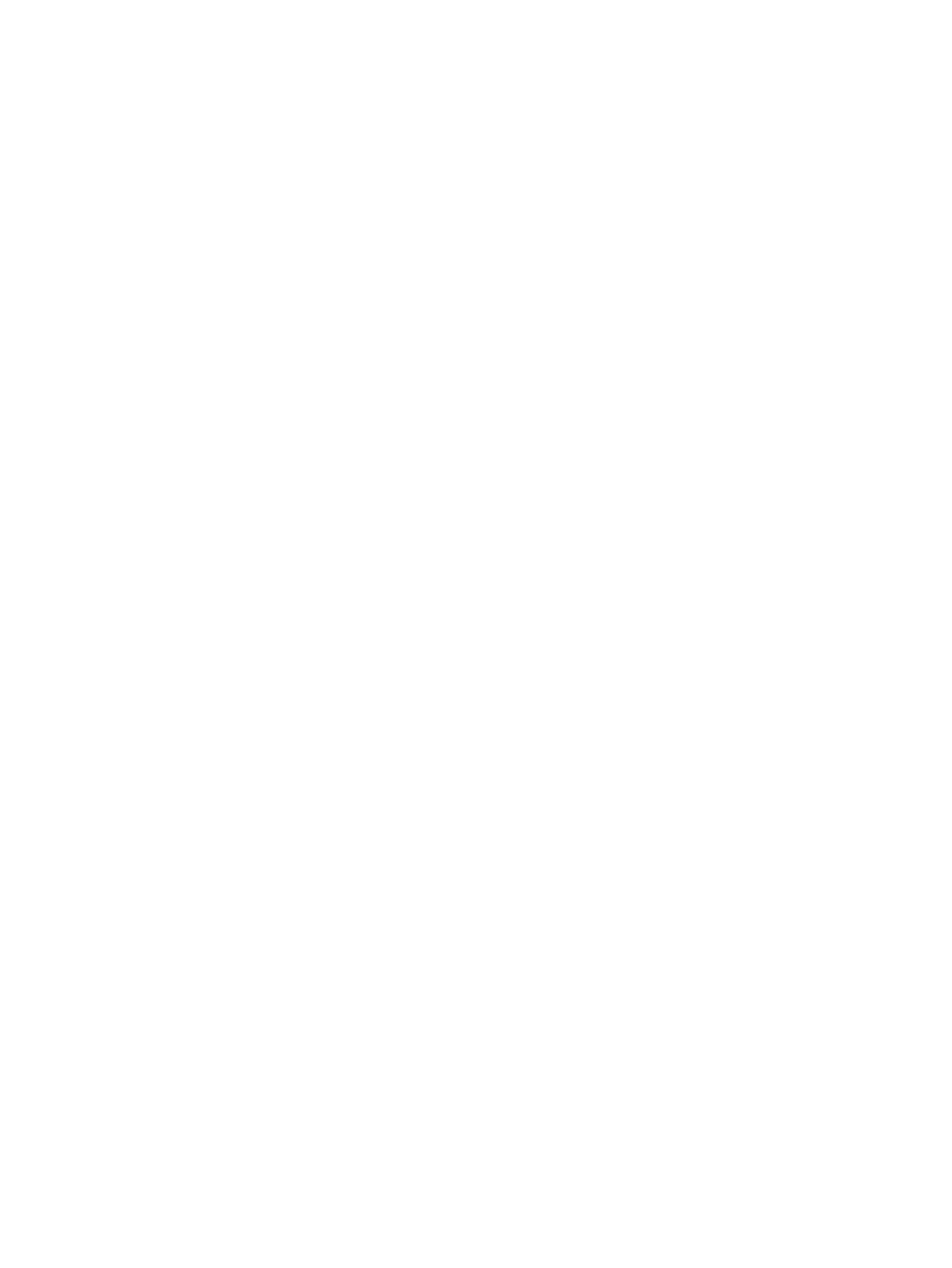
Make a copy ............................................................................................................................................................................. 50
Copy on both sides (duplex) ................................................................................................................................................. 51
Scan by using the HP Scan software (Windows) ............................................................................................................... 54
Scan by using the HP Smart Software (macOS) ................................................................................................................ 55
Set up the Scan to E-mail feature ....................................................................................................................................... 56
Introduction ........................................................................................................................................................ 56
Before you begin ................................................................................................................................................ 56
Method one: Use the Scan to Email Wizard (Windows) ............................................................................... 56
Method two: Set up the Scan to Email feature via the HP Embedded Web Server ................................ 58
Step one: Access the HP Embedded Web Server (EWS) ......................................................... 58
Step two: Configure the Scan to E-mail feature ....................................................................... 58
Step three: Add contacts to the E-mail Address Book ............................................................ 60
Step four: Configure the default E-mail Options ...................................................................... 60
Introduction ........................................................................................................................................................ 61
Before you begin ................................................................................................................................................ 61
Method one: Use the Scan to Network Folder Wizard (Windows) ............................................................. 61
Method two: Set up the Scan to Network Folder feature via the HP Embedded Web Server ............... 63
Scan to a USB flash drive ...................................................................................................................................................... 65
Scan to email .......................................................................................................................................................................... 66
Scan to a network folder ....................................................................................................................................................... 67
Additional scan tasks ............................................................................................................................................................. 68
Before starting ................................................................................................................................................... 70
Step 1: Identify the phone connection type .................................................................................................. 70
Step 2: Set up the fax ........................................................................................................................................ 71
Dedicated phone line .................................................................................................................... 71
Shared voice/fax line .................................................................................................................... 72
Shared voice/fax line with an answering machine .................................................................. 73
ENWW
v