HP Color LaserJet Pro M283fdw Multifunction Printer User Manual
Page 9
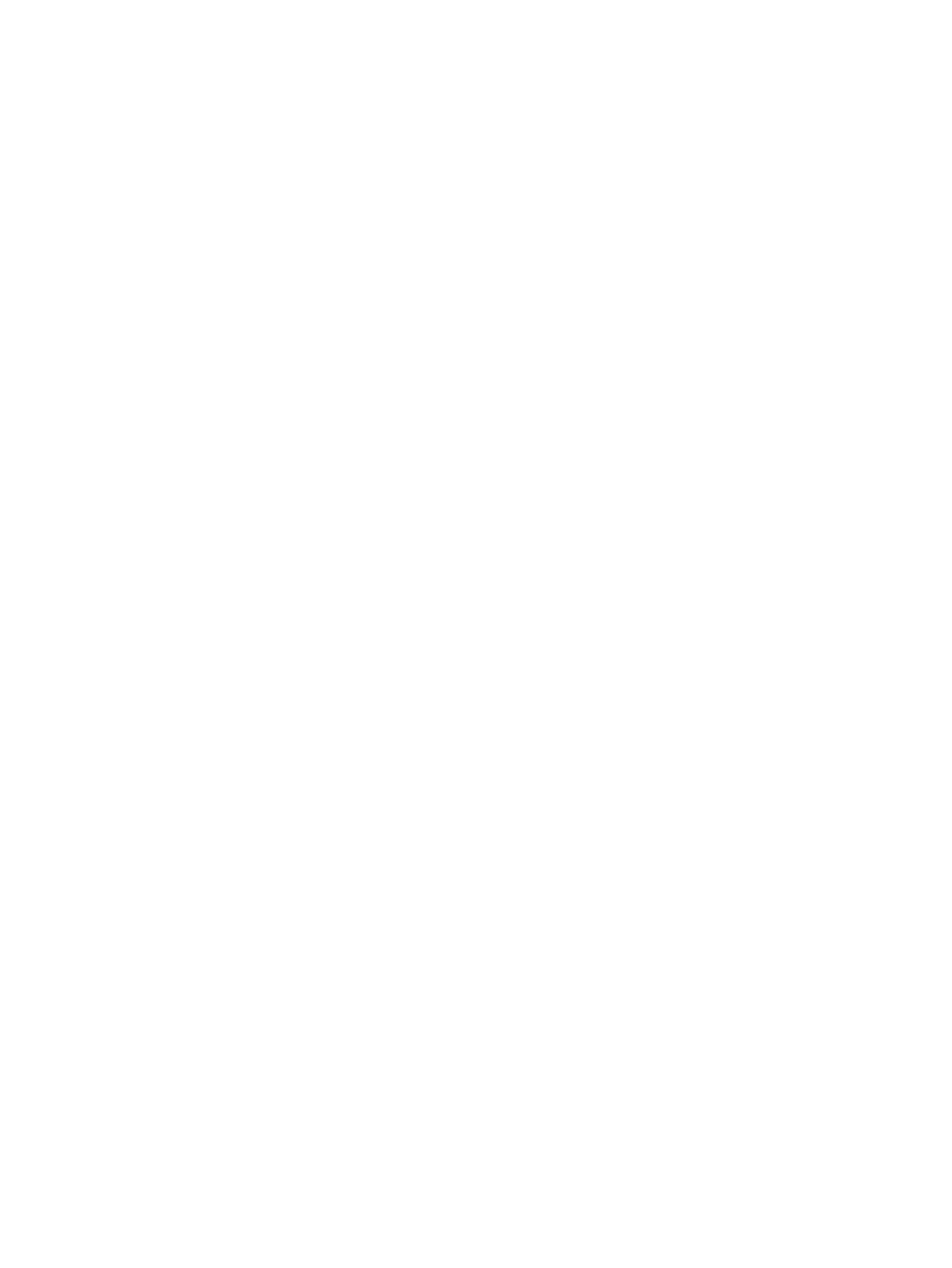
Introduction ...................................................................................................................................................... 103
Paper jam locations ........................................................................................................................................ 103
Experiencing frequent or recurring paper jams? ....................................................................................... 104
Clear paper jams in the document feeder ................................................................................................... 105
Clear paper jams in the single-sheet slot (Tray 1) ..................................................................................... 108
Clear paper jams in Tray 2 ............................................................................................................................. 110
Clear paper jams in the rear door and the fuser area ............................................................................... 112
Clear paper jams in the duplexer (duplex models only) ............................................................................ 114
Clear paper jams in the output bin ............................................................................................................... 116
Introduction ...................................................................................................................................................... 118
Update the printer firmware .......................................................................................................................... 119
Print from a different software program ..................................................................................................... 119
Check the paper-type setting for the print job ........................................................................................... 119
Check toner-cartridge status ........................................................................................................................ 120
Print a cleaning page ...................................................................................................................................... 120
Visually inspect the toner cartridge or cartridges ...................................................................................... 121
Check paper and the printing environment ................................................................................................ 121
Step one: Use paper that meets HP specifications ............................................................... 121
Step two: Check the environment ............................................................................................ 121
Step three: Set the individual tray alignment ........................................................................ 122
Try a different print driver .............................................................................................................................. 122
Check the EconoMode settings ..................................................................................................................... 123
Adjust Print Density ........................................................................................................................................ 123
Calibrate the printer to align the colors ....................................................................................................... 124
Adjust color settings (Windows) ................................................................................................................... 124
Print and interpret the print quality page ................................................................................................... 124
ENWW
vii