Access a switch that is connected to a network – NETGEAR GS308E 8-Port Gigabit Managed Switch User Manual
Page 17
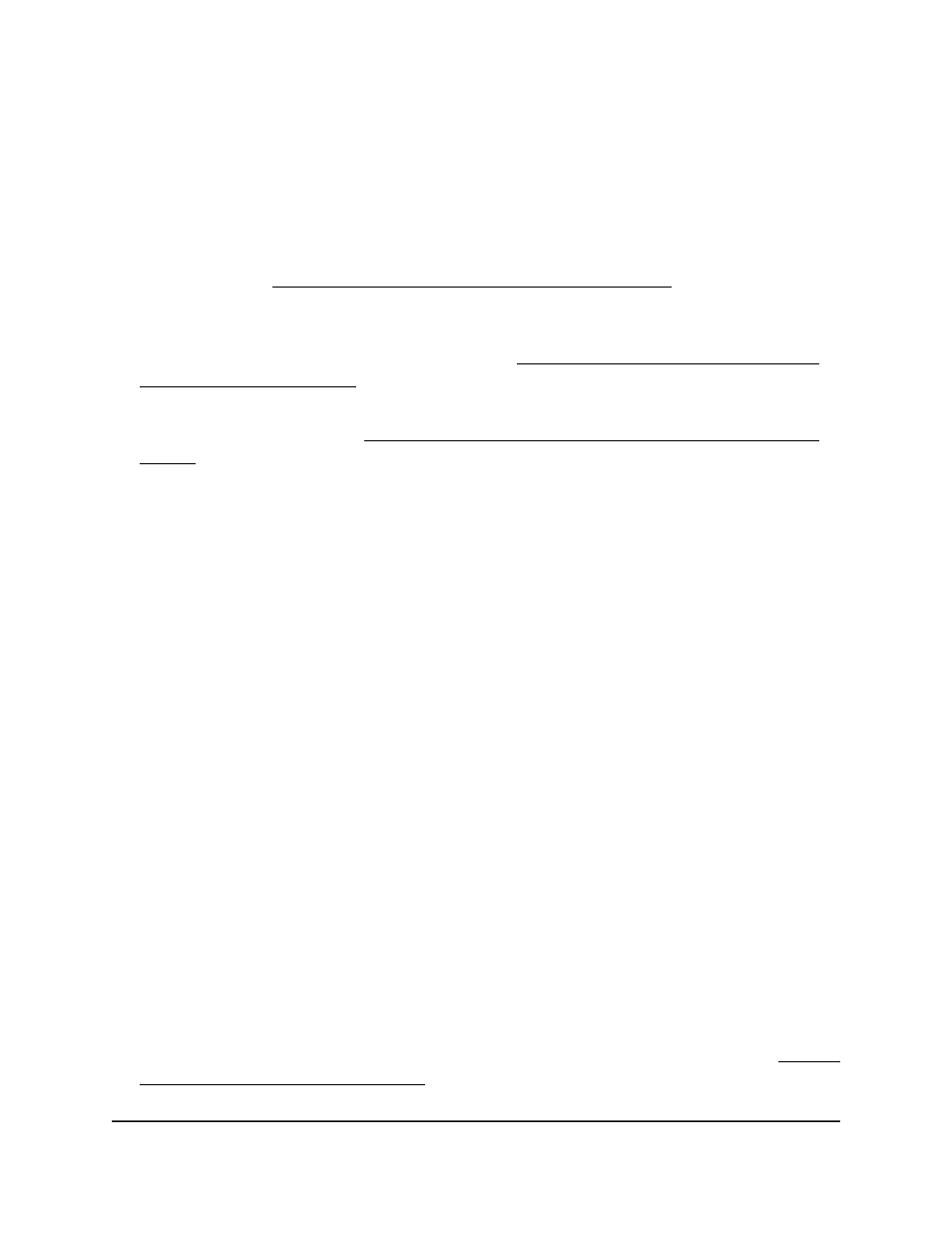
Access a Switch That Is Connected to a Network
By default, the DHCP client of the switch is enabled. To access the switch, use the IP
address that the DHCP server assigned to the switch.
To determine the IP address of the switch, do one of the following:
• If you use a Windows-based computer, use the ProSAFE® Plus Utility to detect the
IP address (see Access the Switch With the ProSAFE Plus Utility on page 18). You
can also access and configure the switch from the utility.
•
If you use a Mac or a 64-bit Windows-based computer, use the NETGEAR Switch
Discovery Tool to detect the IP address (see Use the NETGEAR Switch Discovery
Tool to Access the Switch on page 21).
•
If you use an iOS or Android smartphone, use the NETGEAR Insight mobile app to
detect the IP address (see Use the NETGEAR Insight Mobile App to Discover the
Switch on page 22).
•
Access the DHCP server.
•
Use an IP scanner utility.
To use your web browser to configure a switch that is connected to a network:
1. Cable the switch to a network with a router or DHCP server that manages IP
addresses.
2. Power on the switch.
The DHCP server assigns the switch an IP address.
3. Connect your computer to the same network as the switch.
4. Determine the IP address of the switch.
By default, the DHCP client of the switch is enabled. Use the IP address that the
DHCP server assigned to the switch.
5. Open a web browser, and enter the IP address of the switch.
The login window opens.
6. Enter the switch password.
The default password is
password
. The password is case-sensitive.
7. Click the
Login
button.
You can now configure additional options for the switch through the local browser
interface.
For information about setting up a fixed (static) IP address for the switch, see Specify
IP Address Settings for the Switch on page 46.
User Manual
17
Get Started
Gigabit Ethernet Smart Managed Plus Switches