Restore factory default settings – NETGEAR GS308E 8-Port Gigabit Managed Switch User Manual
Page 63
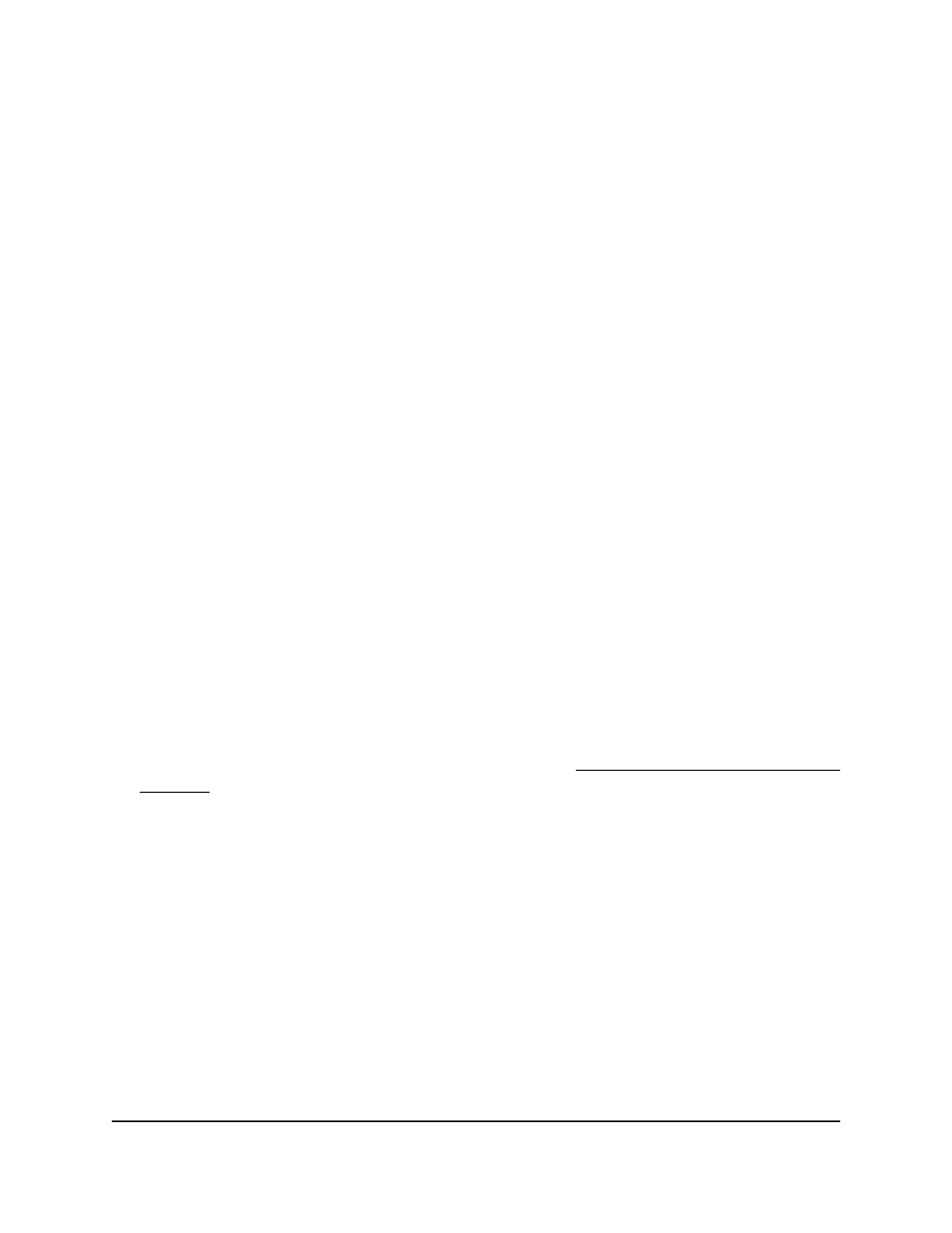
The default password is
password
. The password is case-sensitive.
The Switch Information page displays.
5. Select
System > Maintenance > Restore Configuration
.
The Restore Configuration page displays.
6. Click the
Browse
button and locate and select the saved configuration file (a
.cfg
file).
7. Click the
Apply
button.
The saved configuration is restored to the switch.
Restore Factory Default Settings
You can return the switch to its factory settings.
CAUTION:
This process erases all settings that you configured on the switch.
To restore factory settings:
1. Connect your computer to the same network as the switch.
You can use a WiFi or wired network connection, or connect directly to a switch that
is off-network using an Ethernet cable.
2. Launch a web browser.
3. In the address field of your web browser, enter the IP address of the switch.
If you do not know the IP address of the switch, see Access the Switch Using a Web
Browser on page 16.
The login window opens.
4. Enter the switch password.
The default password is
password
. The password is case-sensitive.
The Switch Information page displays.
5. Select
System > Maintenance > Factory Default
.
The Factory Default page displays.
6. Select the check box.
7. Click the
Apply
button.
User Manual
63
Manage and Monitor the Switch
Gigabit Ethernet Smart Managed Plus Switches