Set up rate limiting – NETGEAR GS308E 8-Port Gigabit Managed Switch User Manual
Page 41
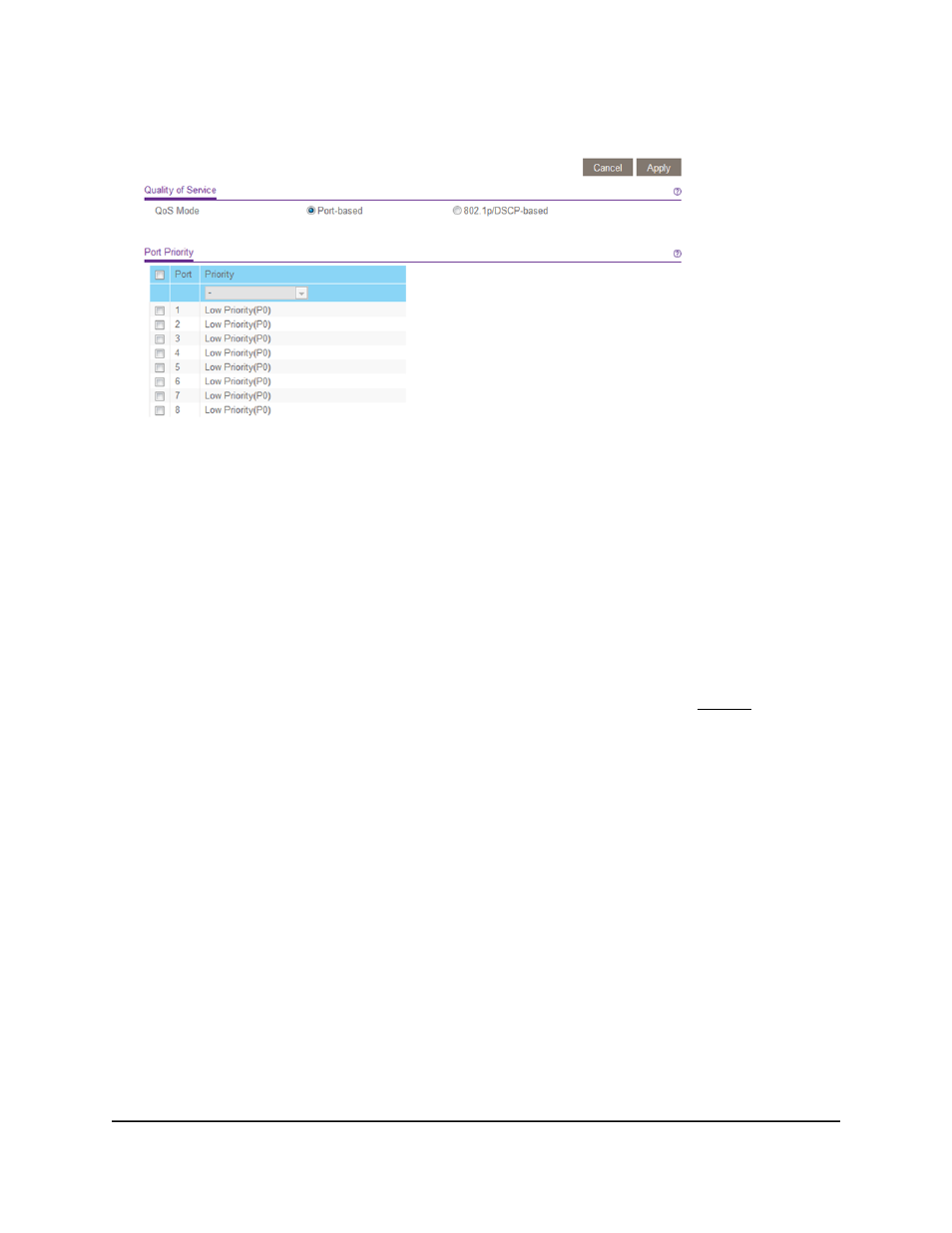
Your settings are saved and the Port Priority table displays.
The previous figure is an example. Your switch might provide more or fewer ports.
The
802.1p/DSCP-based
radio button is not supported on all models and therefore
might not show on the page.
9. To set the port priority for one or more ports, do the following:
a. Select one or more ports.
b. In the
Priority
menu, select the priority.
c. Click the
Apply
button.
Your settings are saved. The same priority is applied to all ports that you selected.
10. To set a different port priority for one or more other ports, repeat Step 9.
Set Up Rate Limiting
You can limit the rate at which the switch accepts incoming data and the rate that it
retransmits outgoing data. The rate choices vary depending on the switch model.
Rate limiting can be set for a port in addition to other QoS settings. If the port rate limit
is set, the switch restricts the acceptance or retransmission of data to the values
configured.
To set up rate limiting:
1. Connect your computer to the same network as the switch.
You can use a WiFi or wired network connection, or connect directly to a switch that
is off-network using an Ethernet cable.
2. Launch a web browser.
User Manual
41
Optimize Performance With
Quality of Service
Gigabit Ethernet Smart Managed Plus Switches