Access a switch that is off-network, Access the switch with the prosafe plus utility – NETGEAR GS308E 8-Port Gigabit Managed Switch User Manual
Page 18
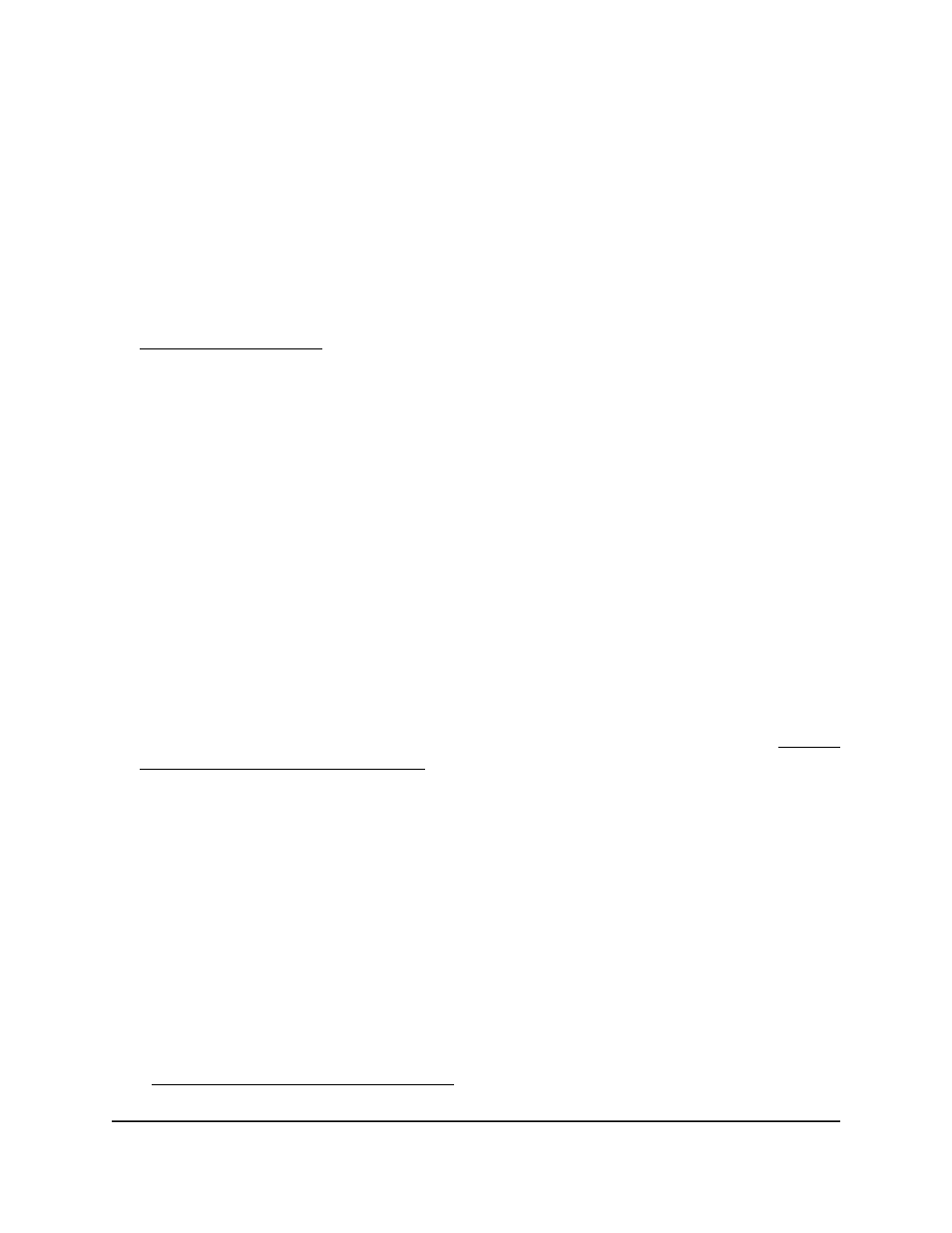
Access a Switch That Is Off-Network
To use your web browser to configure a switch that is not connected to a network:
1. Record your computer’s TCP/IP configuration settings, and then configure the
computer with a static IP address of 192.168.0.210 and 255.255.255.0 as the subnet
mask.
Note:
If you are unsure how to do this, visit the support website at
and search for Static IP address on computer.
2. Plug the switch into a power outlet and then connect your computer to the switch
using an Ethernet cable.
You can connect the Ethernet cable to any port on the switch.
3. Open a web browser, and enter
http://192.168.0.239
.
This is the default address of the switch.
The login window opens.
4. Enter the switch password.
The default password is
password
. The password is case-sensitive.
5. Click the
Login
button.
You can now configure additional options for the switch through the local browser
interface.
For information about setting up a fixed (static) IP address for the switch, see Specify
IP Address Settings for the Switch on page 46.
6. After you complete the configuration of the switch, reconfigure the computer that
you used for this process to its original TCP/IP settings.
You can now connect your switch to your network using an Ethernet cable.
Access the Switch With the ProSAFE Plus
Utility
The ProSAFE Plus Utility runs on Windows-based computers. You can install the latest
utility to select additional options to manage and customize the switch for your network.
Visit to download the latest utility.
User Manual
18
Get Started
Gigabit Ethernet Smart Managed Plus Switches