Install the prosafe plus utility – NETGEAR GS308E 8-Port Gigabit Managed Switch User Manual
Page 19
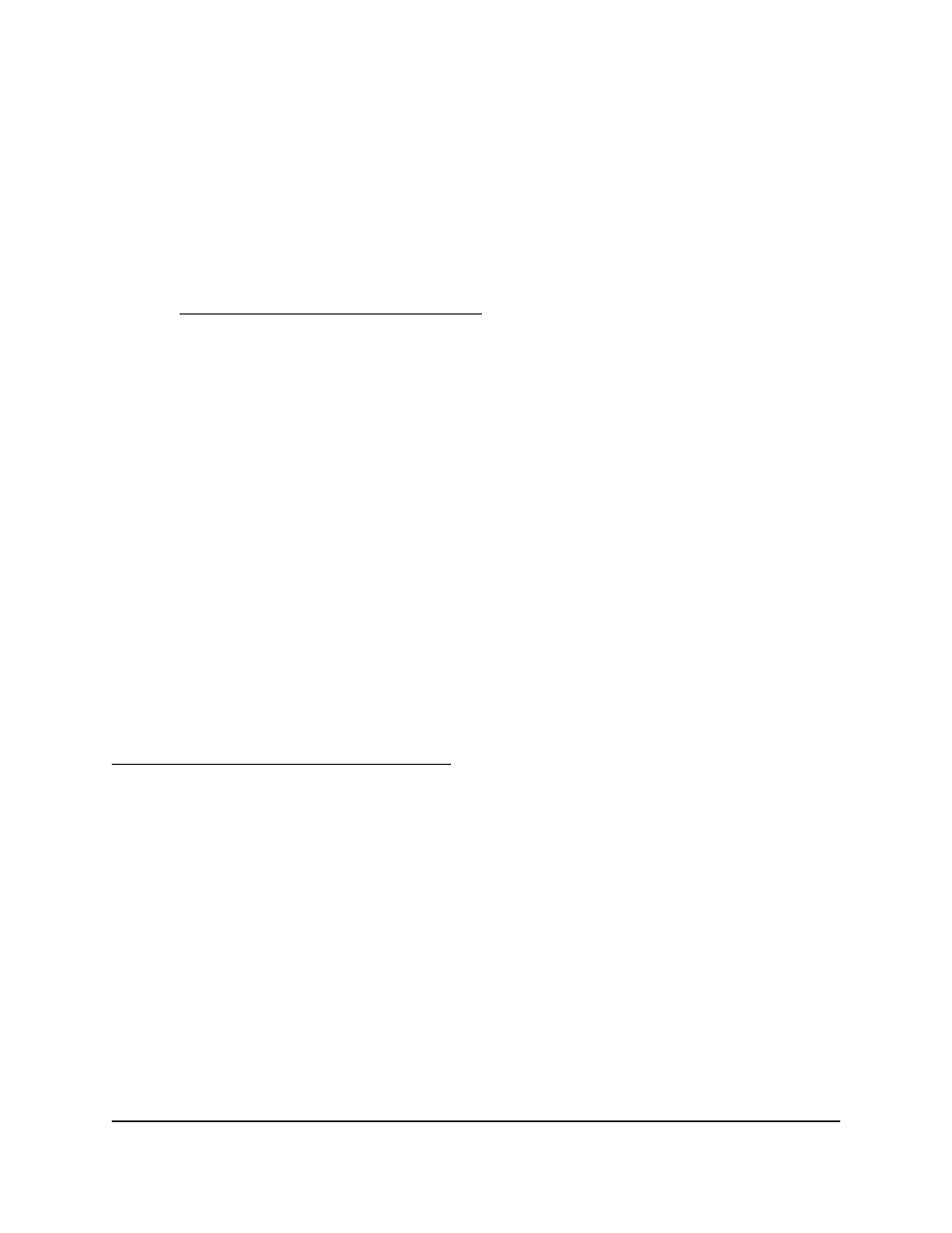
Install the ProSAFE Plus Utility
Note:
The ProSAFE Plus Utility requires WinPcap and Adobe Air. If WinPcap and Adobe
Air are not detected during the ProSAFE Plus Utility installation, you are prompted to
allow them to be installed.
To install the ProSAFE Plus Utility:
1. Visit
2. Select and download the latest version of the utility to your computer.
3. Unzip the downloaded file to extract the utility installation file.
4. Install the utility on your computer.
5. If prompted, allow WinPcap and Adobe Air to be installed.
Note:
We recommend that you reboot your computer after installing the ProSAFE Plus
Utility.
Access and Configure the Switch Using the ProSAFE Plus
Utility
For easiest access, we recommend that you cable the switch to a network with a router
or DHCP server that assigns IP addresses, power on the switch, and then use a computer
that is connected to the same network as the switch.
Note:
You can also access and configure the switch directly using a web browser. See
Access the Switch Using a Web Browser on page 16.
To access and configure the switch using the ProSAFE Plus Utility:
1. Cable the switch to a network with a router or DHCP server that manages IP
addresses.
2. Power on the switch.
The DHCP server assigns the switch an IP address.
3. Connect your computer to the same network as the switch.
You can use a WiFi or wired connection. The computer and the switch must be on
the same Layer 2 network.
User Manual
19
Get Started
Gigabit Ethernet Smart Managed Plus Switches