Specify a port pvid for an 802.1q-based vlan – NETGEAR GS308E 8-Port Gigabit Managed Switch User Manual
Page 36
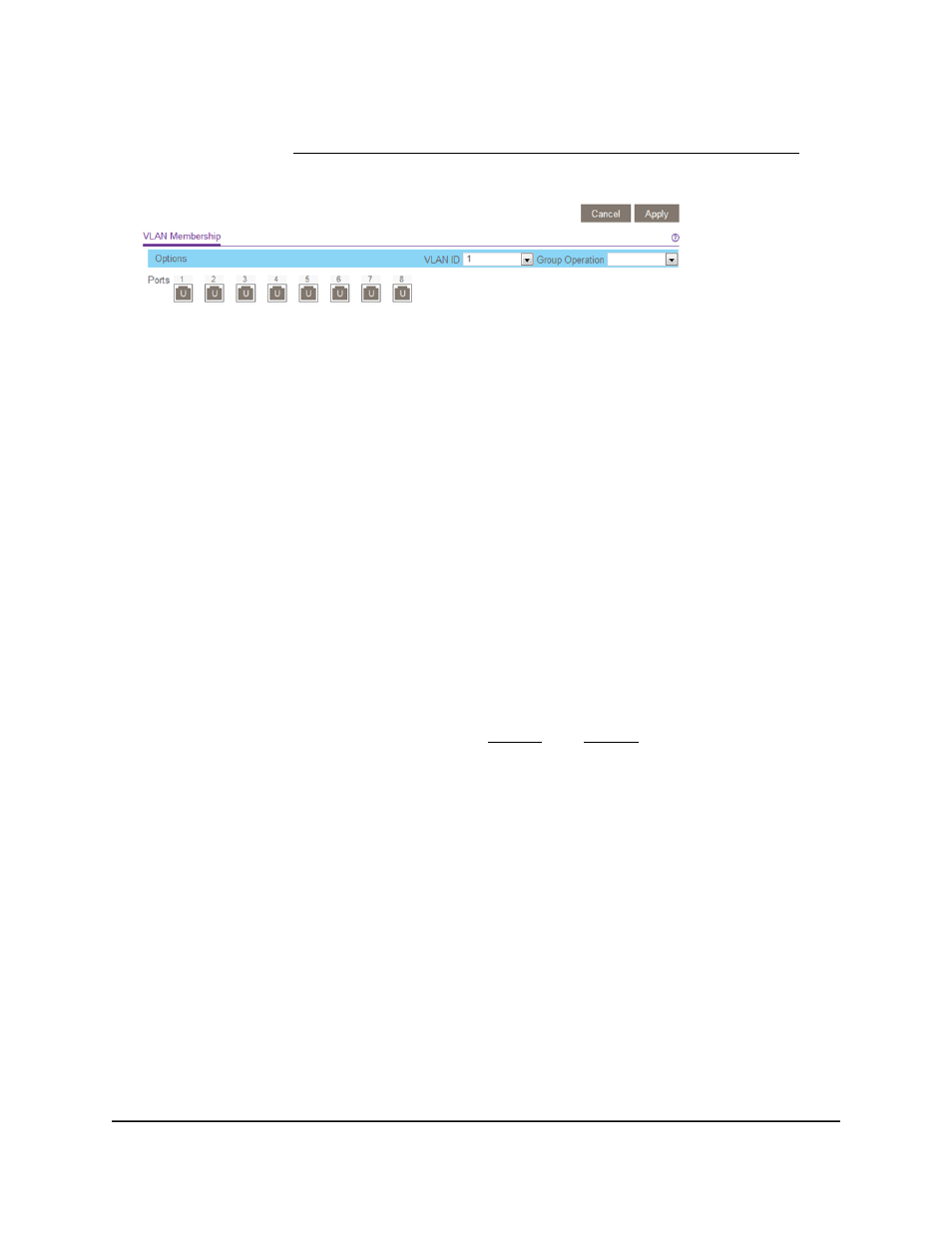
You can select
VLAN Membership
only if you already enabled the advanced 802.1Q
VLAN option (see Create 802.1Q-Based VLANs in an Advanced Configuration on
page 33).
The previous figure is an example. Your switch might provide more or fewer ports.
7. In the
VLAN ID
menu, select the VLAN.
8. Select the ports that you want to add to the VLAN by doing the following:
a. (Optional) In the
Group Operation
menu, select
Untag All
,
Tag all
, or
Remove
all
.
All ports are either added to the VLAN (tagged or untagged) or removed from
the VLAN.
b. Select individual ports and assign them as tagged (T) or untagged (U) ports or
remove individual ports by selecting the check boxes that are associated with
the port numbers.
By default, all ports are untagged.
c. Click the
Apply
button.
Your settings are saved. In the VLAN Membership table, the ports display as
members of the VLAN.
9. To select ports for another VLAN, repeat Step 7 and Step 8.
10. To verify your selections, select
VLAN > 802.1Q > Advanced > VLAN Configuration
.
The Advanced 802.1Q VLAN Status page displays. In the VLAN Identifier Setting
table, the ports display next to the VLAN or VLANs to which they were added.
Specify a Port PVID for an 802.1Q-Based
VLAN
A default port VLAN ID (PVID) is a VLAN ID tag that the switch assigns to data packets
it receives that are not already addressed (tagged) for a particular VLAN. For example,
if you connected a computer on port 6 and you want it to be a part of VLAN 2, configure
port 6 to automatically add a PVID of 2 to all data received from the computer. This step
User Manual
36
Use VLANS for Traffic
Segmentation
Gigabit Ethernet Smart Managed Plus Switches