NETGEAR GS308E 8-Port Gigabit Managed Switch User Manual
Page 21
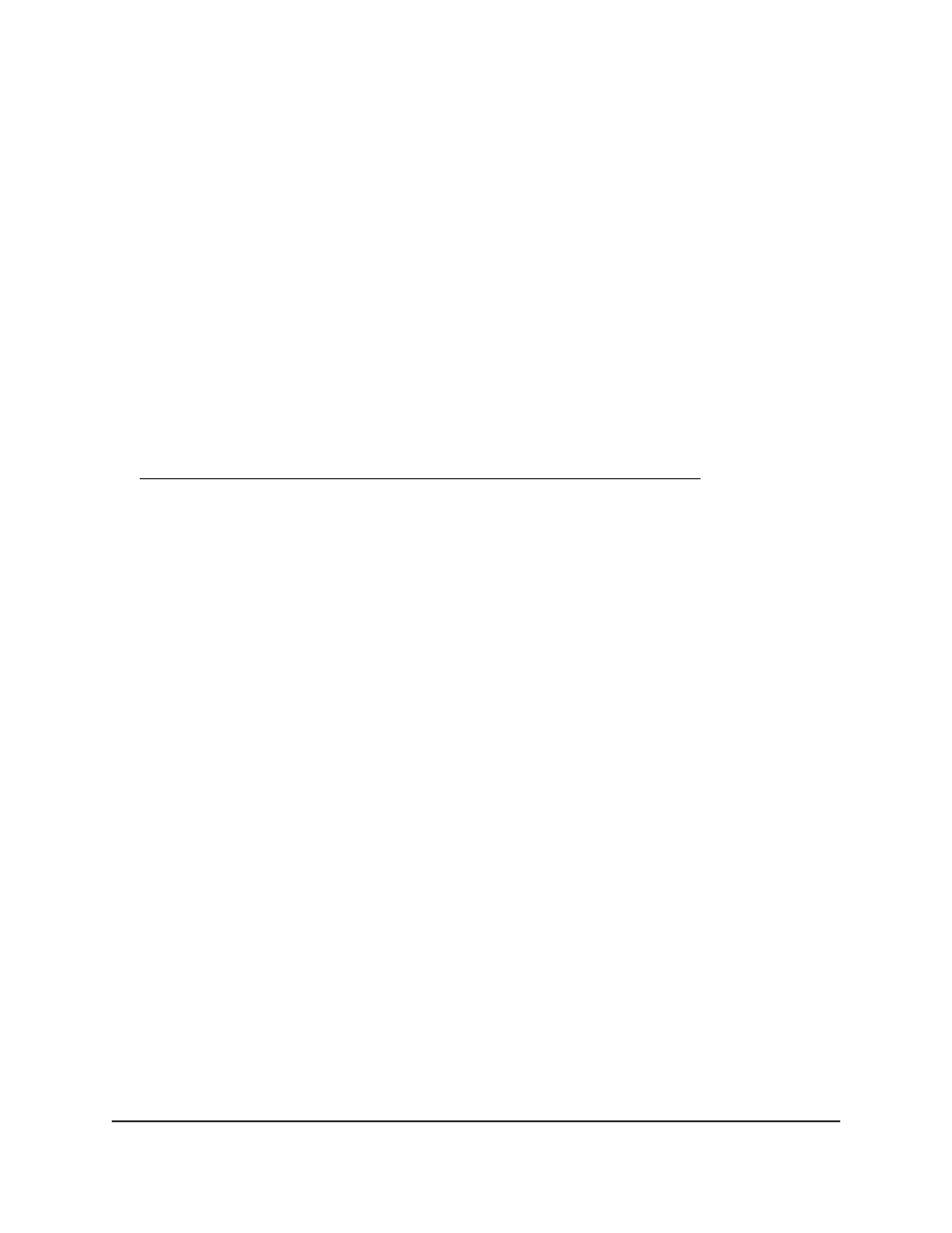
Use the NETGEAR Switch Discovery Tool to
Access the Switch
For easiest access, we recommend that you cable the switch to a network with a router
or DHCP server that assigns IP addresses, power on the switch, and then use a computer
that is connected to the same network as the switch.
Depending on your model switch, the NETGEAR Switch Discovery Tool lets you discover
the switch in your network and access the local browser interface of the switch from a
Mac or a 64-bit Windows-based computer.
To install the NETGEAR Switch Discovery Tool, discover the switch in your network,
and access the local browser interface of the switch:
1. Download the Switch Discovery Tool by visiting
Depending on the computer that you are using, download either the Mac version
or the version for a 64-bit Windows-based computer.
2. Temporarily disable the firewall, Internet security, antivirus programs, or all of these
on the computer that you use to configure the switch.
3. Unzip the Switch Discovery Tool files, double-click the
.exe
or
.dmg
file (for example,
NETGEAR+Switch+Discovery+Tool+Setup+1.2.101.exe
or
NetgearSDT-V1.2.101.dmg
), and install the program on your computer.
The installation process places a
NETGEAR Switch Discovery Tool
icon on your
desktop.
4. Reenable the security services on your computer.
5. Power on the switch.
The DHCP server assigns the switch an IP address.
6. Connect your computer to the same network as the switch.
You can use a WiFi or wired connection. The computer and the switch must be on
the same Layer 2 network.
7. Open the Switch Discovery Tool.
To open the program, double-click the
NETGEAR Switch Discovery Tool
icon on
your desktop.
The initial page displays a menu and a button.
8. From the
Choose a connection
menu, select the network connection that allows
the Switch Discovery Tool to access the switch.
User Manual
21
Get Started
Gigabit Ethernet Smart Managed Plus Switches