6 - 4 recording with the manual app, Recording guide function (manual app only), Setting procedure – Tascam Portacapture X6 32-Bit 6-Channel Multitrack Field Recorder User Manual
Page 27: Screen overview, Shortcut menu, 27 6 - recording apps
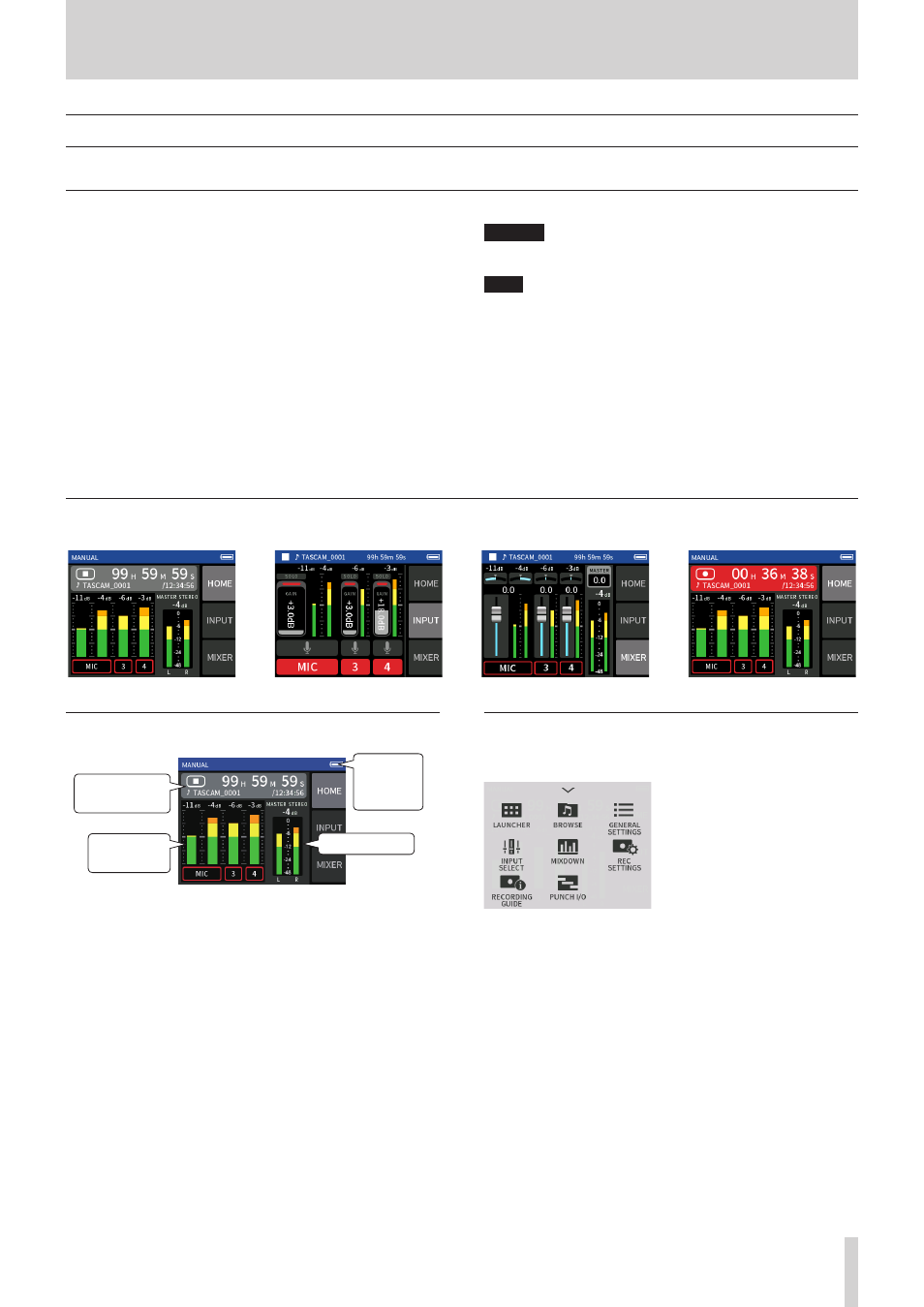
TASCAM Portacapture X6
27
6 - Recording apps
6 - 4 Recording with the MANUAL app
This is the basic app of the unit. This enables multitrack recording of up to 4 channels.
Recording guide function (MANUAL app only)
To record, open the recording app shown on the LAUNCHER screen that
suits the type of recording (see “App overview” on page 9).
After launching the recording app, the input levels of each track and
their mix must also be set in order to record at suitable levels.
This unit has a recording guide function designed to prevent users from
accidentally skipping important steps or doing them out of order. This
function can only be used with the MANUAL app. (When shipped new
the recording guide is on by default.)
After the MANUAL app is launched, operation procedures will be shown.
Follow their instructions to make adjustments.
When the recording guide is active, setting screens open for the setting
procedure below, enabling settings to be made in the correct sequence.
CAUTION
No guide related to input and output settings will be shown.
NOTE
o
By default (recording guide activated), recording cannot be started
before proceeding through the guided steps to the MIXER screen.
o
If the recording guide is not needed, open the MANUAL app Home
Screen, press the Shortcut Menu, and turn RECORDING GUIDE off. This
enables recording to be started from other screens in addition to the
MIXER screen.
o
See “Recording operation flow” on page 24 for differences in recording
operations when the recording guide function is on or off.
o
Even when the recording guide is on, recording can be restarted
from the MIXER screen and other screens when recording is paused.
Setting procedure
Home Screen
INPUT screen
MIXER screen
Home Screen
e
e
e
Set input levels
Balance the mix
Record
Screen overview
Recording
level
MASTER level
Remaining
battery
charge
Project status
bar
Shortcut Menu
Press the MENU button on the bottom left of the unit to show the fol-
lowing menu.
LAUNCHER
App switching and unit settings
(page 9)
BROWSE
File operations (page 41)
GENERAL SETTINGS
Additional settings (page 54)
INPUT SELECT
Track number and input jack
assignments (page 20)
MIXDOWN
REC SETTINGS
Recording settings and operations
(page 34)
RECORDING GUIDE
PUNCH I/O