6 - 7 recording with the field app, Screen overview, Shortcut menu – Tascam Portacapture X6 32-Bit 6-Channel Multitrack Field Recorder User Manual
Page 31: Setting the inputs, Selecting the recording subject, Setting the input level, Setting the filter (low cut), 31 6 - recording apps
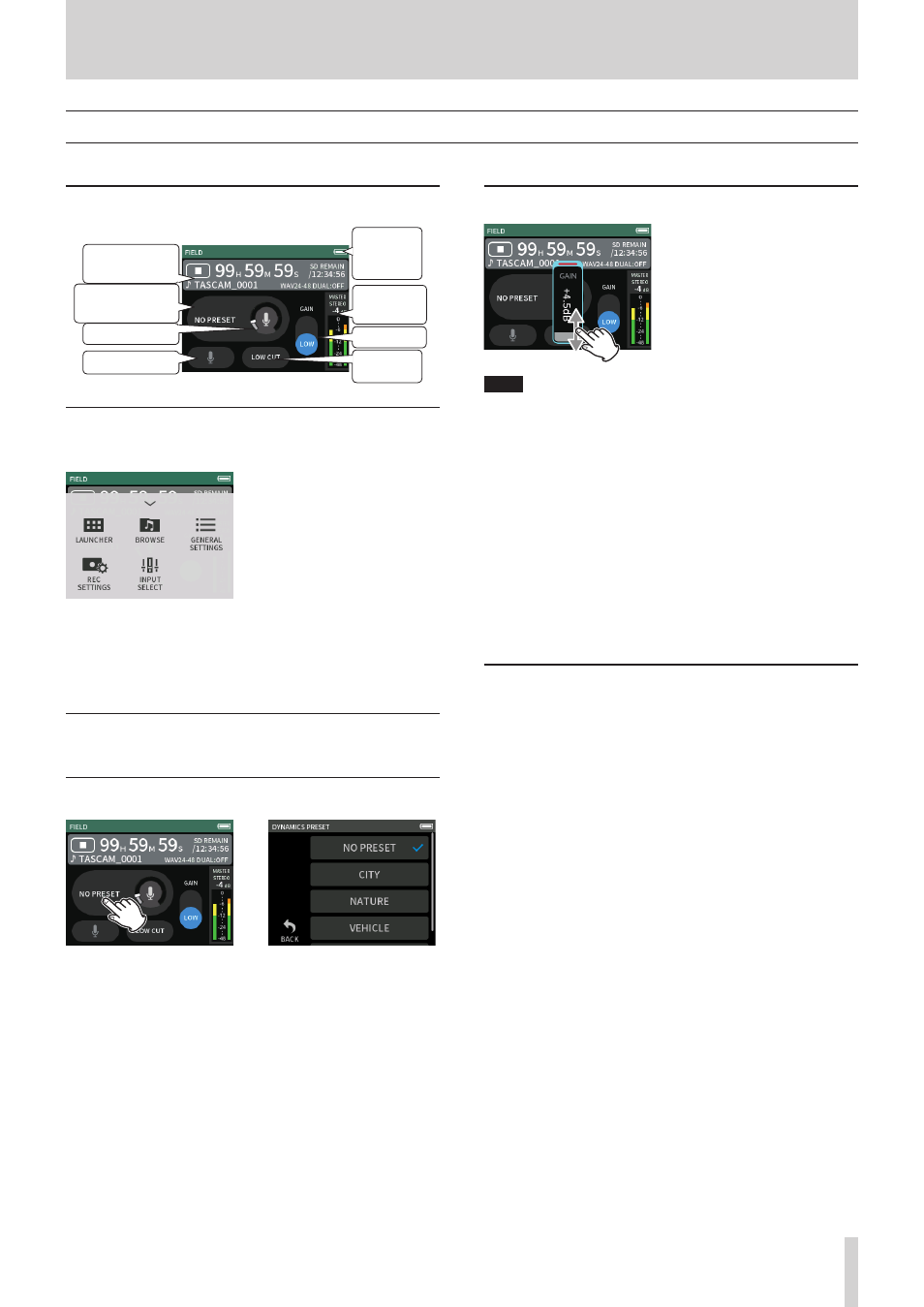
TASCAM Portacapture X6
31
6 - Recording apps
6 - 7 Recording with the FIELD app
This app is good for recording outdoors.
Screen overview
Recording subject
selection
Recording
level
Project status
bar
GAIN setting
LOW CUT
Remaining
battery
charge
Gain level
Input settings
Shortcut Menu
Press the MENU button on the bottom left of the unit to show the fol-
lowing menu.
LAUNCHER
App switching and unit settings
(page 9)
BROWSE
File operations (page 41)
GENERAL SETTINGS
REC SETTINGS
Recording settings and operations
(page 34)
INPUT SELECT
Track number and input jack
assignments (page 20)
Setting the inputs
For details, see “Making input settings for each input” on page 20.
Selecting the recording subject
e
Tap the center of the screen.
Tap the recording subject.
NO PRESET
Use mic preamps as is (no processing)
CITY
Crowds and other urban sounds
NATURE
Rustling leaves, murmuring streams and other natural sounds
VEHICLE
Trains, motorsports, etc.
BIRD
Wild bird calls and similar sounds
o
If none of the options match the desired subject, select NO PRESET.
Setting the input level
While pointing the mic at the record-
ing subject and watching the level
meter, adjust the GAIN so that the
level averages around −12 dB and the
PEAK indicator does not light.
NOTE
o
If the input level exceeds –2 dB, the PEAK indicator on the unit will
light.
o
The recording sound might distort when the PEAK indicator lights.
o
If the entire level meter becomes red, the analog circuit is overload-
ing.
o
After tapping the GAIN, the wheel can be turned to adjust it precise-
ly.
Tap INPUT SETTINGS to adjust settings other than the input level. See
“Making input settings for each input” on page 20 for details about
settings.
Changing the gain (GAIN)
Adjust the input gain using the LOW setting first. If the gain is insuffi-
cient, switch to HIGH and adjust the gain.
Setting the filter (LOW CUT)
The low-cut filter can reduce bothersome noise, such as from wind,
air-conditioners and projectors.
Set the cutoff frequency of the low-cut filter to match the noise.