13 - other functions and apps, 13 - 1 mix down function, 13 - 2 using the mid-side decoding function – Tascam Portacapture X6 32-Bit 6-Channel Multitrack Field Recorder User Manual
Page 49: Connection settings, Adjusting mid and side levels, Connection settings adjusting mid and side levels
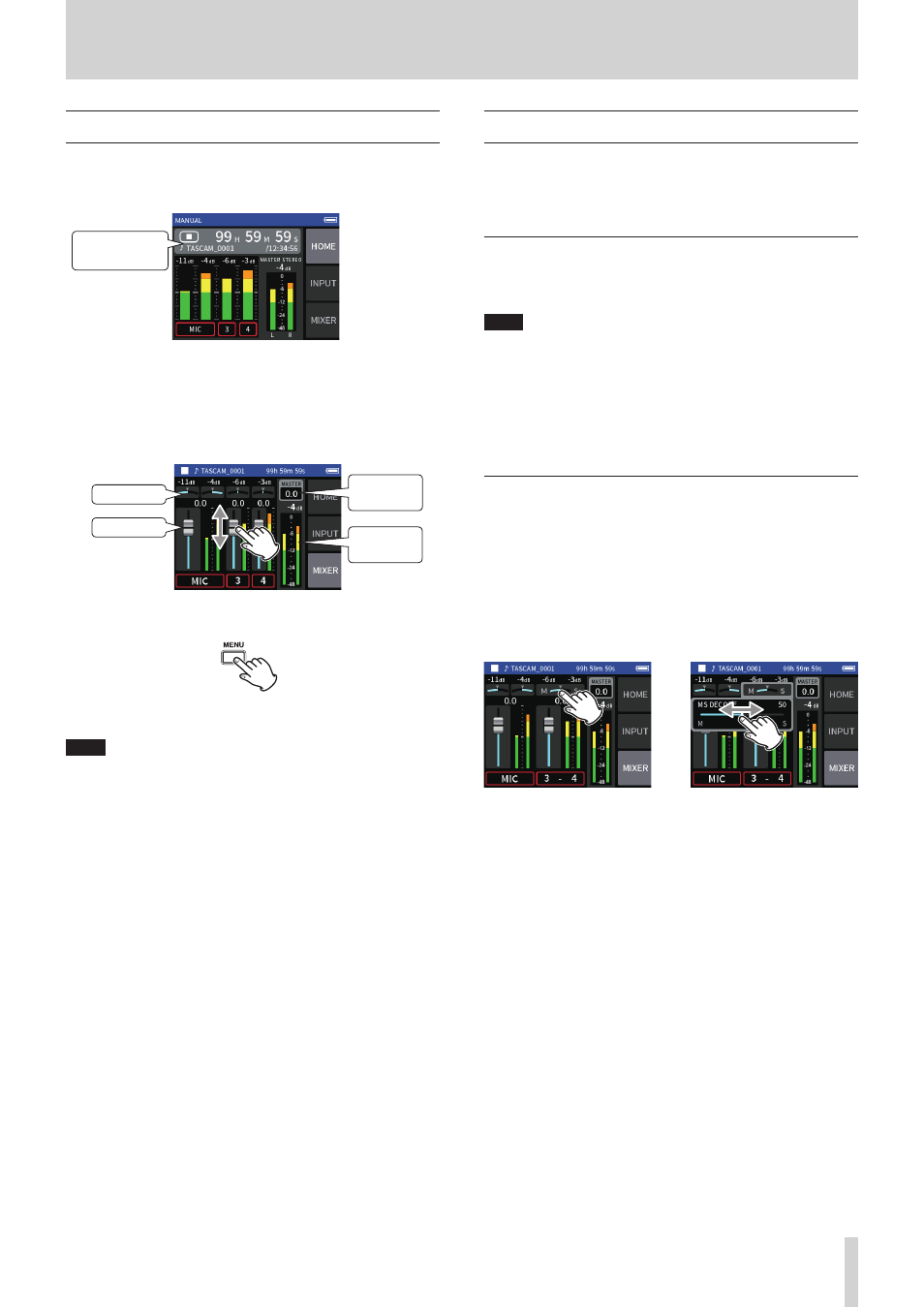
TASCAM Portacapture X6
49
13 - Other functions and apps
13 - 1 Mix down function
In the MANUAL app, the volume levels and panning settings of each
track in an existing project can be adjusted to create a new mix.
1.
Launch the MANUAL app.
Current project
name
2.
Make the project to be mixed down the current project.
See “SELECT” on page 42 for procedures to select the current file.
3.
While the current project is playing, use faders, panning and other
controls on the MIXER screen to adjust the volume and stereo posi-
tioning of each track.
See “Using the mixer” on page 28 for adjustment procedures.
MASTER
level
Pan settings
Faders
MASTER
level setting
4.
Tap the Shortcut Menu (MENU) button at the bottom left of the
unit, and tap MIXDOWN to start the mixdown.
5.
A master file of the mix will be created in a new project.
NOTE
o
See “File name overview” on page 38 for information about the
names of mix down files.
o
Only files recorded by this unit can be mixed down.
13 - 2 Using the mid-side decoding function
In the MANUAL app, mid-side mics can be used for recording, and their
recordings played back.
See “Connecting mid-side mics” on page 18 for details about connect-
ing mid-side mics to this unit.
Connection settings
Set the jacks that the mid-side mics are connected to using the GENERAL
SETTINGS screen > I/O SETTINGS> MS DECODE item.
NOTE
o
The mid-side decoding function can be used when inputting mid-
side mics through the 3/4 input jacks and when using this unit to
play an imported file recorded using mid-side mics. Turn the mid-side
decoding function off to not use it.
o
Always stereo-link the inputs to which mid-side decoding is applied.
See “Using the STEREO LINK function” on page 20 for operation
procedures.
Adjusting mid and side levels
1.
Launch the MANUAL app, and open the MIXER screen.
The pan settings for the tracks selected for MS DECODE will become
the MS decode setting.
2.
Tap the MS decode setting, and slide the slider left and right to
adjust the width of the sound.
At 0, the sound will be 100% mid (M). The amount of side (S) in-
creases with the value.
MIXER screen
e
Tap the MS decode setting.
Slide the slider left and right to
adjust the width of the sound.