6 - 6 recording with the voice app, Screen overview, Shortcut menu – Tascam Portacapture X6 32-Bit 6-Channel Multitrack Field Recorder User Manual
Page 30: Setting the inputs, Setting the input level, 6 - recording apps
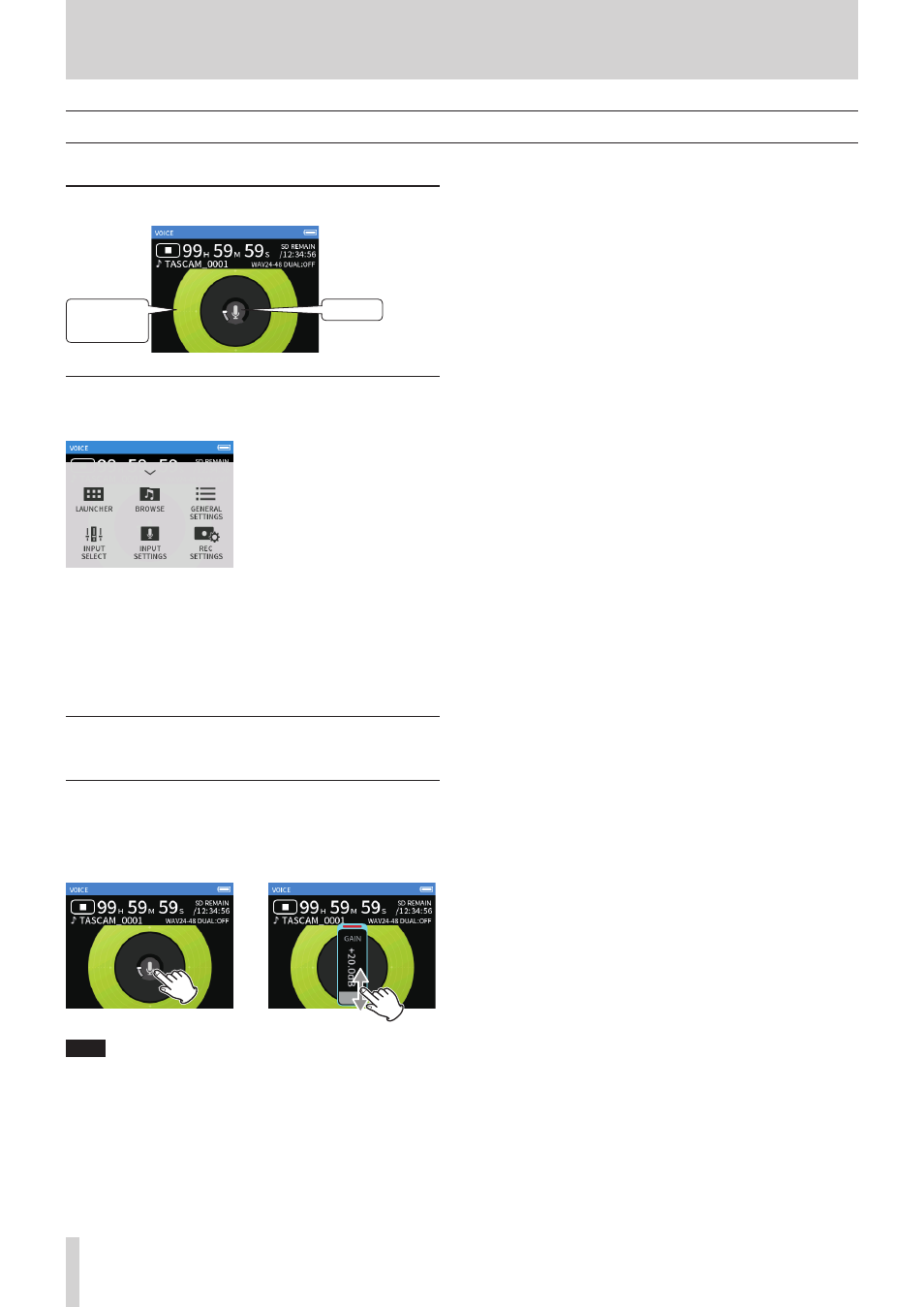
30
TASCAM Portacapture X6
6 - Recording apps
6 - 6 Recording with the VOICE app
This recording app is good for recording audio for interviews and video blogs.
Screen overview
Recording
level
Gain level
Shortcut Menu
Press the MENU button on the bottom left of the unit to show the fol-
lowing menu.
LAUNCHER
App switching and unit settings
(page 9)
BROWSE
File operations (page 41)
GENERAL SETTINGS
INPUT SELECT
Track number and input jack
assignments (page 20)
INPUT SETTINGS
REC SETTINGS
Recording settings and operations
(page 34)
Setting the inputs
For details, see “Making input settings for each input” on page 20.
Setting the input level
1.
Tap the ring in the center of the screen.
2.
Speak toward the mic and adjust the GAIN so that the recording
level display does not become red.
e
NOTE
o
If the input level exceeds –2 dB, the PEAK indicator on the unit will
light.
o
The recording sound might distort when the PEAK indicator lights.
o
If the entire level meter becomes red, the analog circuit is overload-
ing.
o
After tapping the GAIN, the wheel can be turned to adjust it precise-
ly.