Proceed CDP User Manual
Page 36
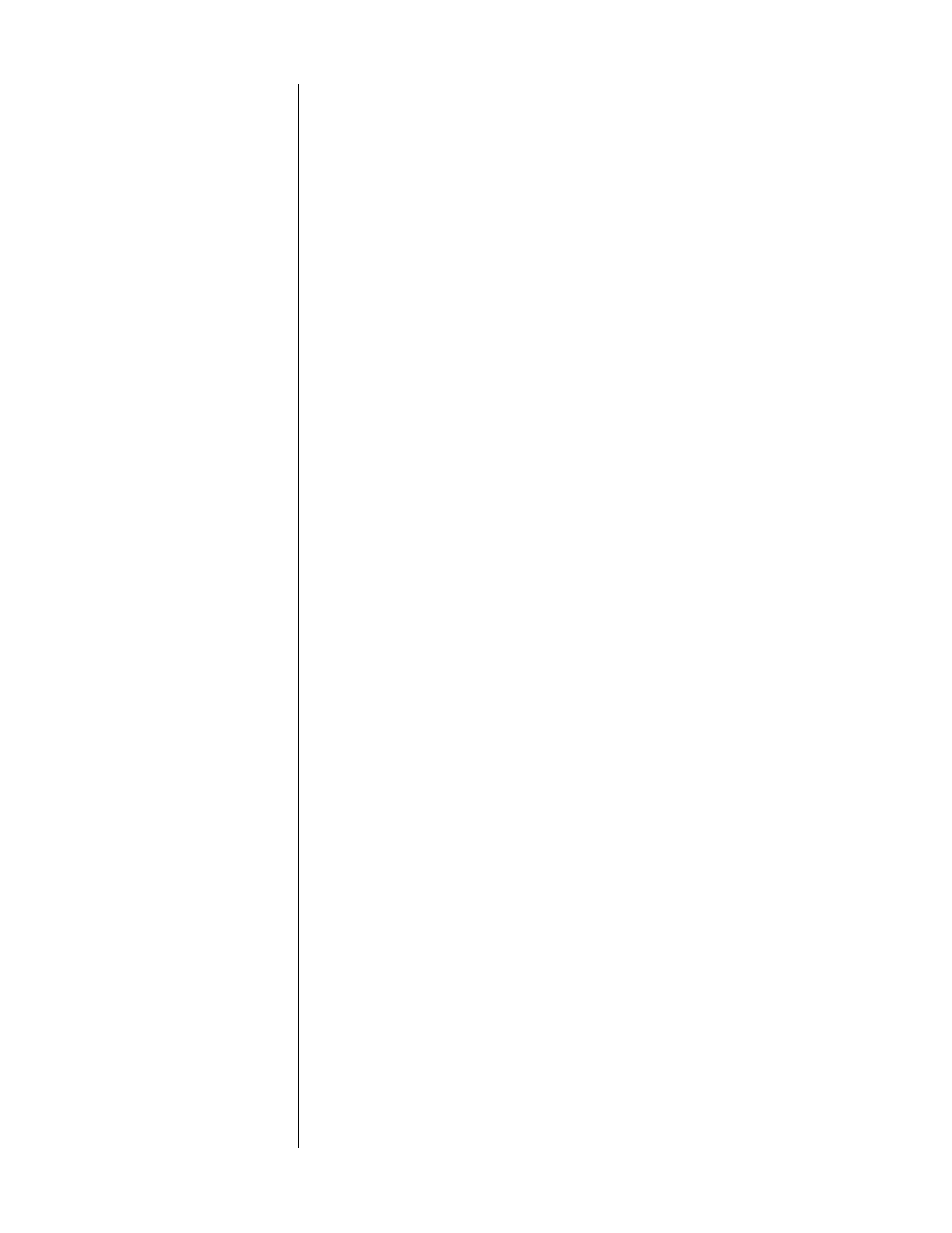
36
3
REPEAT THE PROCESS OF “TEACHING” NEW COMMANDS TO THE
VARIOUS BUTTONS ON YOUR REMOTE CONTROL UNTIL ALL
APPROPRIATE OR DESIRED FRONT PANEL COMMANDS HAVE BEEN
LEARNED BY YOUR REMOTE
4
WHEN FINISHED, EXIT THE TEACH IR MODE BY ALLOWING THE CDP TO
“TIME-OUT”
You may wish to teach your remote control some of the CDP’s special com-
mands (those for which there is no corresponding front panel button); in
this case, you should go directly to the next section. Otherwise, simply
avoid pressing any buttons for about ten seconds, and the CDP will auto-
matically return to normal operation.
At some point, however, you should test all your newly “learned” commands
to ensure that they were “learned” correctly.
Teaching Other
CDP Commands
As mentioned above, the CDP has the capability to teach learning remote con-
trols commands for which there are no front panel counterparts, such as the nu-
meric keypad functions. These commands can be especially helpful in solving
problems in certain kinds of custom installations.
These “positive control” commands in the CDP will place it into a certain mode
of operation regardless of its current state. For example, a positive control com-
mand to enter
standby
will leave the CDP in
standby
if already there, or switch it
to
standby
if it is currently operating. This type of positive control is especially
helpful when you do not necessarily know the current status of the CDP, as
might be the case in a multi-room home entertainment system (for example).
1
PLACE THE CDP IN ITS FRONT PANEL TEACHING MODE
As explained on the previous page, you do this by pressing and holding the
repeat
button until the display reads
L 0
. If no further buttons are pressed
within approximately ten seconds, the CDP will “time out” and return to
normal operation.
2
RELEASE, THEN PRESS AND HOLD THE REPEAT BUTTON A SECOND TIME
TO PLACE THE CDP IN ITS CUSTOM IR MODE
After about three seconds, the display will change from
L 0
to
L 1
. This indi-
cates that the special IR codes that do not correspond to front-panel but-
tons are now available for teaching to a learning remote control—including
some that are designed to solve problems unique to custom installations.
3
PRESS THE PROGRAM + BUTTON REPEATEDLY TO ADVANCE TO THE
DESIRED FUNCTION
The table on the next page lists the various commands that are available for
the CDP for which there is no front-panel equivalent. In some cases, they
represent “positive control” alternatives to commands which normally toggle
between two settings (such as standby and operate). In other cases, they
represent functions which exist only on the remote control. In the second
column are the designations that will be displayed to indicate that the CDP
is ready to fire the corresponding IR code.
Pressing
program +
will advance you to the next command in the table;
pressing
program –
will back up to the previous command in the table.